
After a few months waiting, Stardew Valley’s latest major update has debuted on Android and iOS with a ton of new additions, and now it turns out that it also has a hidden multiplayer mode.
Through the Stardew Valley 1.6.9 update, now available on Android and iOS, players can join up in multiplayer sessions to explore each other’s farms and work together, just like they’ve been able to on desktop and console for a while now. The addition was detailed on the official Stardew Valley website.
The feature does work a bit differently, though. For one thing, it only works over IP, meaning you have to manually input the IP address for the game you want to join. As such, this works best over a local network, but it also means that it works on more than just mobile devices.
Mobile multiplayer works pretty much the same as on other platforms, except there is no farm “discovery” capability. You can only connect via IP. You can, however, join a PC-hosted farm from a mobile device via IP.
The ideal “mobile multiplayer” scenario would be to connect to a PC-hosted farm from a high-end mobile device on a local network (using wi-fi, unless you have some way to connect your mobile device to ethernet). This would be the best-case scenario.
Multiplayer also isn’t immediately shown on Stardew Valley’s Android or iOS apps right away. Rather, it needs to be manually enabled.
To access multiplayer mode, players need to open Stardew Valley and input a “secret” code on the title screen. Using the leaves around the “Stardew Valley” logo, players need to press each leaf in a particular order – up, up, down down, left, right, left, right (↑ ↑ ↓ ↓ ← → ← →) – followed by pressing the “?” button at the bottom right corner.
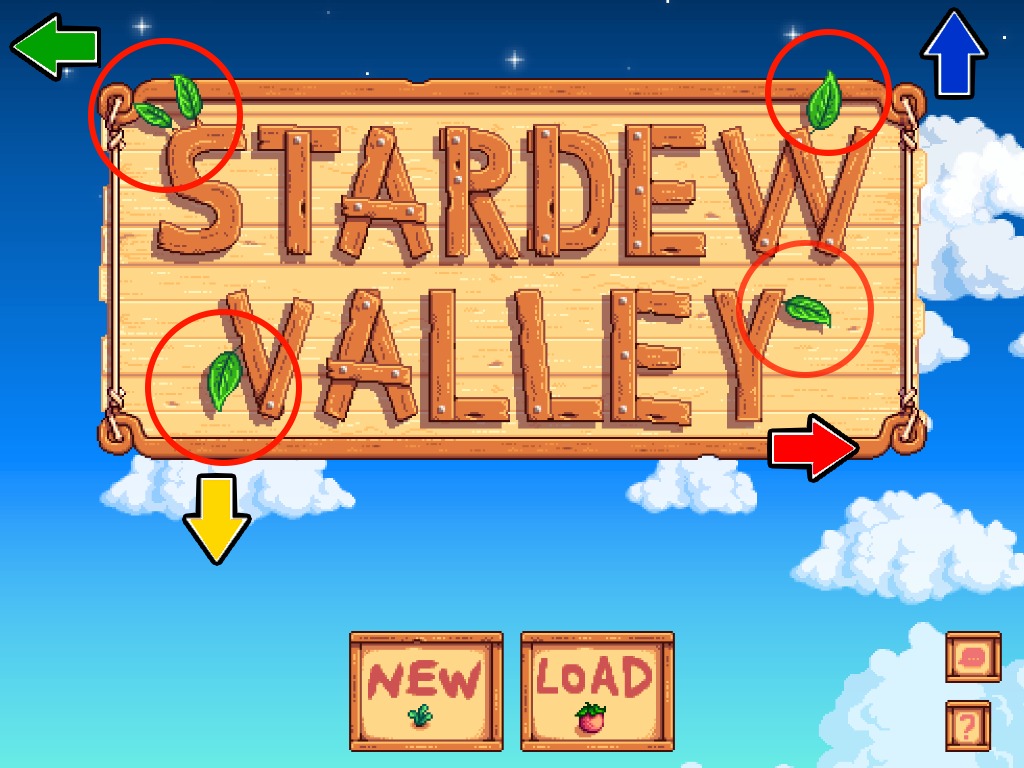
After that, the “Co-op” button will appear just as it does on other platforms. The game can then help you input an IP address for a game (which is the IP address of the device itself) and then join the game.
You can see the process in action below.
More on Android:
- What’s new in the November 2024 Google System Updates
- The best affordable Android phones you can buy today
- Five years later, ultrasonic fingerprint sensors are finally coming to more Android phones
Follow Ben: Twitter/X, Threads, Bluesky, and Instagram
FTC: We use income earning auto affiliate links. More.




Comments