
Pixel users can hide apps and data inside a new Private Space made available through Android 15. The section keeps apps, files, and photos secure in a virtually separate space on your phone, away from prying eyes. Here’s how to enable and set it up.
Private space is a secret little corner in your Pixel
The feature sets out to do exactly what it sounds like. Rather than simply creating a section in the app drawer that hides the apps you want to keep private, Pixel’s private space creates what is essentially a new ecosystem of apps on your phone.
The space is almost like having another user account on the device. Apps like Google Photos, Files, Chrome, and the new Pixel Screenshots app get a private duplicate. This lays the foundation for Android’s private space – every app that’s installed in the secret section will save data to a file path within it, isolating it from your normal app drawer.
For instance, screenshots taken while using Android’s private space apps will appear in the locked versions of Pixel Screenshots and Google Photos. Downloaded images and files will be saved to the locked version of Google Files. In every aspect, this space is private.
Any app used in the private drawer will showcase a small icon in the status bar, reflecting that it is indeed the locked version. These apps will not show up in the recent apps or multitasking windows. They do not send notifications while the private space is locked, either.
In the setup process, users can choose how often Android’s private space locks itself. It can be locked automatically after 5 minutes or after the phone itself locks. Users will also need to choose whether or not they want to use a different Google Account for the private space. The other option is creating one altogether. On top of that, users might want to consider choosing a new passcode for the private section. That will be accompanied by a new fingerprint scan during the process.
How to enable Private Space
Before you enable Android’s private app space on your Pixel, your Pixel phone needs to be running Android 15. You can check for an update via the settings app. If you don’t have the latest version of Android, you’ll need to wait for an update.
- In the Settings app, head to Security & privacy.
- Tap Private space.
- Hit Set up and follow the steps it takes you through.
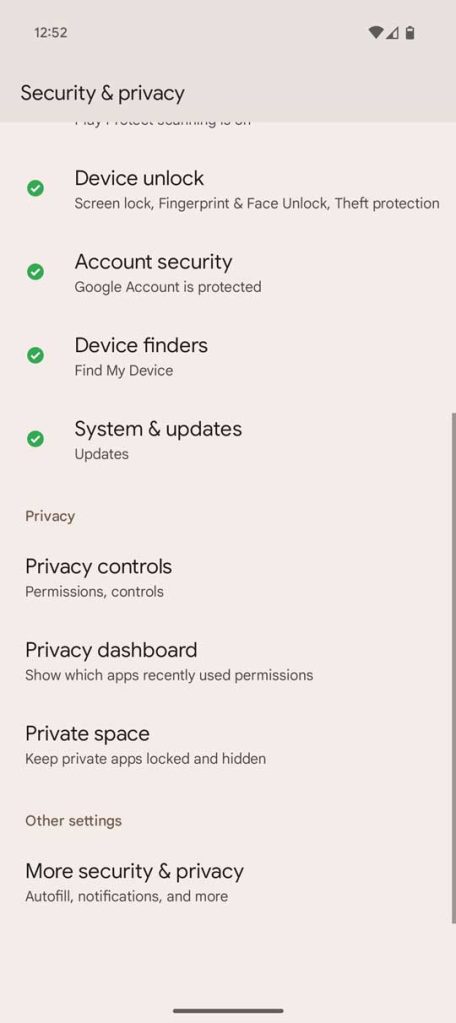
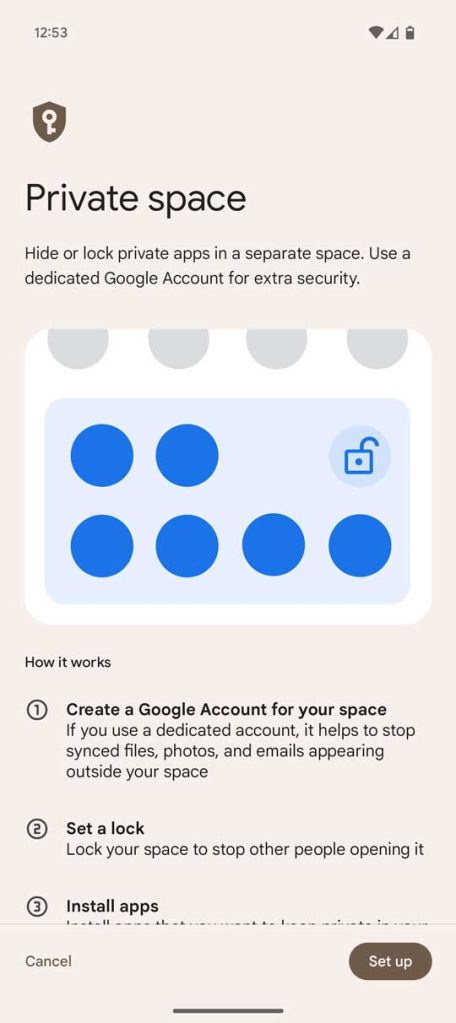
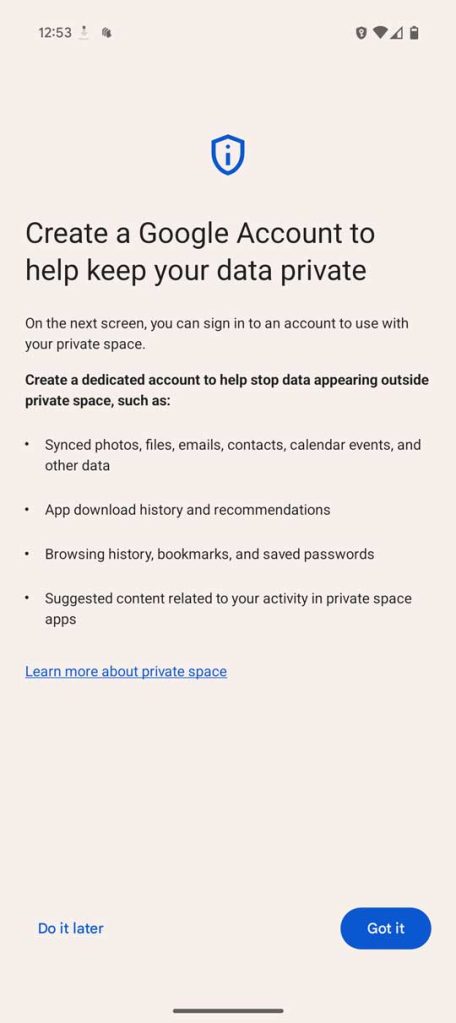
Once you set up the feature, you can find your new space at the bottom of the app drawer. To unlock it, simply tap the lock icon. From there, you can use any app already available or install new ones through the private version of the Play Store.
The private space feature is a great new addition that will rival what other OEMs have come up with in terms of locked apps.
FTC: We use income earning auto affiliate links. More.






Comments