
One of the Google Home’s best features is its ability to control other smart objects around your house. This extends to casting content directly to your TV. Up until this point, this functionality was limited to shows from Netflix, CBS, and the CW. Starting today, users will also be able to cast content from YouTube TV…
The way it works is pretty simple. First, you must have a YouTube TV account. Unfortunately, this service hasn’t been rolled out nationwide just yet. Second, you must set up your Google Home so that can communicate with your Chromecast or Chromecast-enabled TV. Lastly, you just have to ask your Google Home to cast a particular TV show or network to the big screen, no account linking required.
Also, one of the benefits of using your Google Home to cast YouTube TV is the ability to control playback with voice controls. You can just ask your Home to play/pause your show, rewind it several seconds, turn on closed captions, and much more.
This is all pretty straightforward, but connecting your Google Home to your Chromecast/TV can be slightly confusing. We have included a quick tutorial below to help you through the process.
How to link your Google Home to your Chromecast/TV
- Launch the Google Home application
- Tap on the menu icon in the top left corner of the display
- Select More settings under the Google Assistant subheading
- Scroll to the bottom of the list and tap on TVs and speakers
- Tap on the blue plus floating action button
- You should now see a list of all of the devices on your Wi-Fi network that are currently set up and ready to be linked to your Google Home
- Make sure each option is checked and select the Add button located at the top of the screen
- You can now use your Google Home to cast content to any of the linked devices
Check out 9to5Google on YouTube for more news:
FTC: We use income earning auto affiliate links. More.
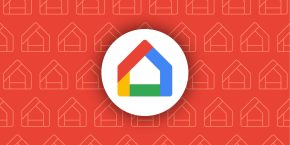



Comments