
Entertainment plays a big role in what sets Google Home apart from its archenemy, the Amazon Echo. Where the Echo features stronger ties to the smart home, Google Home features the ability to connect with various streaming services, and even Google’s Chromecast ecosystem. However, you’ll need to set that up before using it. So here’s how to link your Spotify, Pandora, and Netflix accounts with Google Home.
How to link your Netflix account
One of the first things you should do is link your Netflix account. By doing this, you can play all of your favorite TV shows and movies through a connected Chromecast or Google Cast device with nothing more than your voice. To do that, you’ll need to perform the following steps:
- Open the Google Home app for Android or iOS
- Access the app menu and tap More Settings
- Select Videos and Photos
- Tap Link under the Netflix option
- Sign in to your Netflix account
After you’ve linked your account, simply say something along the lines of “OK Google, play [insert show/movie name] on Netflix on [Cast device name].” For the most part, that should work for casting content to your device, although some cast devices such as Android TV devices are excluded.
How to link Spotify and Pandora
Music is one of the biggest highlights on the Google Home. The built-in speaker on the Home itself is loud, high-quality, and 360-degree, allowing for an excellent listening experience throughout the room you place it in. Further, you can even use Google Home to cast music from your favorite services to your TV or your speakers via a Chromecast or Chromecast Audio.
To do that, you’ll need to link one of four services. Two are automatic — Google Play Music and YouTube Music. If you’re signed up for those services, your Google account will automatically work with it.
Spotify and Pandora, on the other hand, require manual linking. To do that, you’ll need to perform the following steps:
- Open the Google Home app for Android or iOS
- Access the app menu and tap Music
- Select the account you’d like to link, and tap the Link button
- Sign in with your Spotify and/or Pandora credentials
Once completed, you’ll be able to activate streaming through these services with nothing more than your voice. Simply say “OK Google, play [insert song/station] on [insert service name].” From there, Google Home will begin playback. You can also select a default option on the same screen where you linked your account. If a default is selected, you will not be required to state the service’s name.
FTC: We use income earning auto affiliate links. More.
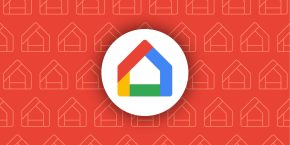


Comments