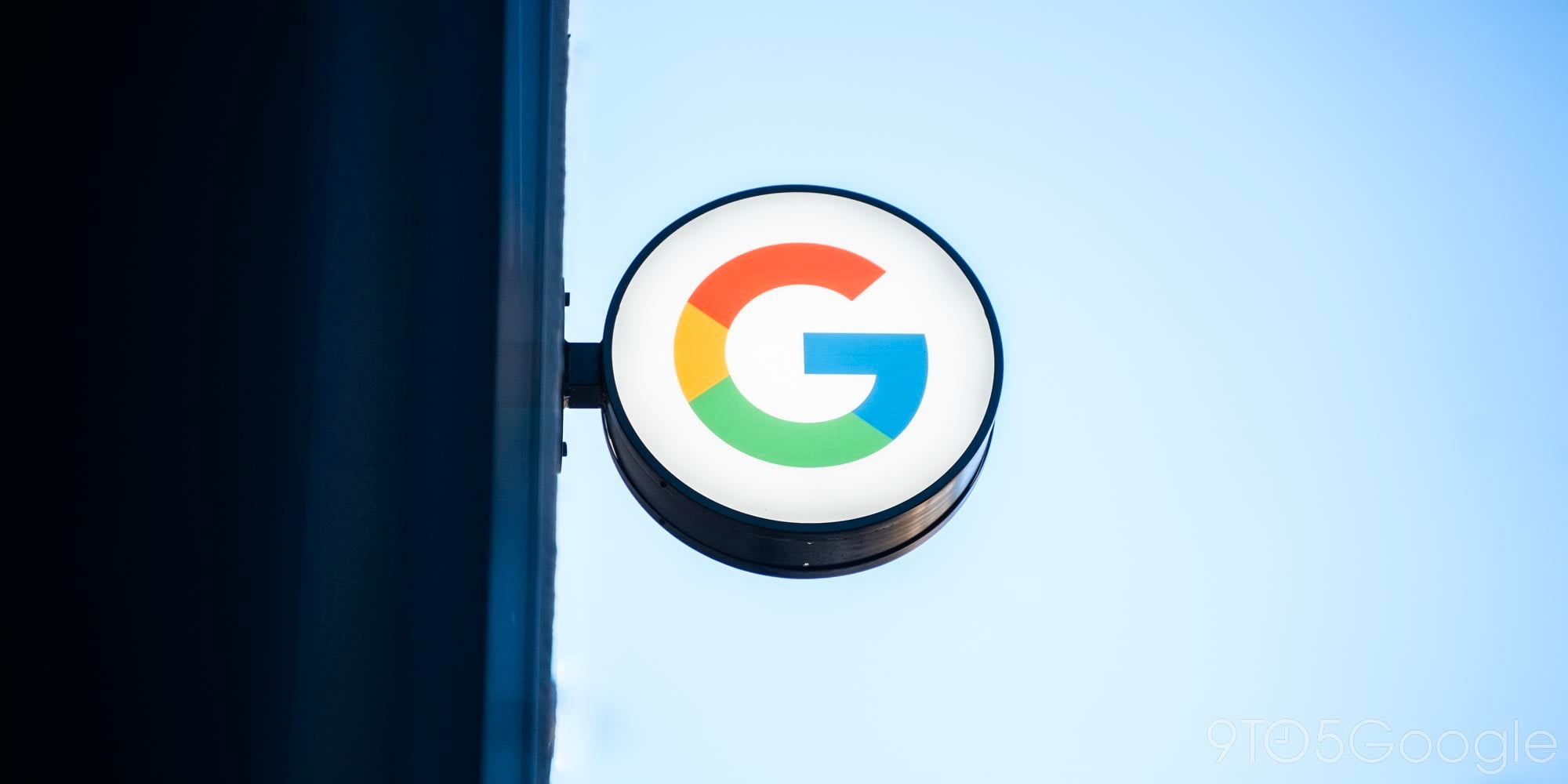
Google today announced that Android Marshmallow is coming OTA to several Nexus devices in the coming days and weeks. If you like to get the latest from Google, you know that “coming weeks” could be a pretty long wait. Thankfully, you can head to the front of the line and install the over-the-air (OTA) update by following our quick guide…
This guide assumes you already have the ADB tools installed on your computer. If you don’t know how to do this or what this is, this guide probably isn’t for you. If you need the ADB tools, head over to Google’s developers site and download the Android SDK. Downloading the SDK and making sure ADB is correctly set up is probably the hardest part, but this guide is for those who have already done this.
Download the OTA
The first step in updating to Android Marshmallow using OTA files is to actually download the proper OTA image file for your device. We’ve compiled a full list of currently-available Android 6.0 Marshmallow download links straight from Google’s servers to help you with that.
Note: If there is more than one download option, that likely means that you need to download and install the October bug fix update for your Nexus device before you can actually update to Marshmallow.
Prepare your Device
Once you have the OTA zip downloaded to your computer, reboot your device into its bootloader. To do this, power off your device and power it back on while holding the volume down button and the power button down simultaneously. You need to get into the recovery from here. Press the volume button down until you see “Recovery mode” then press the power button. This should present you with the below screen.
Lastly, when you see the green Android icon on the screen, you need to hold and power button down and then press and release release volume up button to reveal the menu. From that menu, select “apply update from ADB” and make sure your device is plugged into your computer if you haven’t already.
Install the OTA
Open up the command line on your computer (terminal for Mac, command prompt for Windows) and change the directory to the location of the OTA file (For example: cd /Users/<yourusername>/Downloads/). Now run the command “adb sideload <name of the OTA file>”. The name of the OTA file is going to be a long string of letters and numbers and will end with “.zip.”

Once you see “Install from ADB complete” on your Android device’s screen, simply reboot your device. Once you’ve successfully rebooted, you should have the latest release of Android on your Nexus.
FTC: We use income earning auto affiliate links. More.





Comments