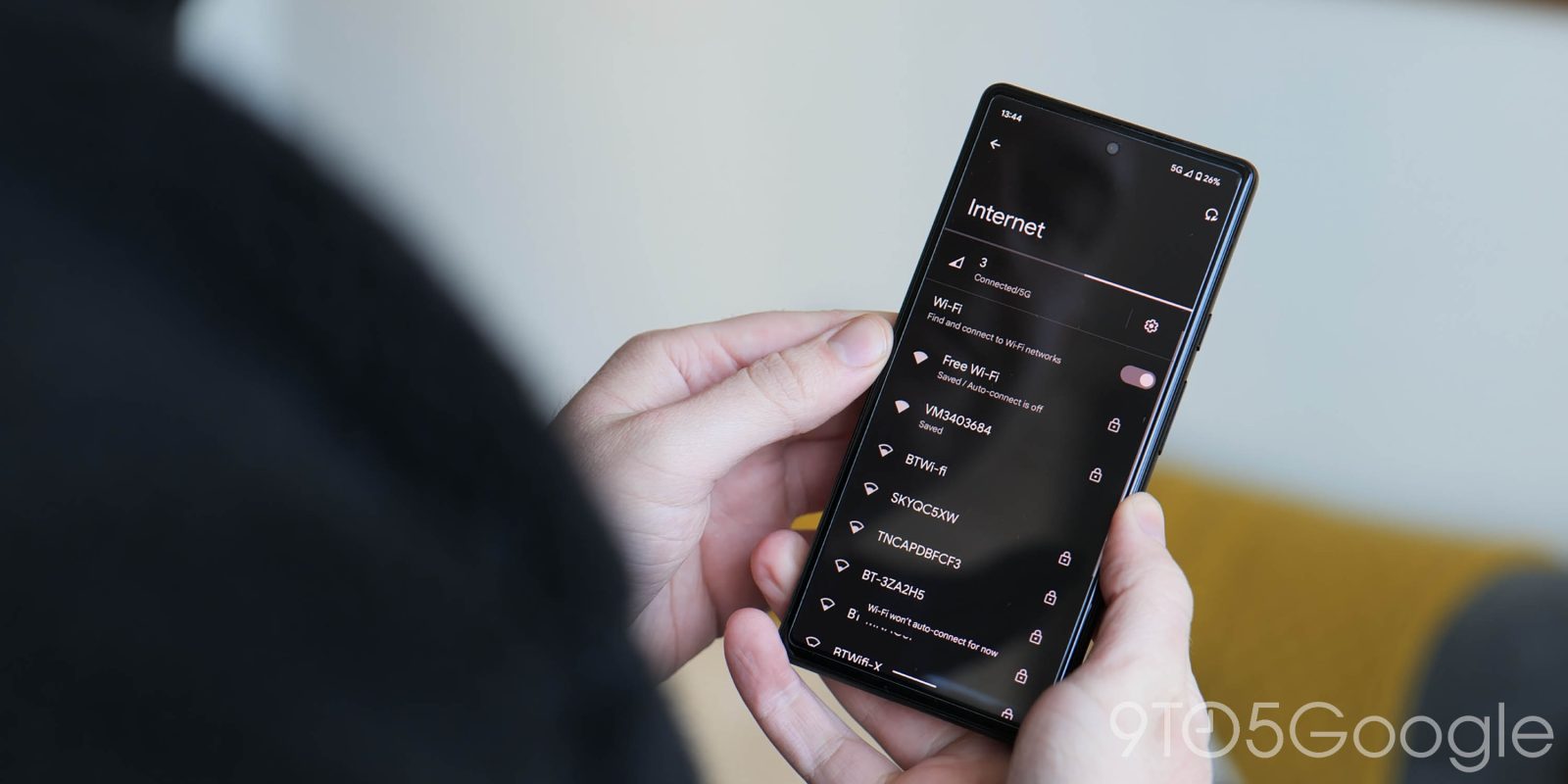
Public Wi-Fi is easy to connect to and generally doesn’t cost you a cent. However, the process isn’t always fluid and sometimes fails to redirect you to the provider’s login page. This guide will take you through manually accessing that login page for public Wi-Fi.
There have been countless times when I’ve tried to connect to some hotel’s Wi-Fi only for the login page never to appear. The process that’s supposed to take place is for a user to connect to public Wi-Fi and then be redirected to a login page, where the user can agree to the provider’s terms and access an internet connection. Sometimes, that login page never appears.
You’ll know if things go wrong because your Android phone will carry an exclamation icon next to the Wi-Fi symbol. That icon means that you’re connected to Wi-Fi, but there is no internet access to be found.
How to find the Wi-Fi login page
There are a few factors that can play into this “bug.” The provider’s router or hardware could be outdated, or the proper redirects didn’t execute successfully. In any case, you can try to manually prompt your device to find the login page.
The first way is pretty simple. If your phone doesn’t automatically bring you to the Wi-Fi login page, open your browser – Google Chrome and Samsung Internet both work – and try to access any other website. What generally happens is you’ll be redirected to the login page that you were supposed to see when you connected. Something in the process prompts the connection to pull you back to the login page, which is where you need to be in the first place.
A second trick is a little more direct. Often, you can head directly to the router’s page via the address bar by typing 192.168.1.1. We’ve found that this often will redirect you to the Wi-Fi login page, as you won’t have access to the router’s settings.
If one of these methods works, you should be redirected to the public Wi-Fi’s login page on your Android phone. Another note to add is that if you do plan on using public Wi-Fi, consider installing a VPN for your device. Google has a simple VPN option, but there are plenty of others out there.
FTC: We use income earning auto affiliate links. More.


Comments