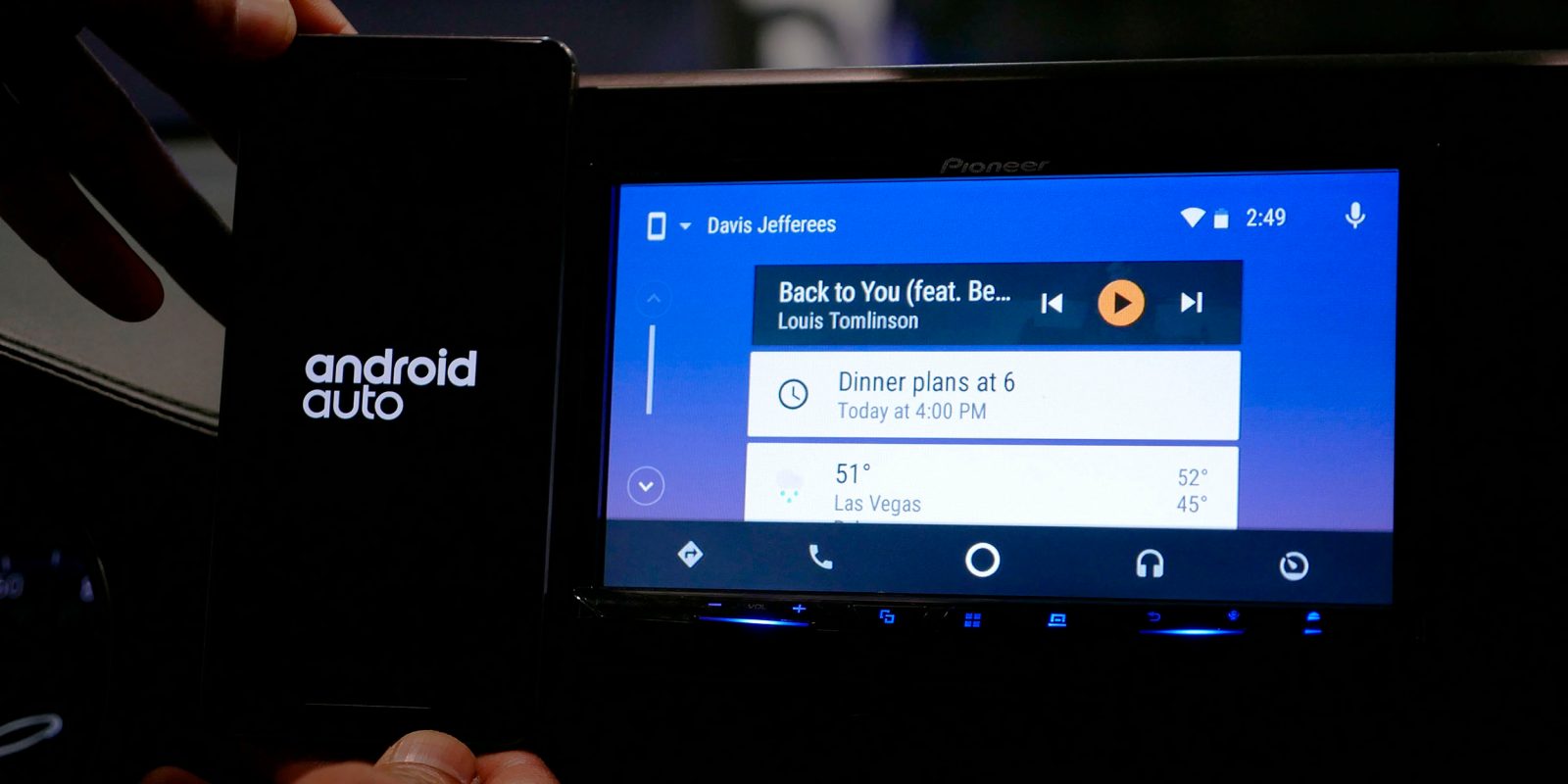
Whether you’re a developer looking to test out your application on Android Auto or to run an app that hasn’t been released on the Play Store, you’ll need to enable Developer settings. Google hides the option within the Android Auto application but, thankfully, it’s effortless to activate. Here’s how…
How to enable Android Auto’s Developer settings |
- Launch the Android Auto application on your smartphone
- Tap on the hamburger menu icon in the top left corner
- Select the About option
- Tap repeatedly on the About Android Auto portion of the heading until a pop-up states that Developer settings is enabled
- To locate the Developer settings, select the multi-dot menu button in the top right corner
- Tap on Developer settings
Learn more Android Basics |
- How to take a screenshot on any Android smartphone
- How to delete all audio recordings captured by your Google Home
- Hw to fully backup and restore your Android device without root
- How to take screenshots on a Chromebook
- How to stop new apps from being added to your home screen on Android Oreo
Check out 9to5Google on YouTube for more news:
FTC: We use income earning auto affiliate links. More.
You’re reading 9to5Google — experts who break news about Google and its surrounding ecosystem, day after day. Be sure to check out our homepage for all the latest news, and follow 9to5Google on Twitter, Facebook, and LinkedIn to stay in the loop. Don’t know where to start? Check out our exclusive stories, reviews, how-tos, and subscribe to our YouTube channel






Comments