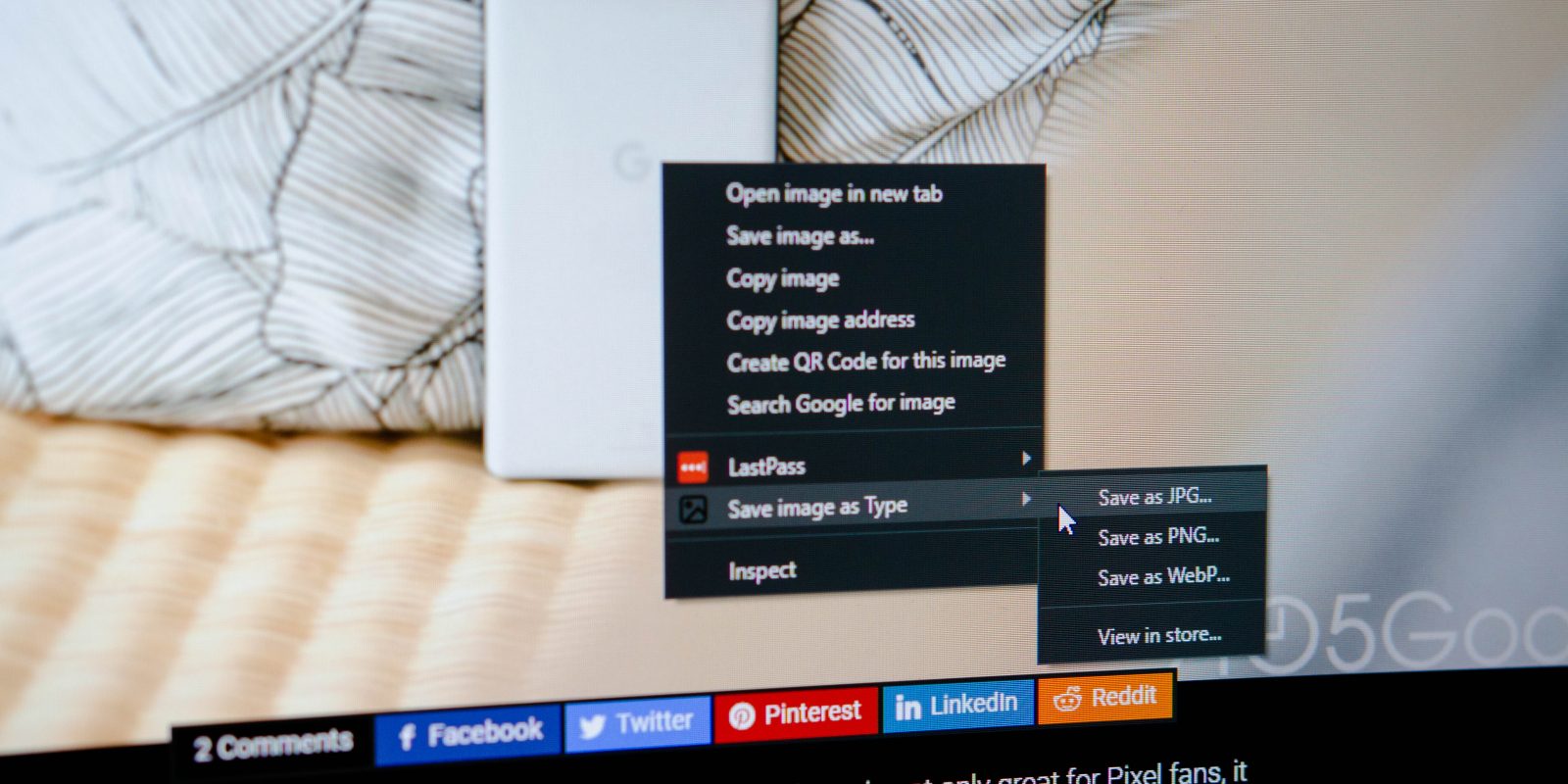
The internet is full of incredible photos, and there are endless reasons you’d want to save them to your device. In some cases, you may think you’re looking at your new wallpaper when you realize the image only saves a WebP file. Fortunately, an extension for Google Chrome can be added that will allow you to save any image, including WebP images, as a JPG or PNG file.
Download ‘Save image as’ Google Chrome extension
In order to choose a file type before saving a file, a Google Extension extension from a third-party developer needs to be downloaded. The ‘Save image as Type‘ extension is very easy to install. Simply click Add to Chrome in the top right of that page. A small notice will appear in Google Chrome asking to confirm that you’d like to add the extension. Go ahead and click Add Extension in that window.

Saving WebP files as PNG or JPG in Chrome
After installing the extension in Google Chrome, when right-clicked, every image will have an extra option. Rather than the well-known “Save image as…” button, towards the bottom of the menu, there will be the new option “Save image as type.” This is the option you want to select in order to save a file in your desired format.
Go ahead and find the WebP image you want to save as a JPG. After locating it, right-click on the image and hover over ‘Save image as Type’ towards the bottom of the menu. A side menu will then appear giving the option to save either as a PNG or as a JPG. The next bit is completely up to you. Normally, PNG files are better quality and lend themselves better to editing, but take up more space. On the other hand, JPG files are heavily compressed, making them smaller but lower quality.

Play around with the options and find out what suits you best. Saving an image as a JPG or PNG can come in handy more often than you think, especially considering a lot of images online don’t play nice when saved as the file type given to users by Google Chrome.
FTC: We use income earning auto affiliate links. More.






Comments