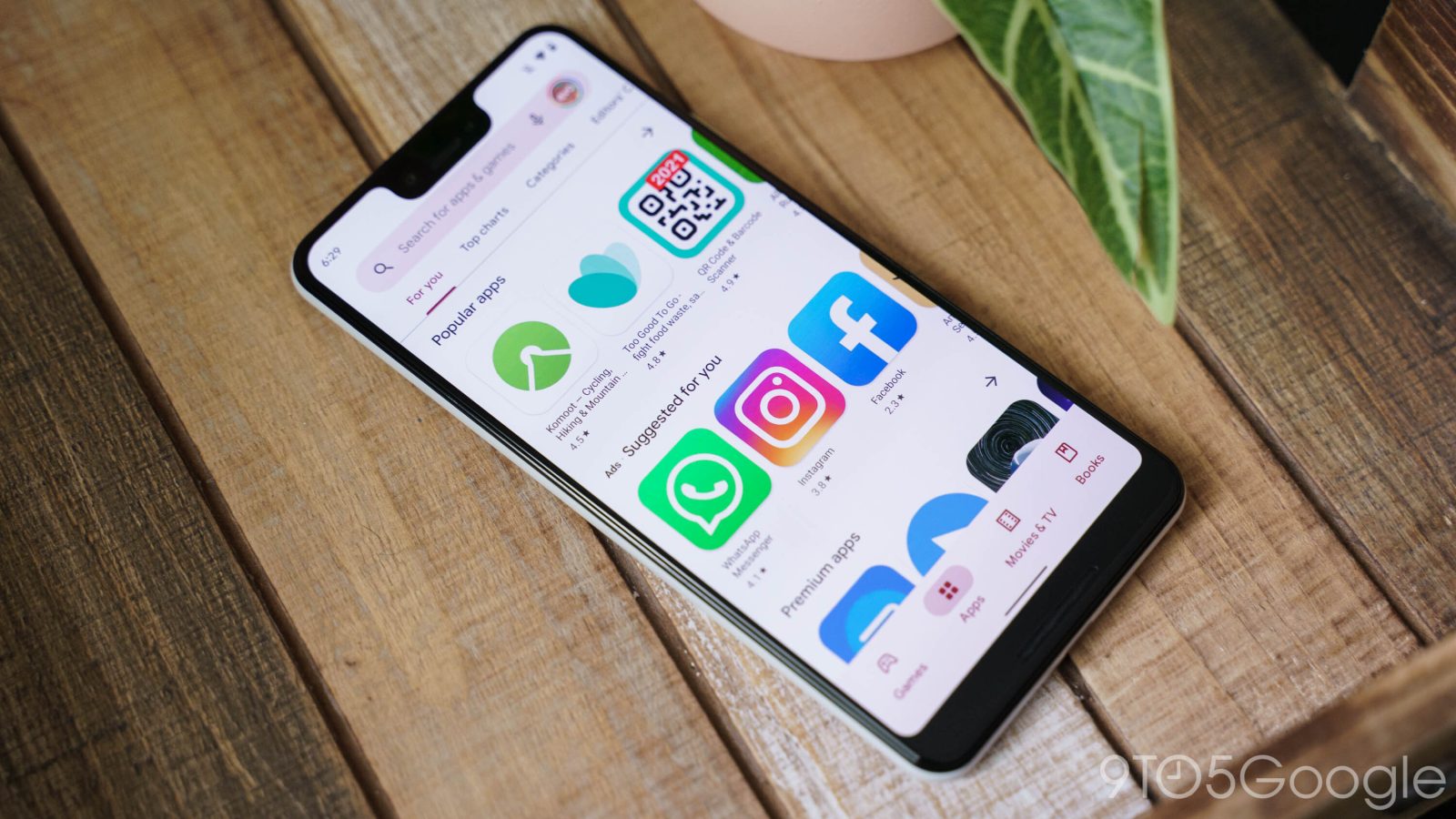
The Google Play store offers tons of content for all customers – not just Android users. Movies, TV shows, books, and more can be found in the Play Store. A gift card for the Google Play store is a great gift for anyone. So how do you buy one and how can it be used? Read our guide to find out.
Table of contents
What are Google Play gift cards good for?
When you redeem a Google Play gift card, the money immediately goes into your Google Play balance. This balance is good for a lot of digital products sold by Google. Here’s what you can buy with your Google Play balance:
- Google Play
- Games
- Books
- Movies and TV
- YouTube
- Premium subscription
- YouTube Music Premium
- YouTube TV
- Google Stadia
When signing up for paid subscriptions, you’ll have the option to use an existing amount in your Google Play balance, which is what these gift cards fund when redeemed. This is a great way to give a YouTube Premium subscription to someone as a gift.
Where can you buy a Google Play gift card?
Like many gift cards, Google Play Store gift cards can be found in a lot of easy-to-access places. They also come in two different forms: physical and digital. If you want to buy a physical card to give to someone in person, you can find them in local chain stores. Grocery stores often carry them in a dedicated section since the Google Play Store is the go-to digital marketplace for a lot of Android users. You’ll likely find a physical gift card in these locations:
- Walmart
- Walgreens
- CVS Pharmacy
- Target
- Dollar General
If you’re looking for a digital Google Play gift card, a lot of online retailers sell them. When you buy a digital version, you’ll be asked to provide an email. This email is the one that will receive the code that can be redeemed in the Google Play Store. You can buy digital gift cards at these locations:
Warning: Always be aware of fishy websites claiming to sell gift cards. Only use trusted sources to buy a Google Play gift card. The above-mentioned retail and online stores are verified marketplaces for legitimately purchasing Google Play gift cards.
How to redeem a Google Play gift card
Whether the gift card is physical or digital, it’s very easy to use. You can redeem its value in a couple of ways: either through Android or on the web.
Redeeming on the web
In order to use your Google Play gift card, you need to have the code on hand. If it is a physical card, simply scratch the grey strip on the back to reveal the gift code. Once you have the code, you redeem the gift card by doing this:
- Head to play.google.com/redeem in your browser.
- A window will pop up asking you for the gift code. Enter the code.
- Note: If you know you are already logged into your Google Account in the Google Play Store on web, you can enter the code now. If you are unsure, click Cancel and look in the top right of the screen for your profile picture or a button that says Sign in. Be sure to sign in with the Google Account you’d like the balance to be applied to.
- Click Redeem after entering the code.
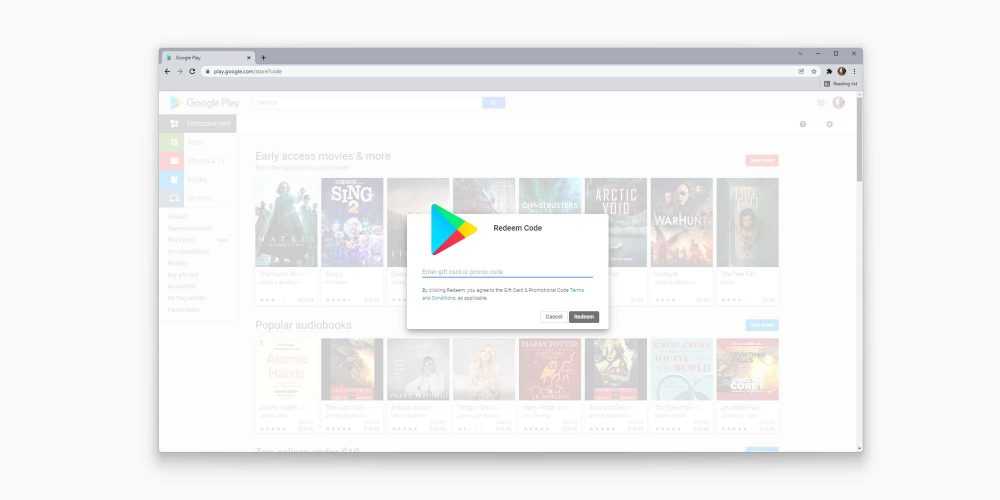
The value of the gift should be automatically applied to your Google Play balance. You can check the balance by clicking Payment methods on the left menu and looking at the top method, which should say Google Play balance.
Redeeming on Android
On Android, an easy way to redeem your gift card is through the Google Play Store. Here’s how to do that:
- Head to the Google Play Store app on your Android device.
- Tap your profile picture on the top right of the screen.
- Tap Payments & subscriptions in the menu that appears.
- Look for and tap Redeem gift code.
- Enter the code on from the Google Play gift card you recieved.
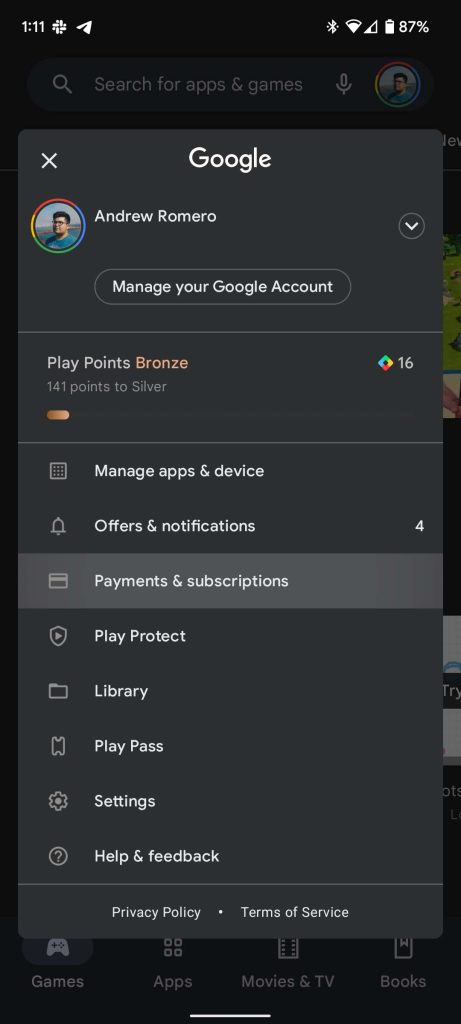
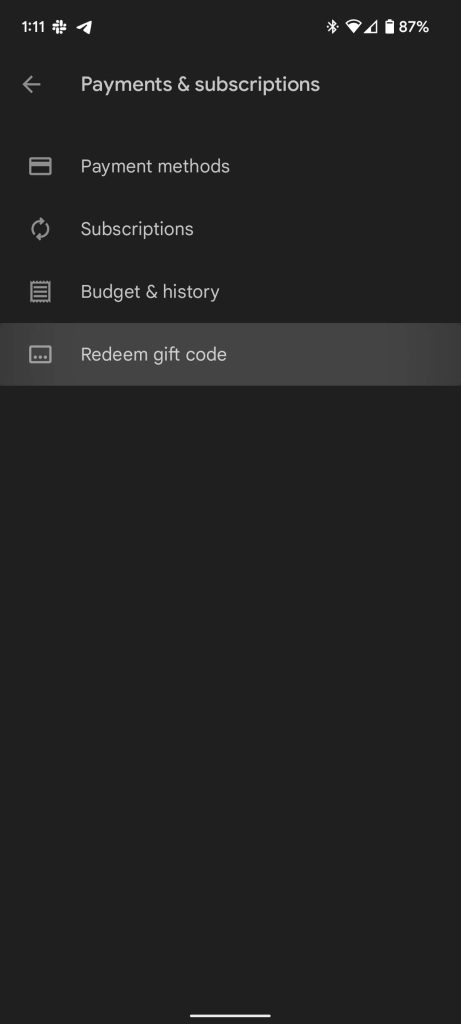
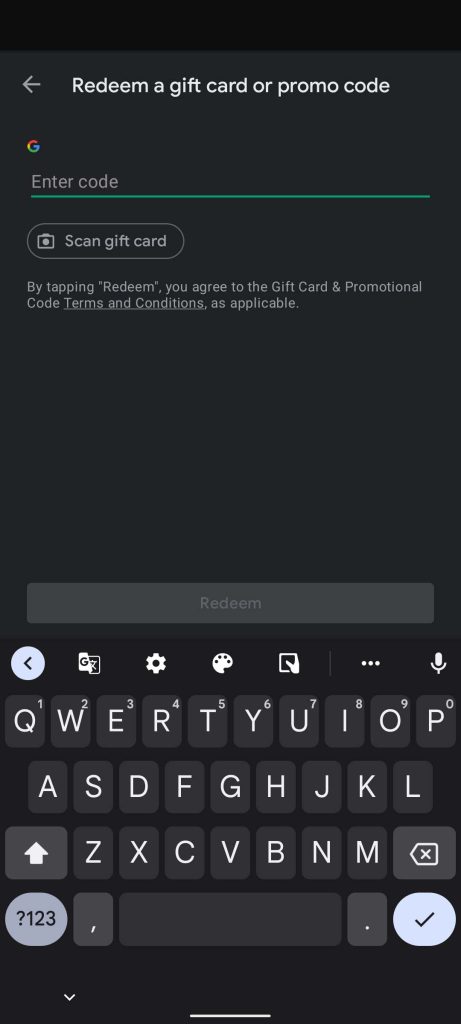
No matter who you’re buying a Google Play gift card for, there are plenty of places to buy them and plenty of ways to use them. This makes them pretty great gifts for more than just Android users.
FTC: We use income earning auto affiliate links. More.







Comments