
No OS is absolutely perfect, and if you’ve spent anytime at all on a smartphone, you’ll know that sometimes you just need to reboot your device. This guide will take you through why you might want to reboot, and how to restart the Google Pixel on Android 12.
Table of contents
Why should you consider restarting your Google Pixel?
As mentioned, bugs happen. Unfortunately, Android devices – including the Pixel – are not immune to issues that happen system-wide, causing the device to be somewhat of a pain to use at that moment. In general, the best fix for a lot of these bugs is just to reboot your device. The Google Pixel makes it very easy to perform a reboot and offers a couple of methods of doing so.
Performaing a software-based reboot
First, there is the software-based method, which is when you use the reboot menu in Android 12 to complete a restart. This is the go-to method if there are bugs happening that don’t necessarily affect your ability to use your phone. Here’s how to reboot your Google Pixel through Android 12:
- Open your Google Pixel and swipe down twice (or with two fingers at once) to open the quick settings.
- Tap the power icon in the middle of your screen.
- Tap Restart.
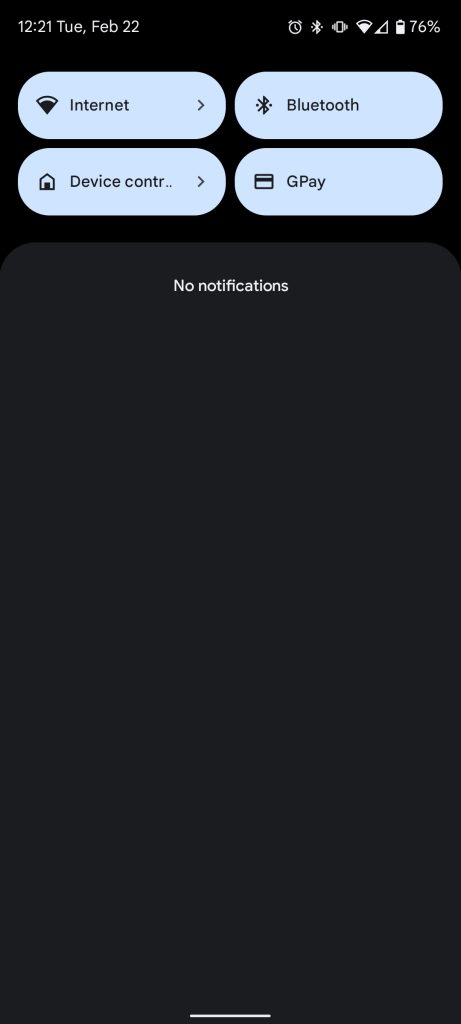
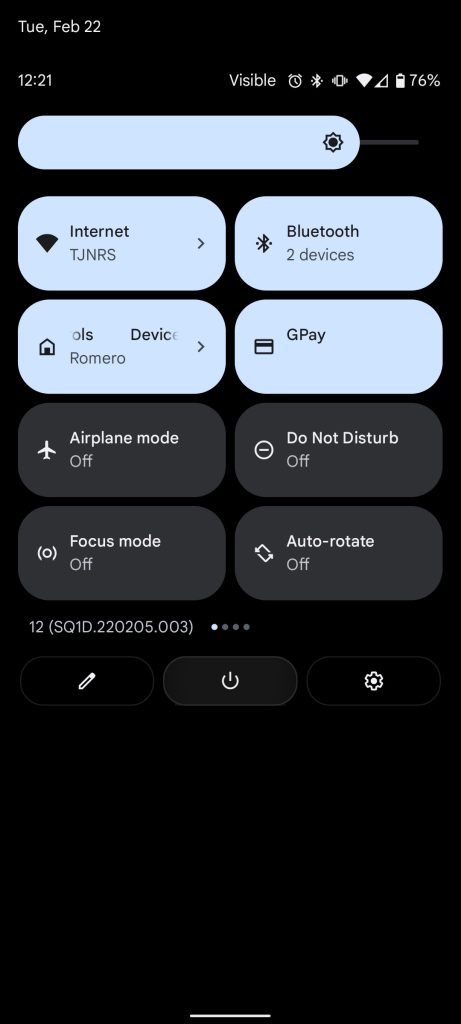
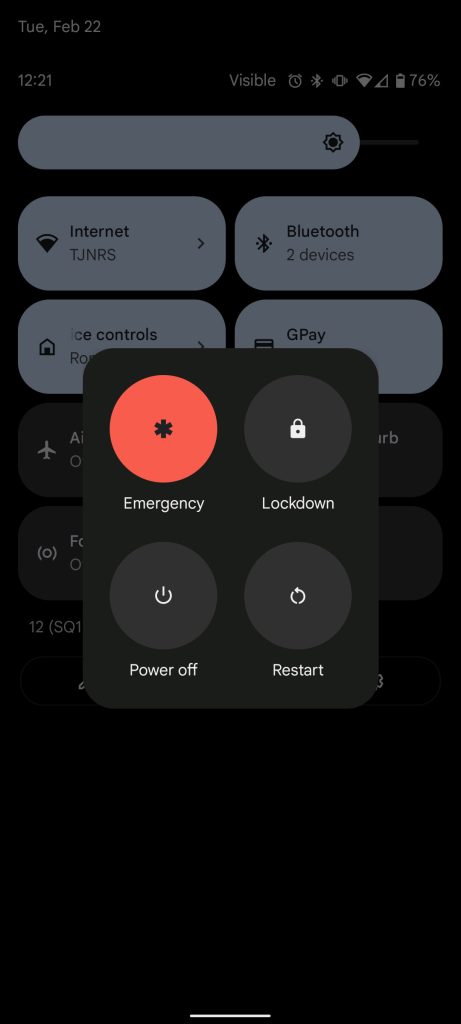
OR
- Open your Google Pixel.
- To get to the power menu on…
- A Pixel 6: Tap the volume up and power button on the side of the Pixel.
- A Pixel 5 or older: Hold the power button for a couple of seconds.
- When the power menu appears, tap Restart.
After either of these processes, your Pixel will immediately begin the reboot process, which doesn’t take long at all, since it’s a simple restart.
Performing a hard restart
The second method is called a “hard restart.” This comes in handy if the Pixel is acting so strange that reaching the software-based restart button is difficult to do. Here’s how to hard restart one a Google Pixel:
- Locate the power button on the right side of the Pixel 6.
- Hold the power button until you see the Google logo.
- Note: You might see the power menu appear. Don’t tap anything on the menu.
Your Pixel will restart and go through the boot process. This method works for all Pixel devices, even ones prior to the Pixel 6 and 6 Pro. While Android 12 has its bugs, we still love a lot about it. This trick is just good to have in your back pocket.
FTC: We use income earning auto affiliate links. More.

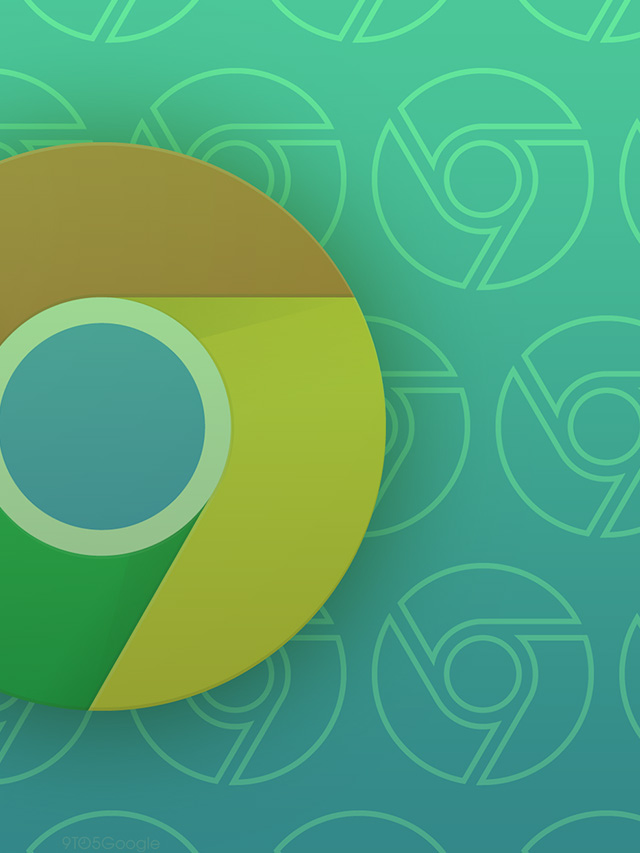

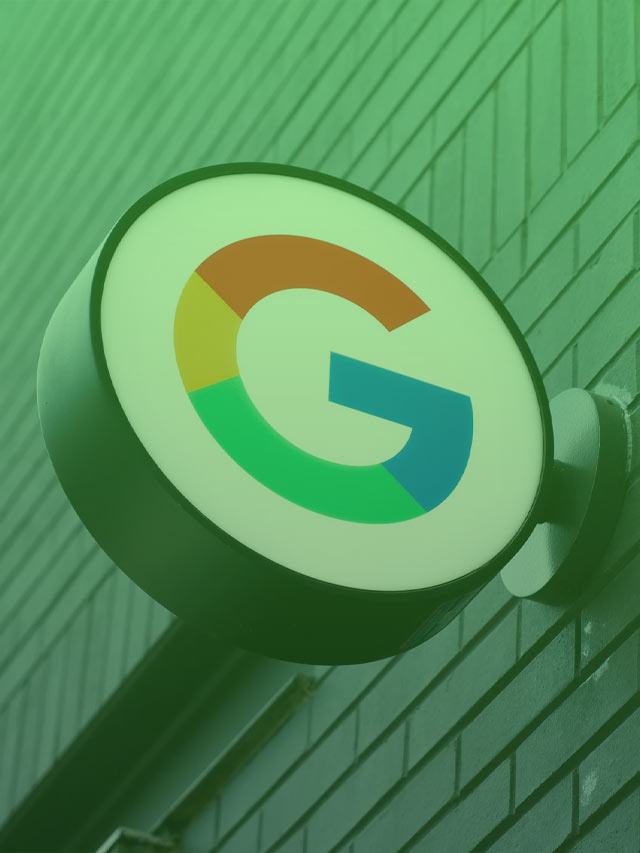







Comments