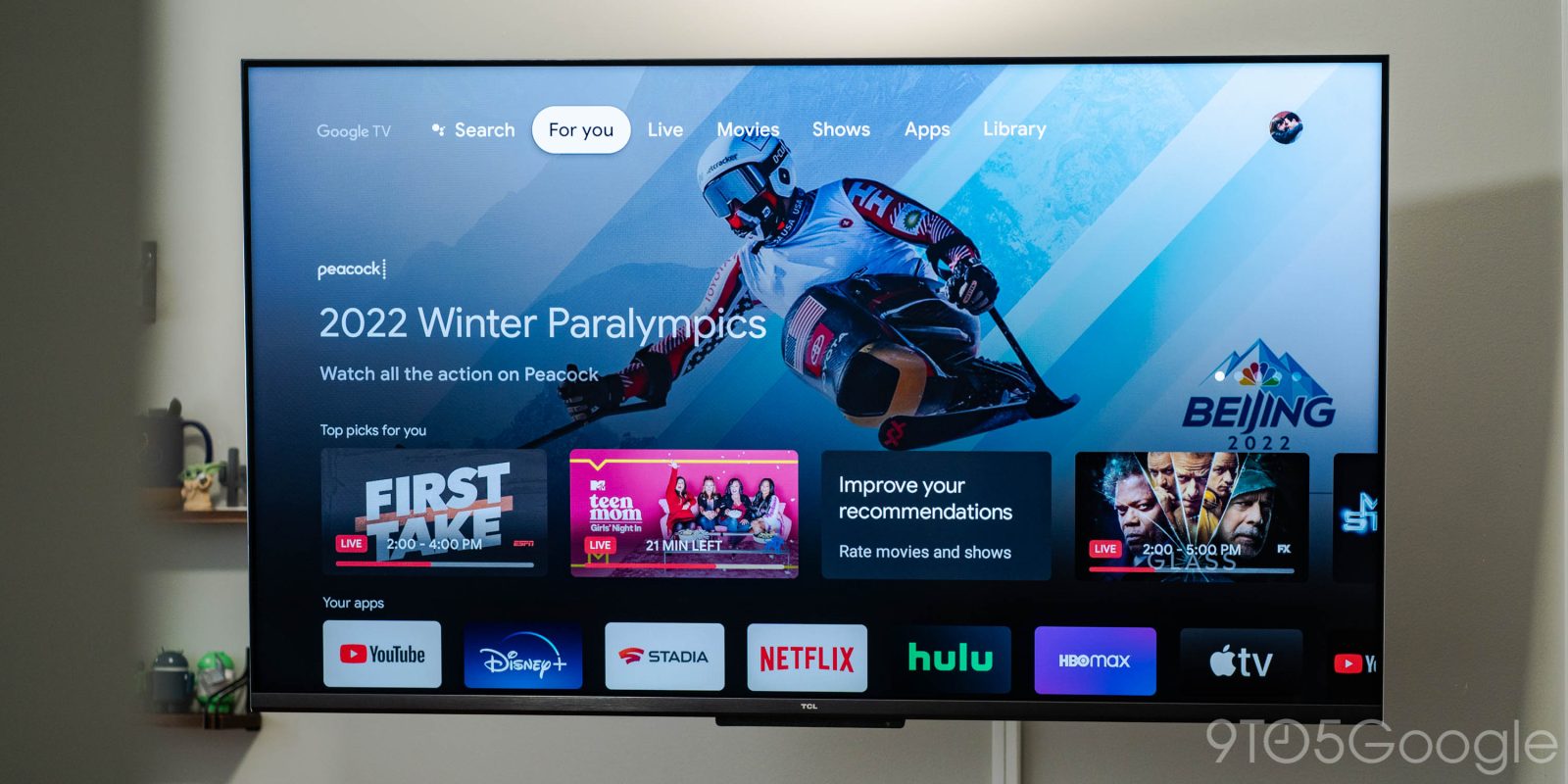
Whether you like it or not, smart TVs are here to stay. Luckily, the software available to run these TVs just keeps getting better, and Google TV has been making a huge push to be a major name in the market. Over the past few months, I’ve spent time with TCL’s 6-Series mini-LED Google TV, and on the whole, it’s a great option. Here’s what you need to know if you’re in the market.
Hardware & setup
The look of your TV usually takes a backseat to picture quality, but in TCL’s semi-premium target market, physical hardware matters. To that end, I think TCL’s 6-Series has a great look. The flat edges on the sides of the panel contribute to a sleek look, and bezels are thin enough to the point where they fade away when watching actual content. The faux brushed metal and fabric accents at the bottom of the panel heighten the design while not distracting from the display itself. TV designs that try too hard often come off as distracting, while super-cheap models can easily fall into the territory of being plainly unattractive. TCL struck a good balance here, even if the back of the TV feels of very cheap plastic.
TCL includes four HDMI ports alongside Ethernet, 3.5mm audio, and optical audio ports on this TV, and it’s a generous allotment for a 55-inch panel. HDMI ports include two ports with support for 4K@120Hz and variable refresh rate, though the settings for those options are buried in Google TV’s display settings. There’s no dedicated “game” shortcut, as you’ll find on some other high-end TVs.
My testing with HDMI is, admittedly, quite limited given the placement of where I used this TV in my office and the fact that, currently, I don’t own the latest gaming consoles. That said, the testing I did perform went off relatively well. Third-party streaming sticks had no issues with CEC on this TV, and HDMI from my desktop PC had fairly low latency, especially compared to a slightly older Roku TV that used to sit in the same location.

That said, our Kyle Bradshaw did have some issues with CEC on his TCL 5-Series TV, which runs similar hardware and software. He explains:
In reality, you’ve got about a 50/50 shot of a game console like the Nintendo Switch or PS5 waking the TCL out of sleep. Sometimes even when the TV is already on, it won’t acknowledge the signal from HDMI-CEC.
Sadly, quirks like these are pretty much the norm when it comes to smart TVs, Google/Android TV or otherwise.

For setup, you’ll be doing most of the work through the Google Home app on your smartphone, though you can handle sign-in directly on the TV using the remote if you choose. Everything can be done with a single Google account, including having a TCL account for some of the brand’s specific features.
Display & sound
I’ve spent the past few months with TCL’s 55-inch 6-Series TV, and it’s been a solid performer on all fronts when it comes to the display.
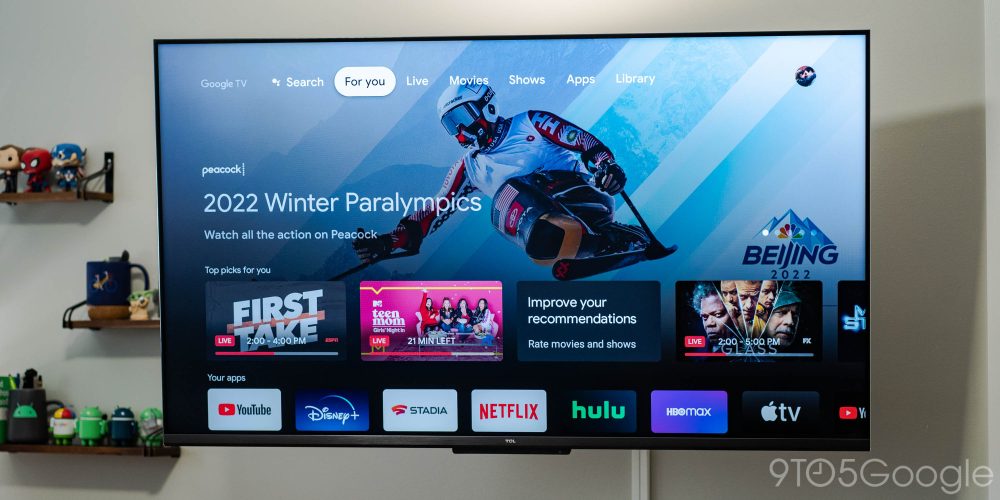
TCL’s use of mini-LED has left the panel with impressively deep blacks and solid contrast, all while ensuring there’s little to no light bloom in darker scenes. Light “bloom” — when a bright portion of the screen bleeds into darker areas of a scene — is something I’ve become especially attuned to in recent months, as my main TV starts to show its age. TCL’s local dimming performance isn’t the best I’ve ever seen, but it’s consistently solid. The panel is also very bright, being able to handle reflections from bright lighting with ease. TCL’s default color science is also pleasing to my eye.
But I’m no expert when it comes to displays. For a more in-depth analysis, I’d highly recommend checking out the deep-dive performed by RTings.com, where TCL 6-Series managed an overall score of 8.3 with particular strengths in HDR gaming and movies.
Sound quality was, expectedly, middling at best. You could do far worse when it comes to built-in speakers, but in a home theater scenario, you’ll definitely want some external audio.
Google TV & performance
Software on TCL’s 6-Series TV and the rest of the company’s Google TV lineup got off to a bad start. While I was pleased with my first impression prior to the TVs actually going on sale, early buyers quickly found that performance was far from ideal, and it even led to Best Buy pulling the product from its online store for a couple of weeks late last year.
In the time since, TCL has worked to improve the performance, and it has definitely made an impact. Using the 6-Series today is a far smoother experience than it was last year. The experience is roughly comparable to Google’s own Chromecast dongle. You’ll see a bit of loading lag on the homescreen from time to time, or an app that takes a second to load, but the platform runs, overall, fairly well. A full reboot from time to time also goes a long way in speeding up performance.
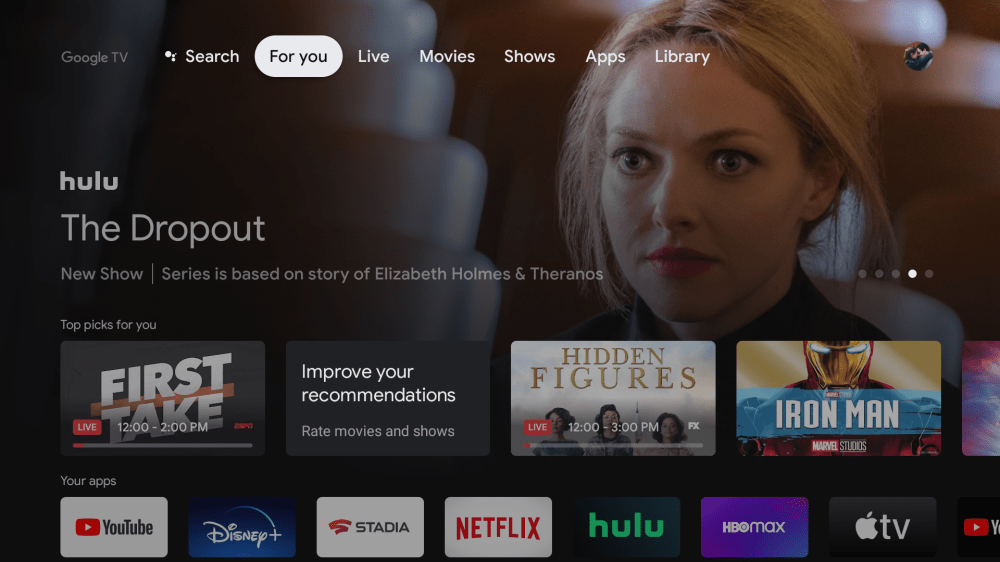
TCL also has the same basic experience from a software front on Google TV. You’ll get recommendations for content throughout the homescreen, as well as the option for an “apps-only” experience which strips away most smart features for only your streaming apps. There’s also a “basic mode” which disables all of the smart features and leaves the TV essentially to act as a “dumb” TV, which is a great addition in my book for those who would prefer to use a third-party streaming stick or a game console for their entertainment needs. The vast majority of my time, though, was spent using this TV as a standalone product. Native Google TV apps and built-in cast were plenty to suffice my needs.
The biggest perk to Google TV on TCL’s TV over a third-party dongle is the storage. TCL includes 24GB of storage on its 6-Series TV, which is four times the amount you’ll find on most Android TV/Google TV dongles. It leaves the system with plenty of breathing room, and also meant I never had to weigh out whether or not I wanted to use a specific app for fear of hitting a storage cap, as I often do on my Chromecast. It’s also good because TCL includes a fair number of pre-installed apps, many being utilities for the TCL, as well as IMDb TV, Pandora, and Sling TV.
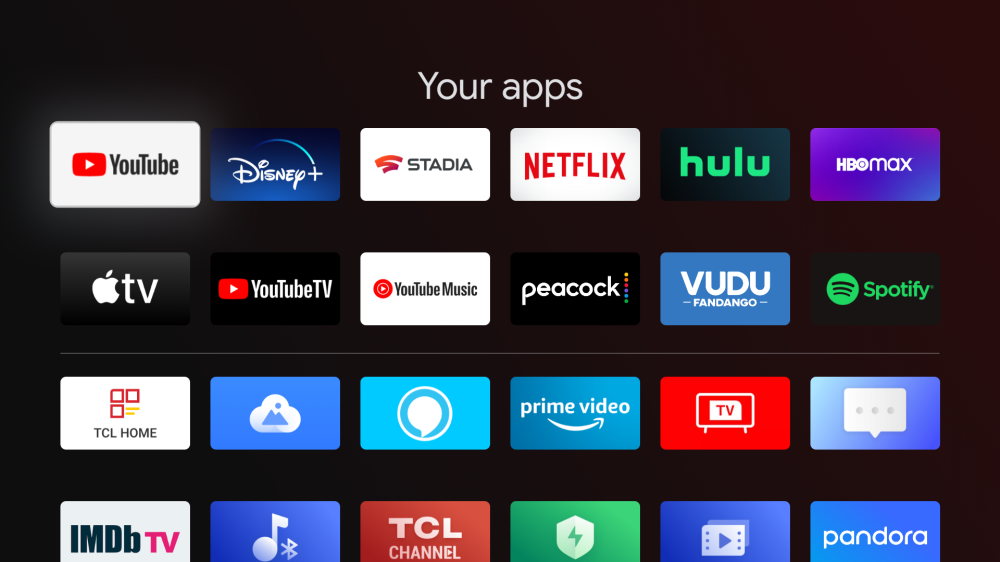
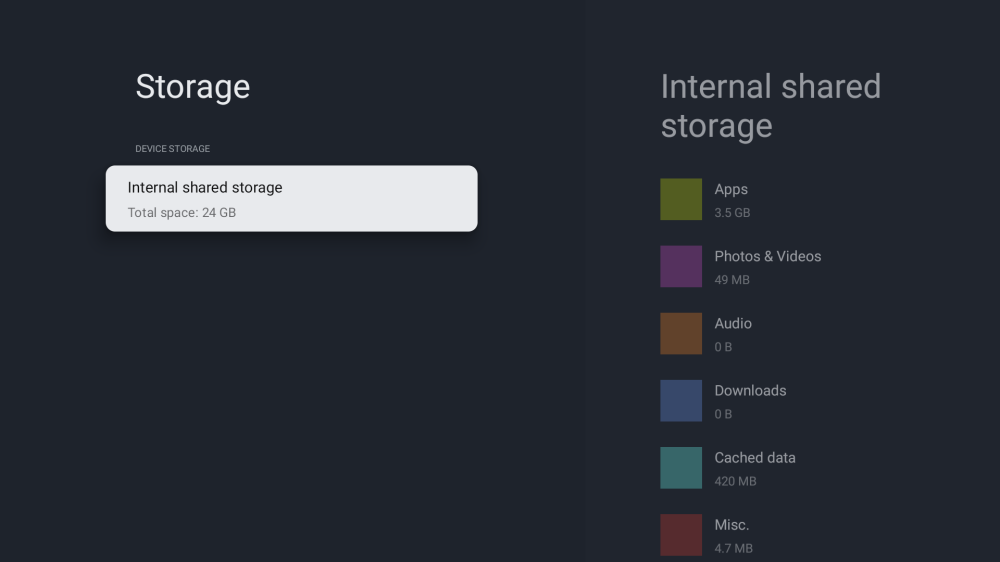
One question many are sure to ask is if TCL’s Google TV models are better than Roku, and it’s a valid question. Roku is popular for a reason, but I think it all depends on priorities. Where Google TV models shine is in how flexible the OS is, whereas Roku locks you into just whatever apps are in its store – the Android base of Google TV opens the door to sideloading and more. Better yet, the platform just has more to offer officially through its store. For example, Google TV supports cloud gaming services such as Stadia and GeForce Now, and both worked pretty flawlessly on the 6-Series model I tested, even just on Wi-Fi. When just about every major streaming service supports Google TV just fine, it’s features like these that make the platform stand out.
TCL did make some minor alterations to Google TV that you won’t find on other devices, though. For one, the update method has been altered and runs through TCL instead of Google. That’s something I’m usually not a fan of, but in this case, it’s fine; though TCL’s update method can be a little bit aggressive for my taste, prompting updates at inopportune times. Most updates during my review period, though, were handled in the background.
Another tweak you’ll find is a multitasking row that shows your most recently opened apps, as well as a shortcut to the “TCL Channel.” That pre-loaded service offers free ad-supported content, but I never found anything I actually had a desire to watch. It would be nice if the service wasn’t pushed so aggressively, through this menu as well as a dedicated button on the remote. This menu also has shortcuts for changing the input as well as accessing system settings.
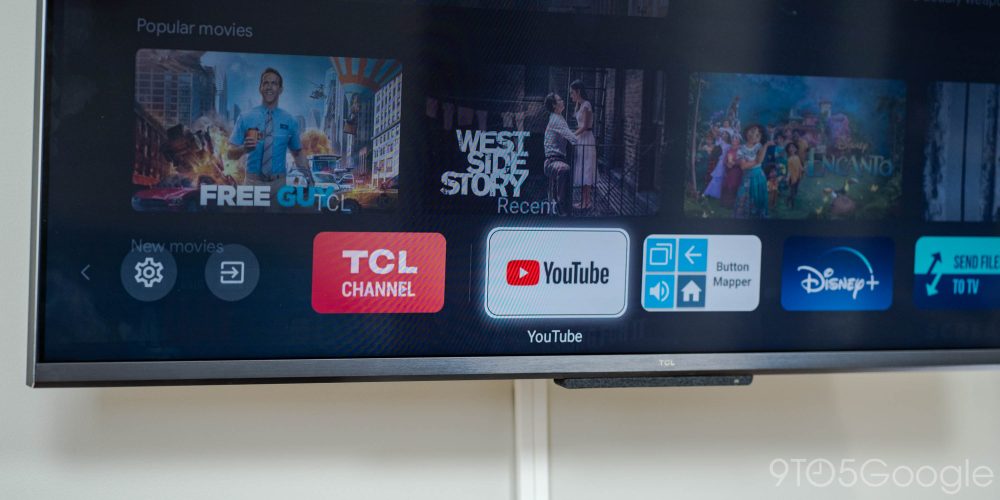
Alongside there is a second “TCL Home” menu, which is designed to look like Google TV’s quick settings menu, but is a separate piece of software. There, you’ll find shortcuts to “Safety Guard,” an app for optimizing storage and performance, “Media Player,” for playing locally stored video and audio files, and “Gallery,” for viewing locally stored images. You can edit the placement of these services, but you can’t add your own. There’s also a prominent “Home Control” section, which I was rather excited to see, until I learned it only works with TCL’s smart home products.
Google Assistant
Like many other recent Android TV and Google TV smart TVs, TCL 6-Series includes an array of far-field microphones to access Assistant with a simple “Hey Google” command. It’s a great idea in theory, but one that falls flat in my book, not quite to TCL’s fault — Assistant on Android TV just needs a lot of work on Google’s part.
On Google TV, these always-listening commands will show Assistant over whatever content is playing on screen, often staying up for far too long; this also happens regardless of what you’re doing, potentially detrimental in the middle of a gaming session. Performance of Google Assistant on Google TV also still leaves a lot of room to be desired, with slow loading for both processing commands and just between saying “Hey Google” and saying your actual command. Somehow, performance was worse when the TV’s screen was on versus when the TV was off.
I was hoping to have this replace my office’s Nest Hub entirely, but the slow speed and content interruptions led to me turning off the feature entirely. I could see the performance being fully acceptable if this was say, a bedroom TV, but it would be rather infuriating in a living room. Luckily, there’s a physical switch to cut off the mics and disable Assistant.

Remote
The included remote with TCL’s 6-Series Google TV is pretty good! The tall design is comfortable in the hand, and it isn’t absolutely covered in buttons. You get a sizeable D-Pad, buttons for power, menu, watchlist, Assistant, and Settings along the top. Under the navigation pad, you’ll see home and back buttons, and a shortcut for live TV (to Google TV’s “Live” tab).
From there, you’ll see three buttons with non-descript icons – the first is a keyboard button, which for the life of me I couldn’t actually get to do anything. There’s a “stack” icon next, which is supposed to represent recent apps. This one is easy to learn, but the icon is not intuitive at all, as that same icon isn’t seen anywhere in TCL’s software. Finally, there’s a button with three squares on it, which is meant for accessing “TCL Home,” a previously-mentioned menu with access to some utility apps. This is, again, unintuitive, but the same icon can at least be seen in TCL’s software. There are finally four content shortcuts below, for Netflix, YouTube, Prime Video, and TCL Channel. None of these buttons are re-mappable by default.

One thing that did irk me was the lack of a dedicated button for accessing HDMI inputs. It takes at minimum four clicks to access an HDMI input, which is not a big deal, but is certainly not ideal, and not very intuitive either. The only saving grace here is that Google TV automatically shows your last-used HDMI input front and center on the homescreen.
For volume, you’ll find the rocker on the side of the remote, with a mute button below.
One unfortunate tidbit comes with replacements. Unlike TCL’s popular Roku TVs, it’s not particularly easy to get your hands on a replacement remote for the company’s Google TVs, should you break the remote or have a puppy set on destroying what looks like a wonderful plastic chew toy. TCL pointed me to its authorized parts provider for a replacement remote. Luckily, since this is Android TV, you can easily use a generic remote as well, though you’d lose access to TCL’s custom shortcuts.

Final Thoughts
TCL’s usual starting price of $949 on this 55-inch model doesn’t really let this unit fall under the “cheap” definition, but looking at the bigger picture shows the advantage. Comparing LG’s 65-inch mini-LED to TCL’s 65-inch, there’s a price difference of nearly $800, and that’s when sales aren’t at play. For TCL’s asking price, which is down as low as $749 nowadays, I think you’ll be happy with your purchase.
You can buy TCL’s 6-series Google TV lineup from Best Buy in the United States.
FTC: We use income earning auto affiliate links. More.
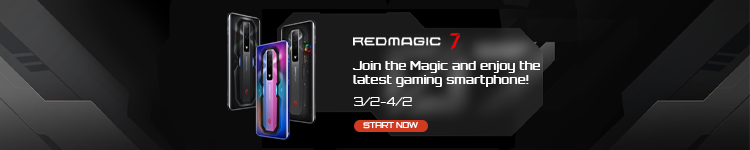




Comments