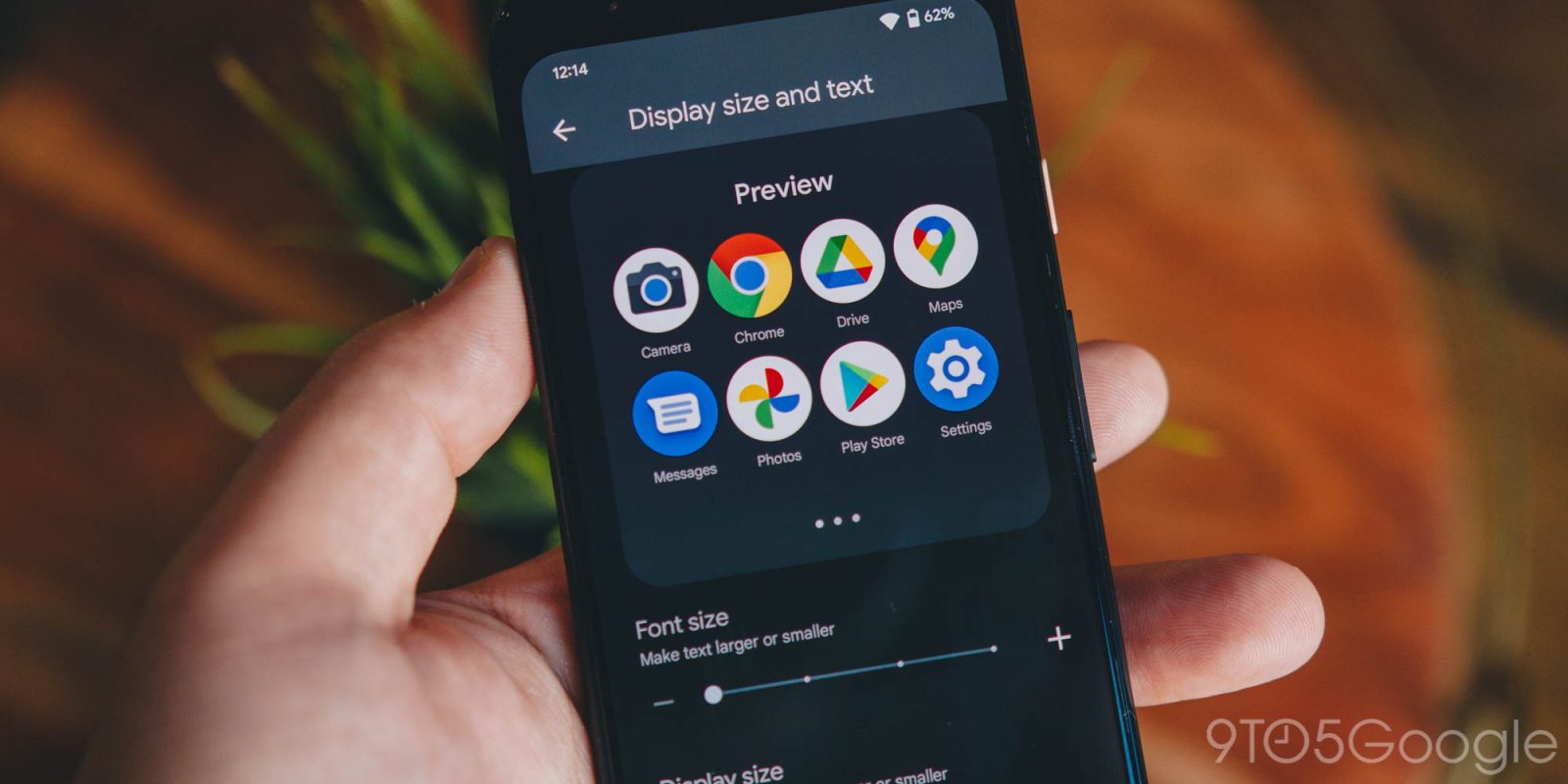
The ability to adjust your display and text size in Android is crucial. Now, it’s even easier to do so in Android 13 Developer Preview 2, where both of these sliders are combined into one settings page.
Both text size and display size in Android 13 are generally pretty straightforward. Changing the text size will enlarge/shrink the text while changing the display size adjusts other elements on your screen, such as app icons. Prior to Android 13, both of these sliders were located on separate pages, named accordingly.
The fresh new Android 13 page labeled “Display size and text” in settings includes both of these sliders on top of each other with a preview that shows the changes you make in real-time. Scrolling through the preview will allow you to see different situations in action. For instance, the first preview page showcases an app drawer, while the second and third page displays text messages and emails.
The new consolidated settings page also adds a few other options for easier reading and viewing. In Android 13, the bold text and high contrast text toggles now live on this page. Previously, these toggles were located under Accessibility, away from the Display section in Settings.
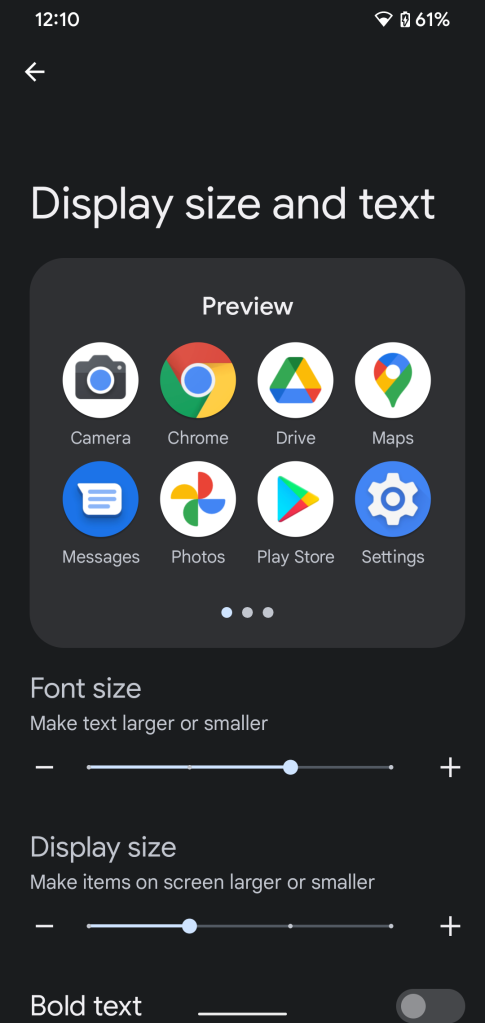
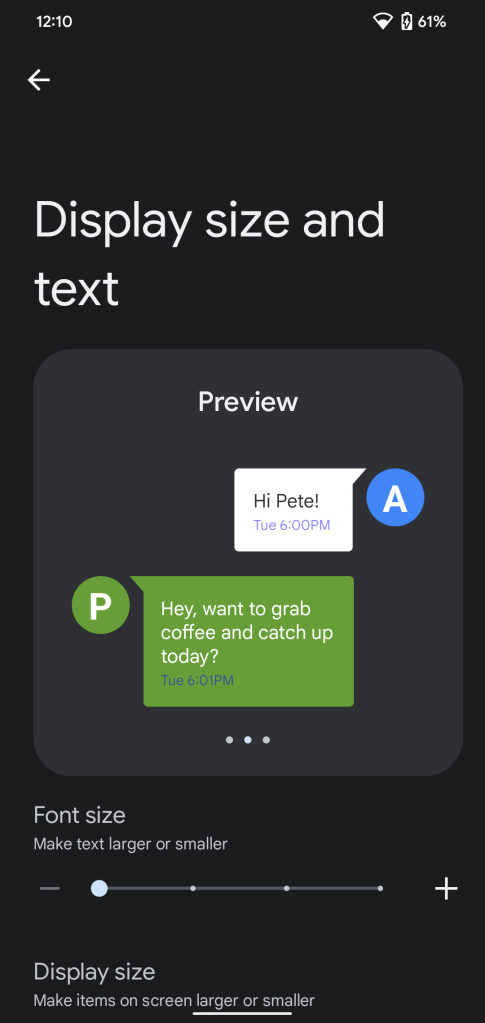
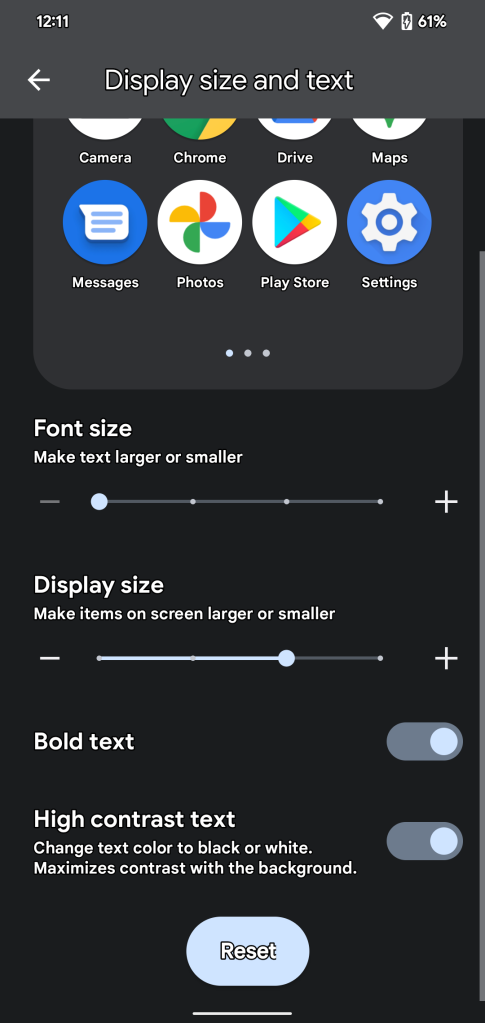

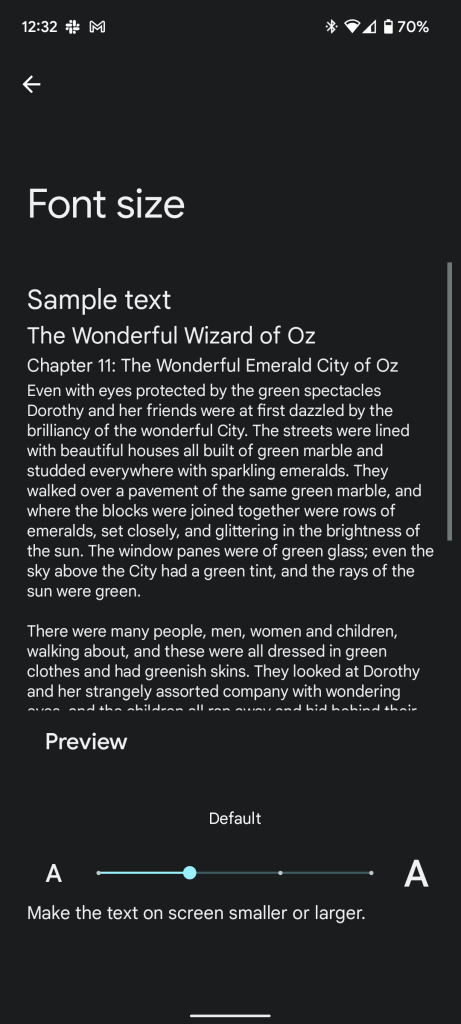
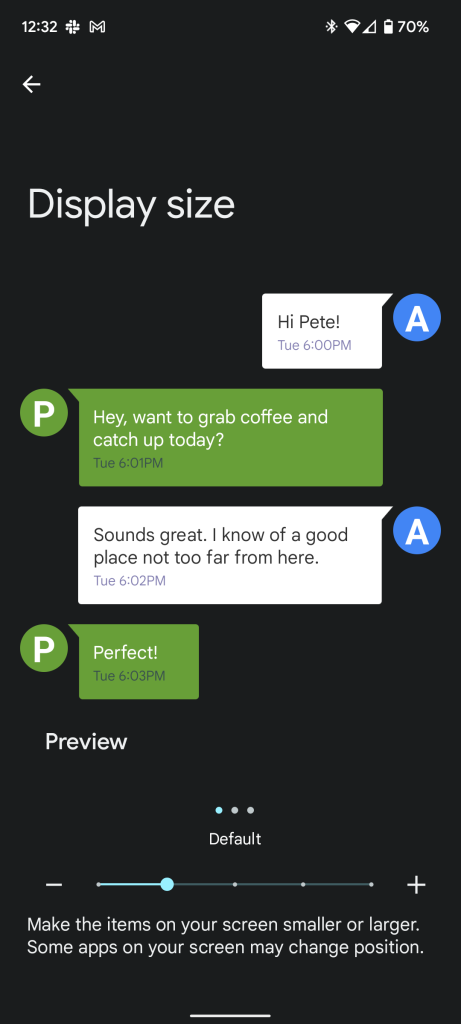
We’re still digging through the second developer preview of Android 13, so stay tuned for more! And let us know if you find something we haven’t in the comments below or on Twitter.
More on Android 13:
- Android 13 DP2: Google Assistant voice typing arrives for more Pixels
- Android 13 DP2: Google adds Quick Settings toggle for Security & privacy, renames Home
- Android 13 DP2: Taskbar for tablets & big screens gets its own app drawer
FTC: We use income earning auto affiliate links. More.






Comments