
There are few things worse than opening up your Bluetooth menu to see five different devices, all with similar names. Differentiating them takes too much time, and it feels like a hassle. Fortunately, you can rename all of your Bluetooth accessories on your Android device, making it easy to set them apart.
Maybe that example was a little dramatic, but the point remains the same. Too many Bluetooth devices are either given obscure names or are very generic. Not to mention, between car accessories, watches, headphones, earbuds, speakers, and many more devices, the Bluetooth page can be a little overwhelming. To get things in order, you can easily just rename your Bluetooth devices through the Settings on Android. Every time after that, opening your Bluetooth menu will show all of the saved names you’ve set for your devices, which makes it easier to connect to the right one.
Here’s how to change the names of your Bluetooth devices on…
Google Pixel
- On your Google Pixel, go to Settings.
- Once there head to Connected devices.
- Note: Connected devices will show up on the top of that page, while inactive devices will appear under Previously connected devices. You can edit both.
- If the Bluetooth device you want to rename is connected currently, just tap the name of it. If it’s inactive, tap the settings cog next to it.
- Once you’re on the edit page, look for the pencil icon in the upper right corner. Tap it.
- Type a new name in for the device.
- Tap Rename.
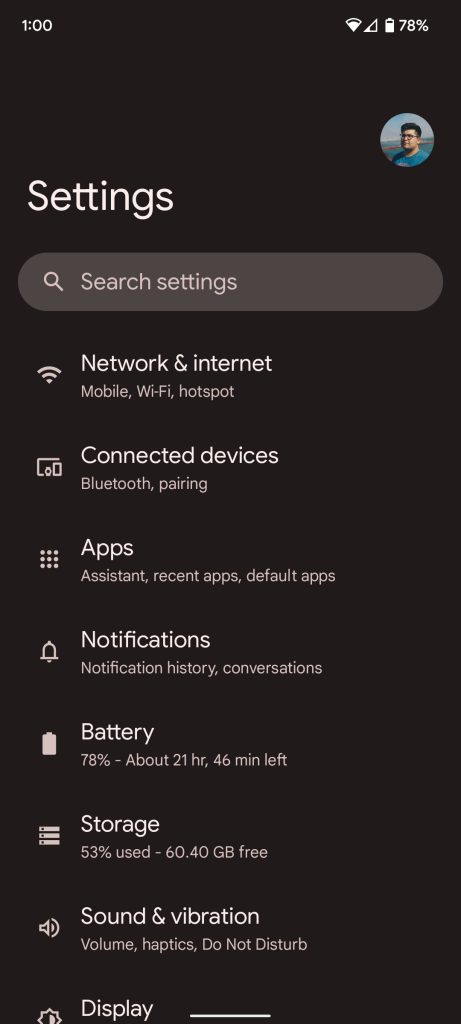
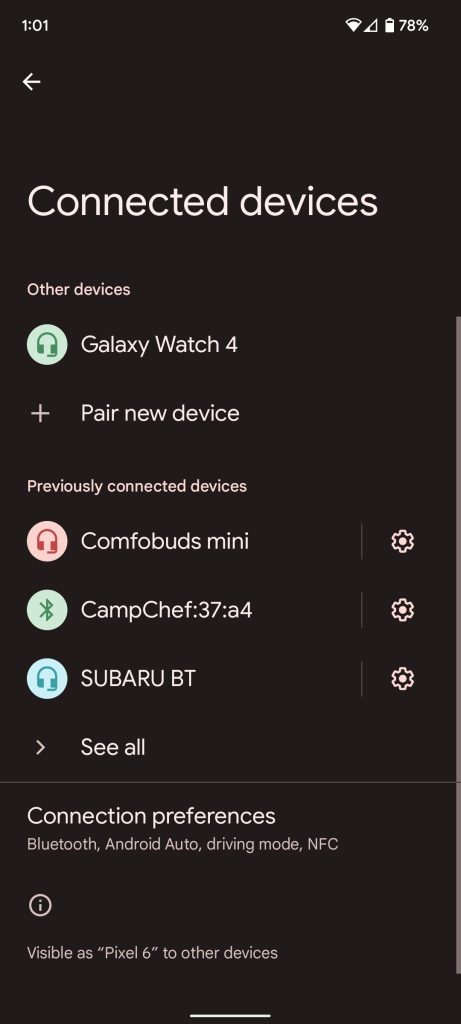
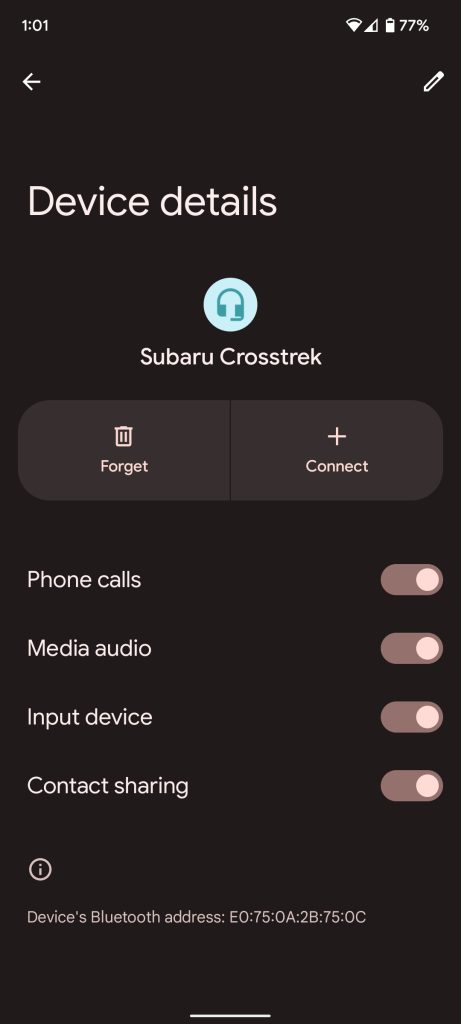
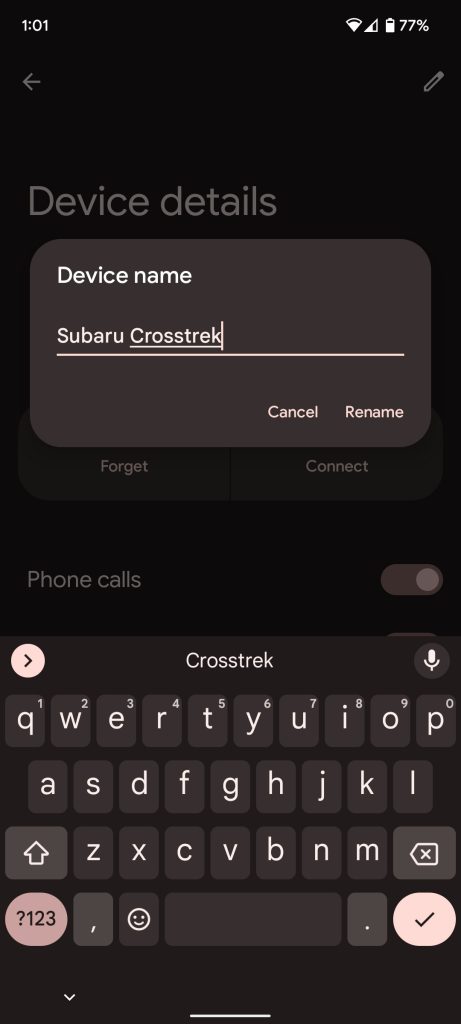
Samsung Galaxy
- On your Samsung Galaxy device, go to Settings.
- Head to Connections.
- Tap Bluetooth.
- Note: You need to tap the word, not the toggle. The toggle will just turn Bluetooth off.
- Look for the Bluetooth device you want to rename and tap the settings cog next to it.
- Once you’re on the edit page, tap Rename down at the bottom.
- Type in your new name and tap Rename.
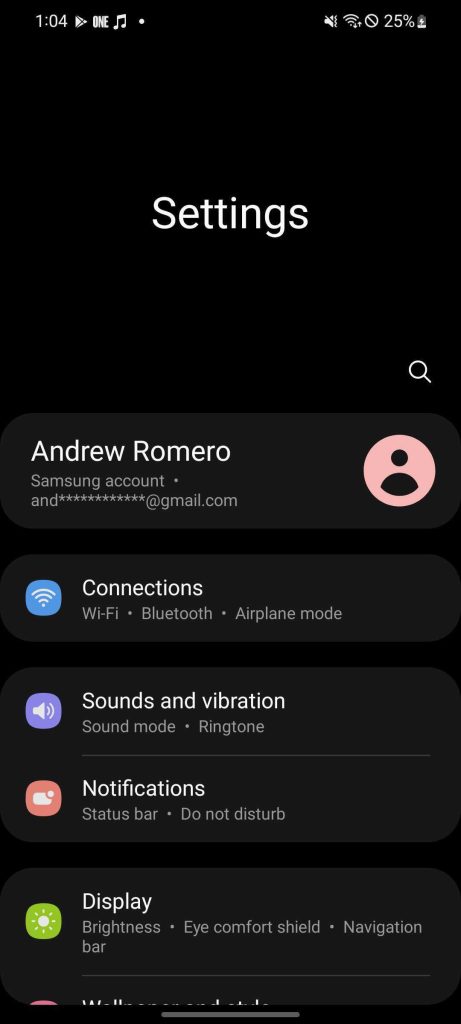
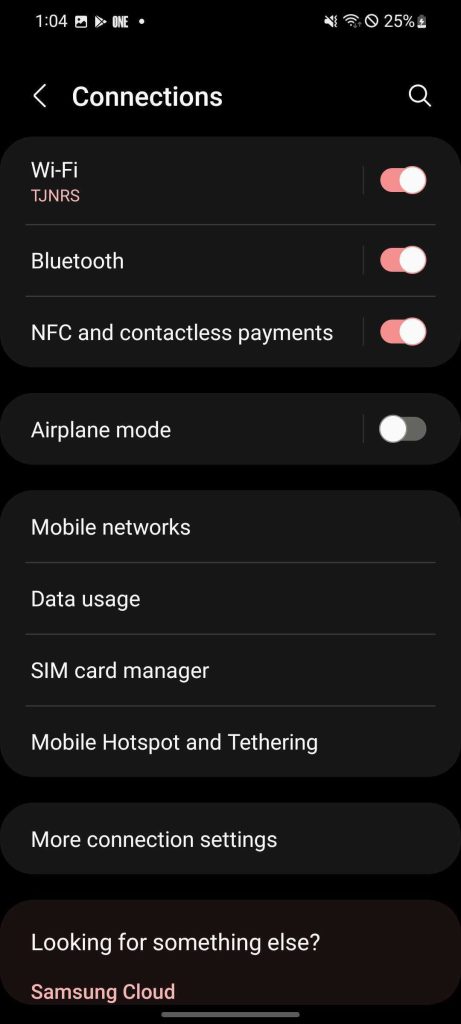
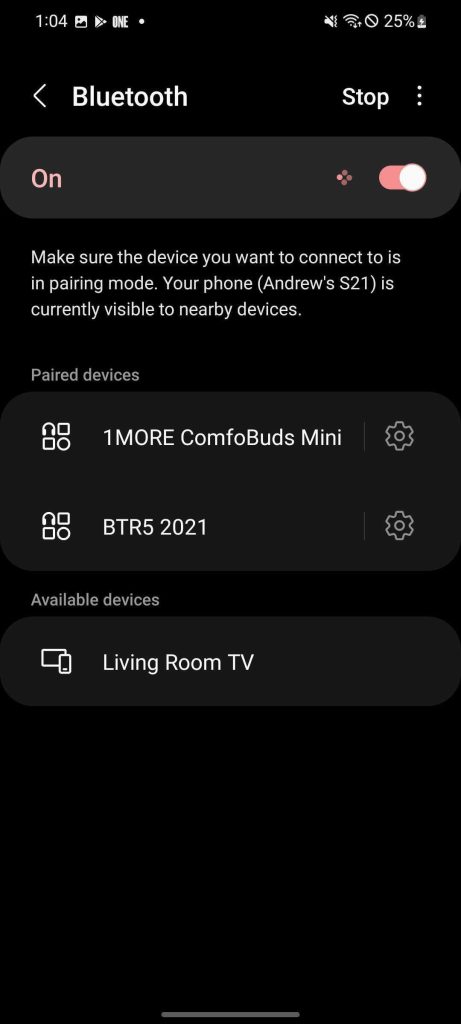
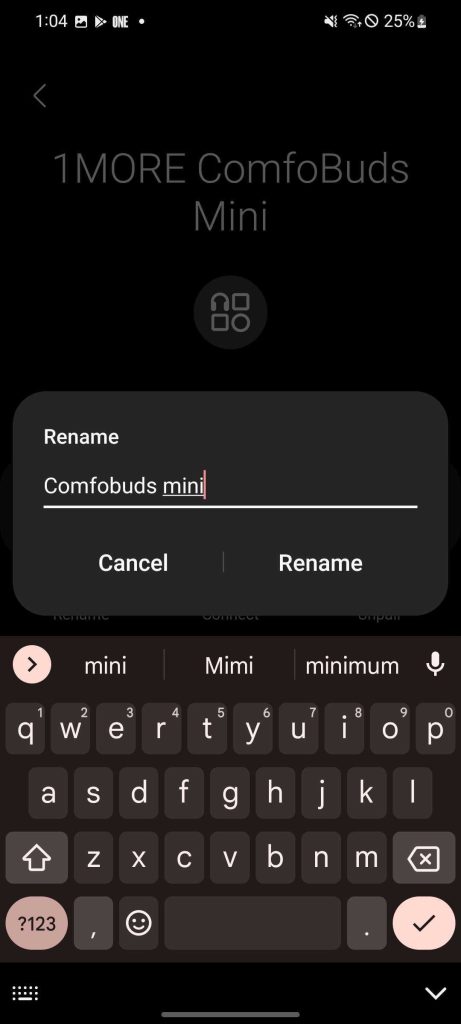
You can do this for every Bluetooth accessory that’s paired to your device, though if you forget the device you’ll have to rename it. Renaming Bluetooth accessories and devices will help you find them better in your pair list as well as tweak things so they’re a little more custom to you. On Google Pixel, you can even use emojis if you want to!
More on Android:
- Samsung has updated these devices to Android 12
- Pixel 6 April update fixes camera and wireless charging issues, available today
- Android 12 April security patch rolling out to Google Pixel, factory images & OTAs live
FTC: We use income earning auto affiliate links. More.






Comments