
Even in the age of streaming services, sometimes purchasing movies and TV series to own them is the better play; this is especially true when looking at services like Netflix that change their terms at a moment’s notice. That being the case, Family Sharing is a fantastic tool from Google that lets you share all of your purchases media on Google TV.
What is Family Sharing?
In Google’s ecosystem, there are several outlets for consuming media. You have Google TV, YouTube TV, and the Google Play Store. All of these services let you take advantage of purchases, whether that be movies, TV shows, or apps/games. When it comes to movies and TV shows, part of the fun is watching with others and being able to share that experience. Family Sharing makes that possible.
When you create or join a family, depending on the options you choose, you and those in the Google family are able to share those purchases with each other. When you buy a movie, those in your family group will be able to watch and download that movie as well. As long as they stay in the family, that purchase you made won’t be taken away from them.
This makes it easy for family members who share a TV to each make purchases separately and share those with each other, granting immediate access when opening Google TV on any family member’s account. That being said, each member has the option to choose what to share with others. Alternatively, you can choose to make everything you own available for sharing.
How to create a Google Family
To get started, the person setting up Family Sharing has to go through the steps to enable it on their account, making it possible for others to view their purchased movies and TV shows. Doing so is pretty simple:
- On your device, head to the Google Play Store app.
- Tap your profile photo in the top right corner.
- Look for Settings and tap it.
- Look through the list and find Family. Tap it to expand that menu urther.
- Tap Sign up for Family Library.
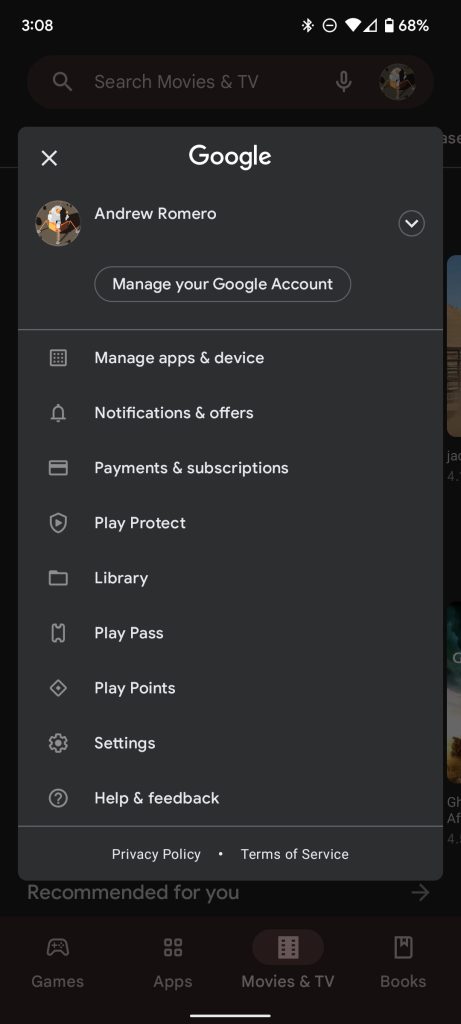
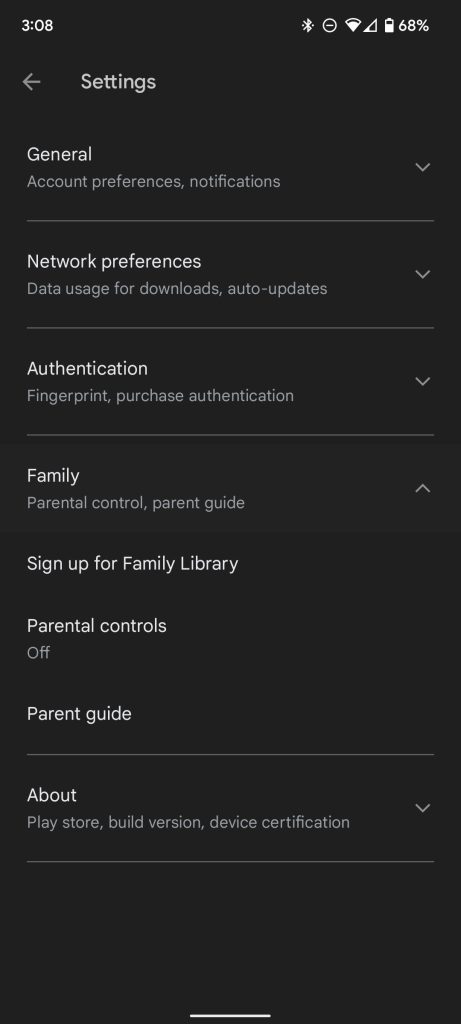
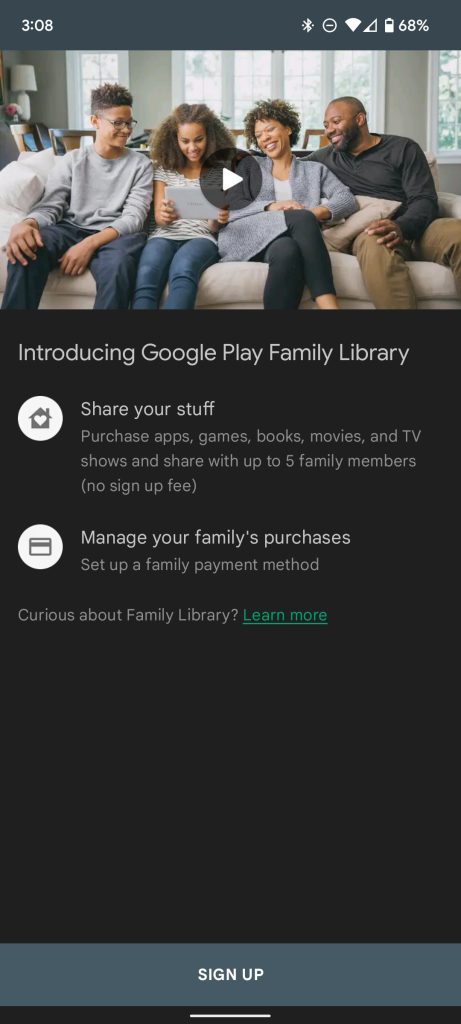
You’ll be taken through a few more instructions to get started and set up Family Sharing. This includes creating the family group to begin with and inviting others to join your family. When creating a family group, the member in charge of setting it up needs to provide payment details, since those in the family group can choose to purchase moveis and TV shows with the family head’s card.
You’ll also be asked if you want to add all eligible purchases to Family Sharing or add them later individually. After that, you can invite up to 5 members. When prompted, go ahead and start inviting members to join. Your device will let you look through your contacts and select people that way.
Setting up Family Sharing
Anyone who wants to have access to shared media in a family needs to go through the same first steps as the person setting up the Google Family. After joinging a family via invite do the following:
- On your device, head to the Google Play Store app.
- Tap your profile photo in the top right corner.
- Look for Settings and tap it.
- Look through the list and find Family. Tap it to expand that menu urther.
- Tap Sign up for Family Library.
In this case, once someone who has joined a Google Family goes through these steps, they can immediately start choosing what will be shared with others in the group; they don’t have to add card information or anything else. Here’s how to adjust what’s accessible in Family Sharing from your account:
- In the Google Play Store app, head into Settings again.
- Tap Family to expand that menu.
- Tap Family Library Settings.
- There will be three categories: Apps & Games, Movies & TV, and Books. Tap Movies & TV.
- Once there, choose between Add items automatically when purchased and Don’t add automatically, I’ll do it.
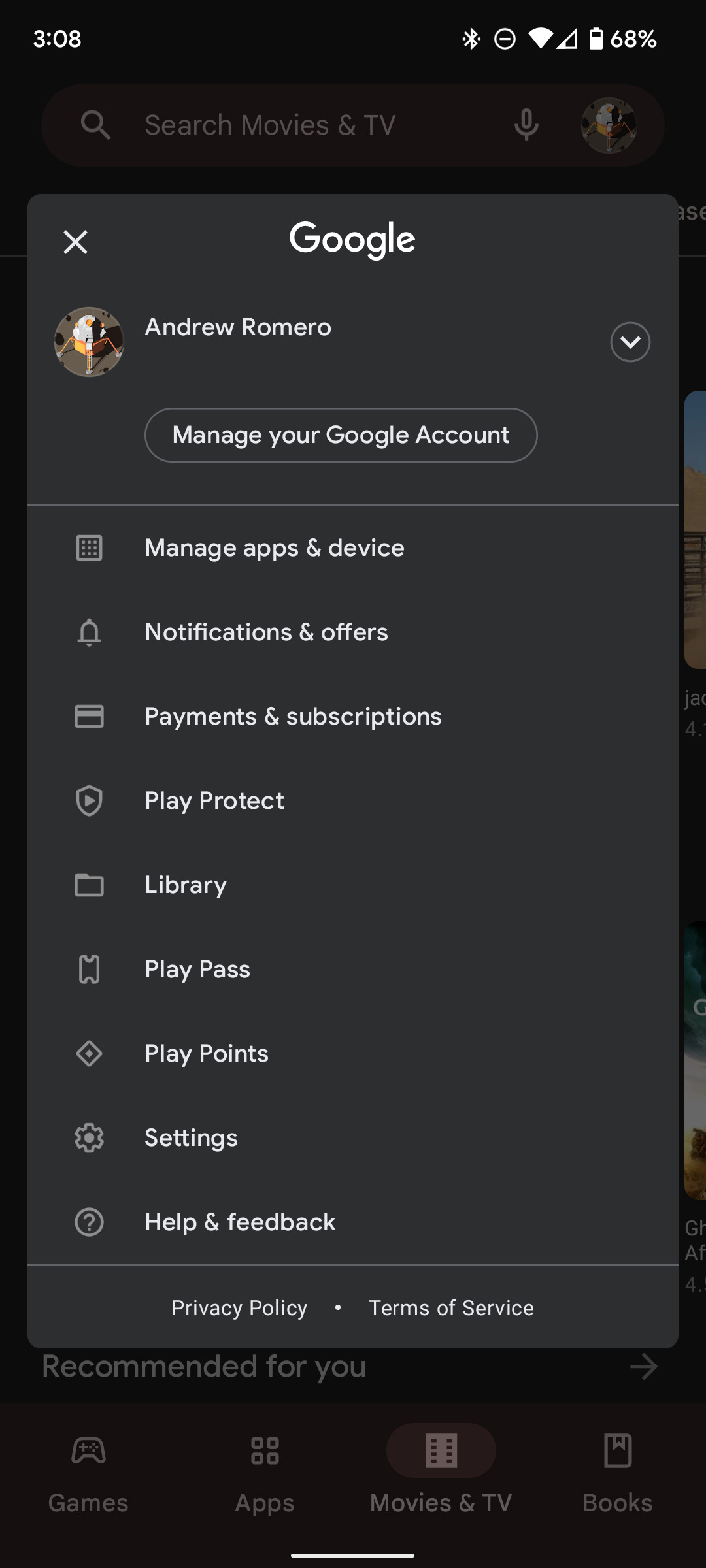
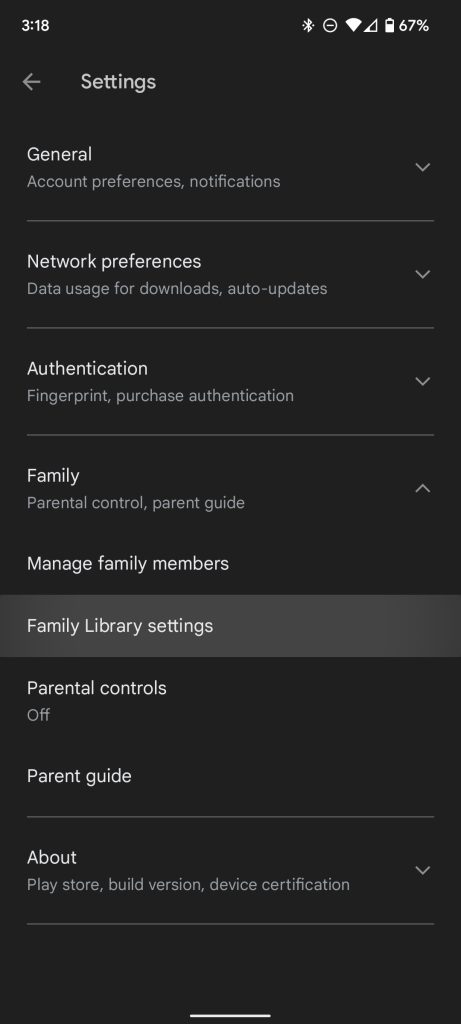
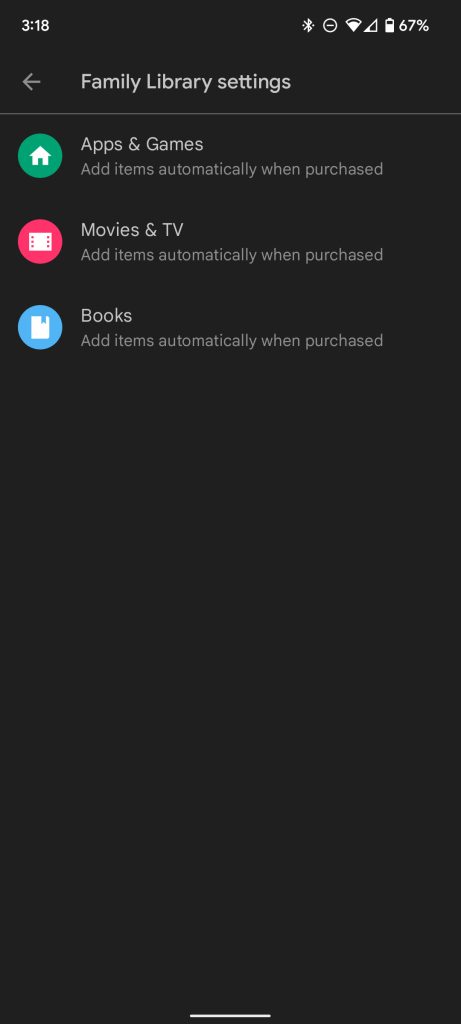
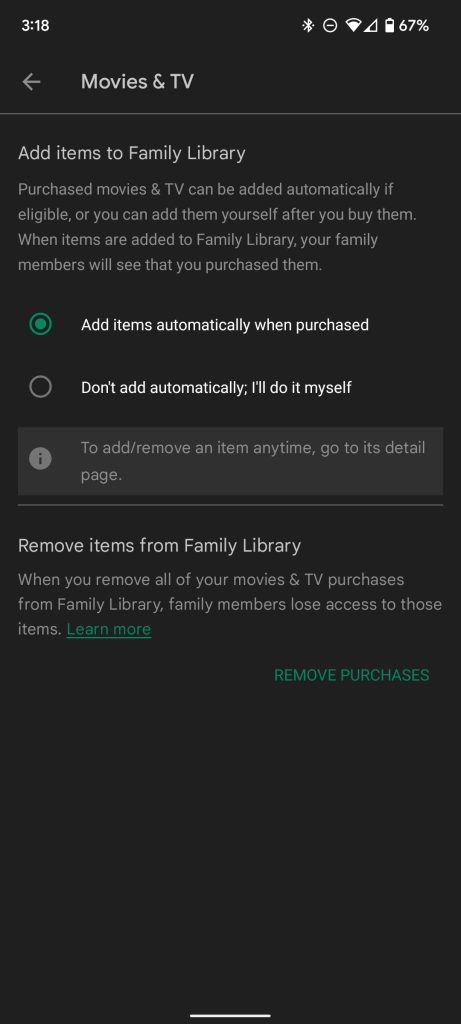
Googling through these categories and adjusting them allows you to filter what is actually shared in Google’s Family Sharing. You might not want every single thing shared in your group, which is why the setting exists.
Once this is all set up, you’re good to go. Simply head into Google TV and start watching what’s shared with you in Family Sharing – the only restriction here is that the family members must live in the same country. Other than that, Family Sharing is a fantastic way to access Movies and TV across accounts and comes in handy when you share a TV with others.
More on Google TV:
- Google TV supports video answers to Assistant questions
- Report: TCL may ride on Google TV and Roku to surpass LG as the second-largest TV maker
- Google TV integrates with over 30 streaming services and apps, here’s the full list [U]
FTC: We use income earning auto affiliate links. More.



Comments