
For a lot of Android users, Gmail is the go-to email application. This isn’t only because it almost always comes preinstalled on devices, but it works well. One feature that works particularly well is swipe actions. So what are they and how can you use them? This guide digs into that.
Table of contents
What are swipe actions?
Swipe actions might be the simplest and most intuitively natural action you can learn in Gmail. When looking through emails, if you swipe left or right on a message, a certain action will be performed. For instance, if you have swipe right set to delete and swipe left set to archive, every time you want to delete an email, you can just swipe right. To archive, swipe left. Simple, right?
Of course, you don’t only have the option of deleting or archiving emails with these gestures. There are, in total, six actions:
- Archive
- Delete
- Mark as read/unread
- love to
- Snooze
- None
How to set swipe actions
Since you can only swipe left or right on an email, you can only set two swipe actions across the board in the Gmail app on Android. If you want to do something other than one of the two actions you have set as swipe actions, you can select it and perform the action as normal. Here’s how to set swipe actions in Gmail on Android:
- On your Android device, open up Gmail.
- Tap the hamburger menu up at the top left of the page.
- Scroll down and find Settings. Tap it.
- Tap General settings.
- Find Mail swipe actions and tap it.
- Tap Change next to either Right swipe or Left swipe. From there, you can adjust what that directional swipe does.
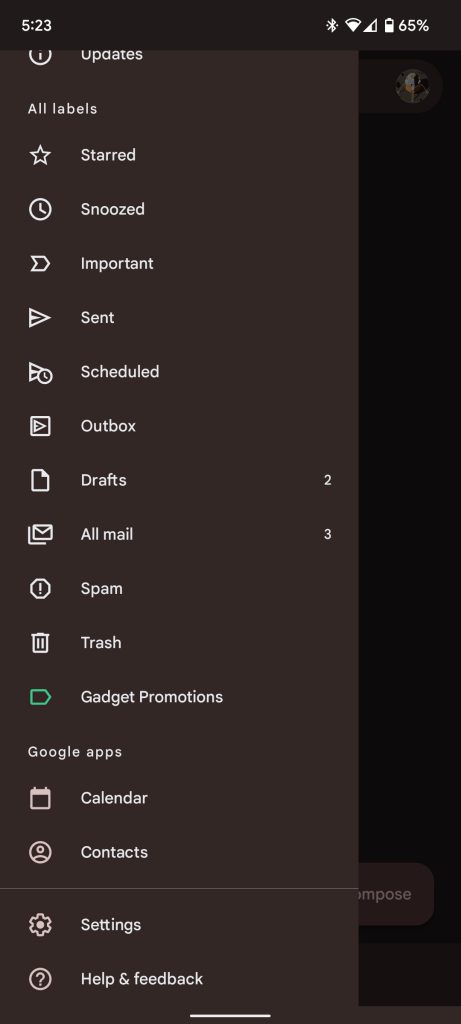
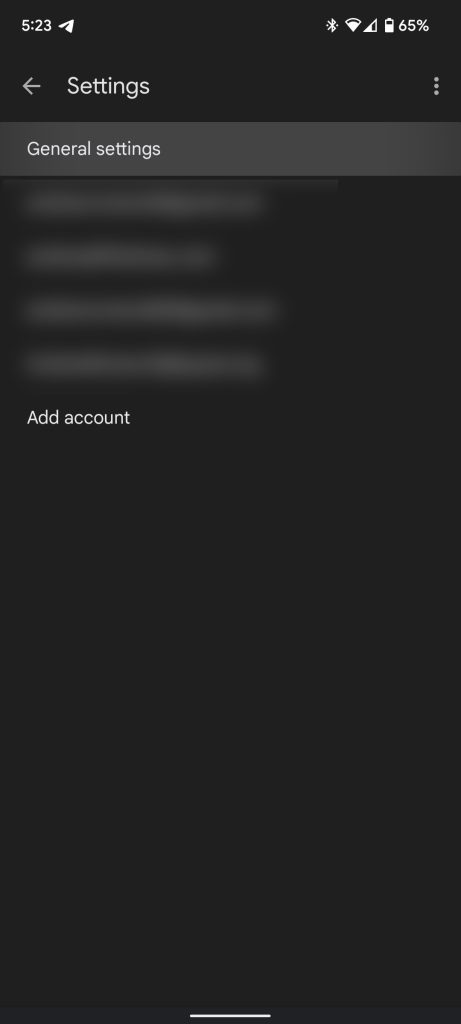
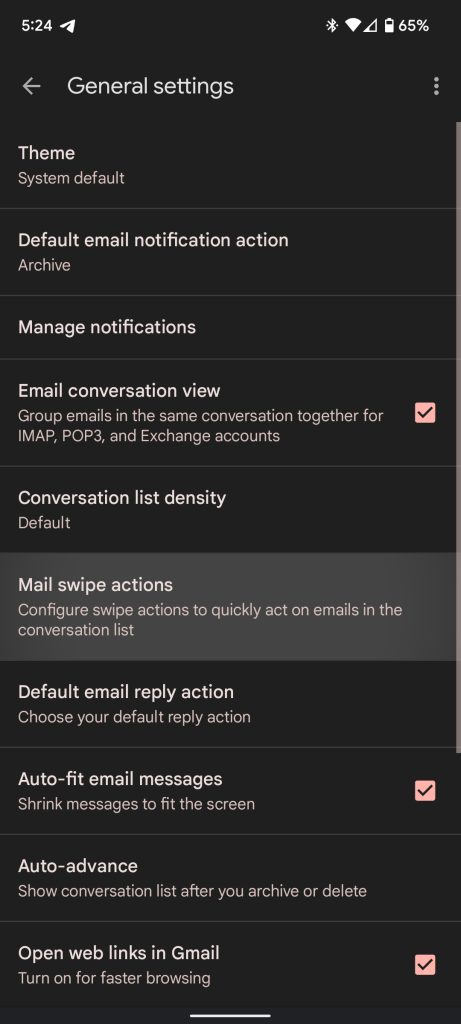
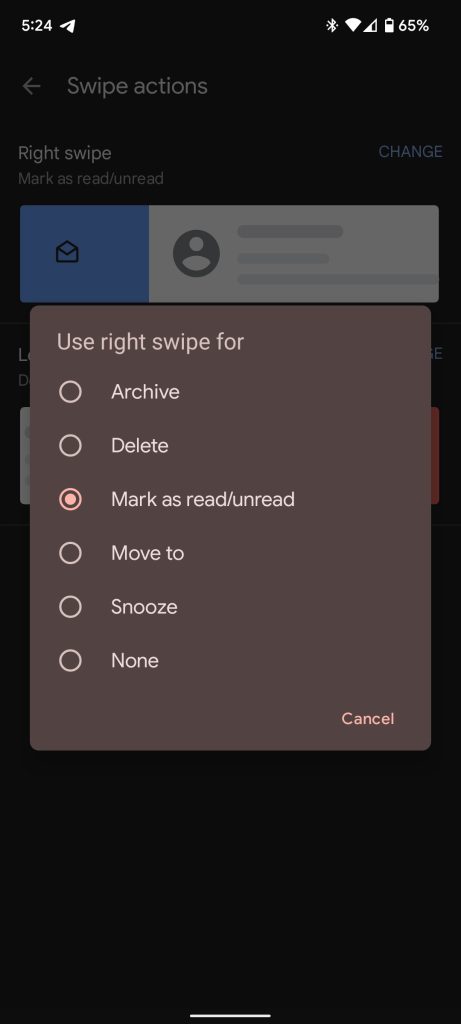
Once you have two actions set, give it a try. Eventually, you’ll get used to swiping left or right to archive, delete, mark as read, or whatever you chose. To note, if you set one swipe direction to Mark as read/unread, it’ll mark the email the opposite of whatever its current state is. For example, if the email is unread, swiping with that action set with mark it as read and vice versa.
You can also set both swipe action directions to accomplish the same thing. This is useful for those who don’t want to worry about what direction they swipe and just want an easy way to delete or archive emails. Either way, swipe actions in Gmail is a pretty useful feature that we love using.
More on Android:
- Gmail rolling out the option to pause smartphone notifications when using desktop client [U]
- Gmail on Android rolling out new status bar icons for Google Chat, Spaces
- Hands-on with the ‘new Gmail view’ web redesign: Sidebar woes, chat bubble default, custom themes
FTC: We use income earning auto affiliate links. More.



Comments