
Rewards programs can vary in usefulness, and some aren’t worth using at all. Google Play Points has some hidden usefulness that can fly under the radar – unless you’re looking for it. This guide will take you through how to use Google Play Points to redeem and pay for things like apps and perks.
Table of contents
Earning Google Play Points
Earning Google Play Points is easy. As it happens, every time you purchase something from the Google Play Store, you end up getting a certain number of points. The amount of points you receive from a purchase is directly related to how much you spent and what level you are at as Google Play Points user. For instance, at the lowest tier – Bronze – every dollar you spend gets you one point in return.
This also applies to subscriptions as well. For instance, if you’re a Google One member, you can earn points on the monthly purchases you make every month. Suppose you subscribe to the 100GB tier in Google One. That becomes two points every month for the $1.99 you spend on the subscription. This can even apply to subscriptions you purchase through Google Play. Monthly app fees will have a point value attached to them every time you renew automatically. This is the case as long as the subscription is obtained through Google Play’s checkout.
How to level up
As you get more points, you can move up in tier. The higher the tier you get to, the more points you’ll earn per purchase. Unfortunately, it’s quite difficult to move up a tier unless you spend a lot on apps, games, movies, and so on. Even if you do happen to move up, the benefits are minimal and don’t have a huge bearing on your earnings. At the highest tier – Platinum – you only earn 1.4 points for every dollar spent. That being said, there are some rare circumstances where higher tiers pay off.

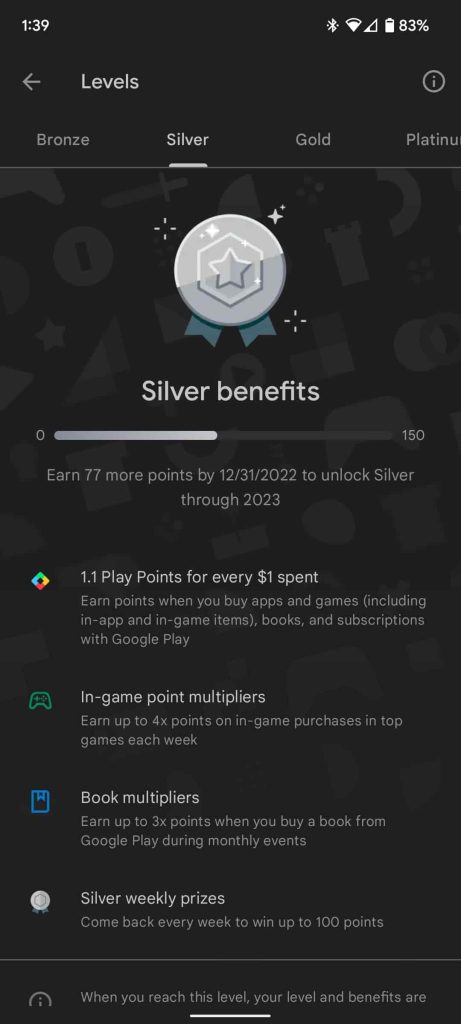
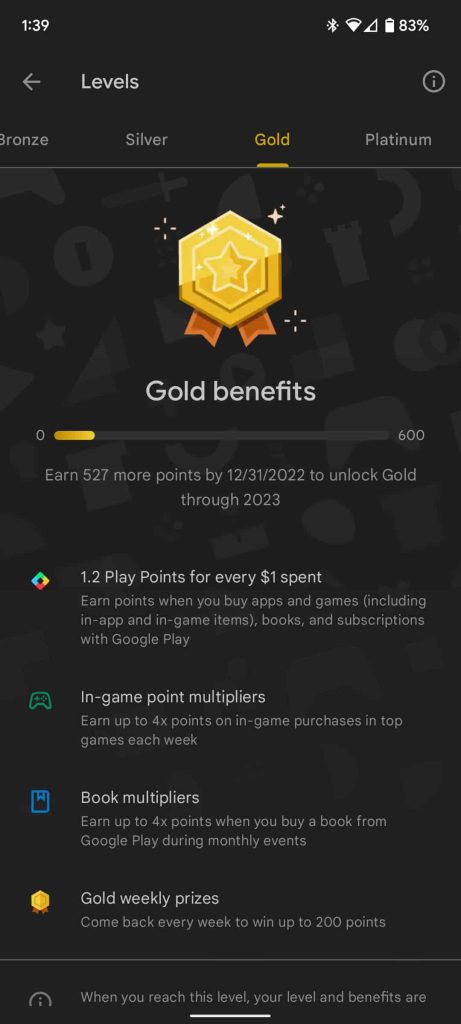
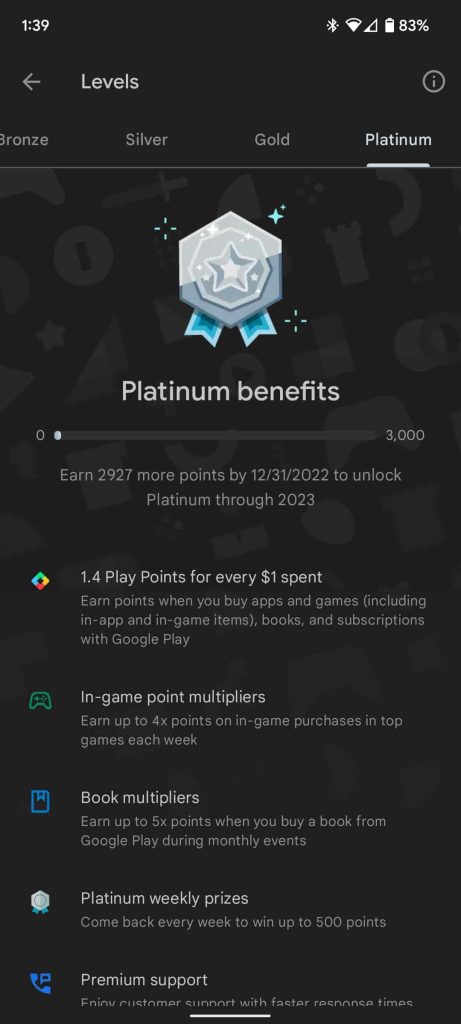
Here are all the tiers and benefits:
| Level | Points required | Earning rate per dollar |
|---|---|---|
| Bronze | 0 – 149 | 1 point |
| Silver | 150 – 599 | 1.1 points |
| Gold | 600 – 2,999 | 1.2 points |
| Platinum | 3,000 and up | 1.4 points |
Do Google Play Points expire?
Yes, Google Play Points do expire. After earning points, a new expiration date is placed on your total. If a certain amount of time goes by before you use your points, that credit is no longer valid. Of course, as long as you keep earning points, the expiration date seems to keep extending out further and further. The Google Play Store holds a weekly giveaway where you can earn points pretty easily. Utilizing this will ensure your points don’t expire.
Using/redeeming Google Play Points
Using or redeeming Google Play Points is pretty easy to do. In fact, there are a couple of ways you can do it. One method is live now, while the other is supposedly coming in the near future.
Redeeming points via the Google Play Store
In the Google Play Store, claiming points takes a couple of different forms. You can either claim Google Play Credits, which is essentially a virtual gift card. For every dollar you claim, you have to use 100 points. If you don’t want to do that, you can also use your points to claim certain items in-game. Once you use points to claim an item, it’ll apply to your game account, and the next time you play, you’ll see the item you purchased.
Here’s how to claim credit or items:
- On your Android device, head to the Google Play Store.
- Tap your profile picture in the upper-right corner.
- There will be a small section with the phrase Play Points. Tap it.
- Tip: If you want to see your Play Points balance, you can just look here.
- Tap Use under your level.
- To claim something, just make sure you have the points and tap it.
- Note: The price will be fully visible if you have enough for the item or credit. If you don’t, it will be mostly opaque.
- Tap Use points.

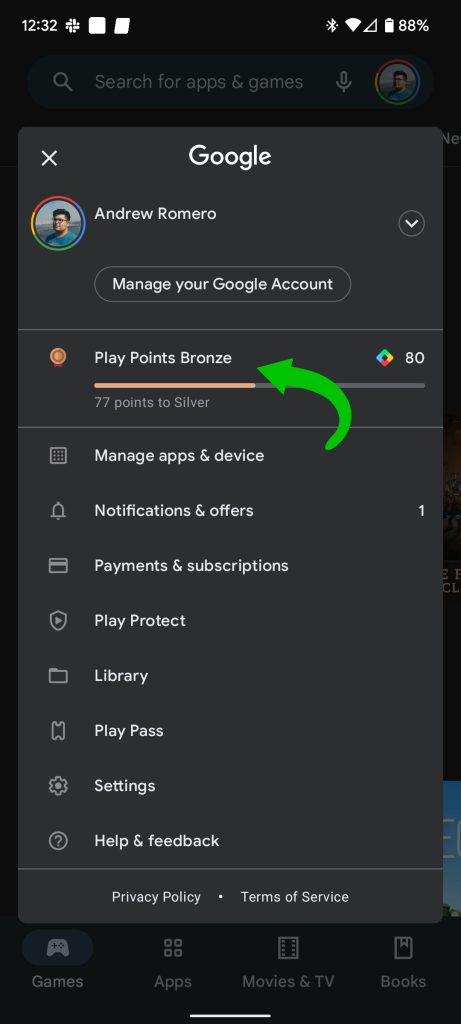
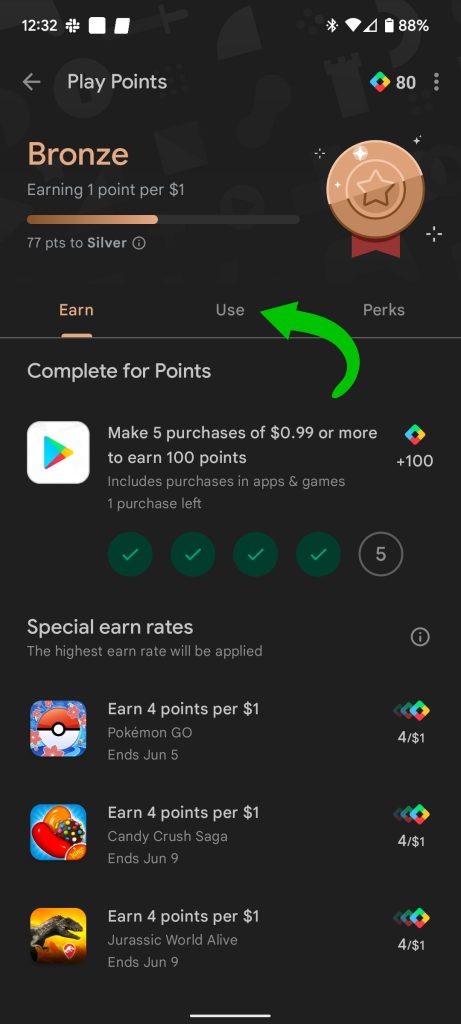
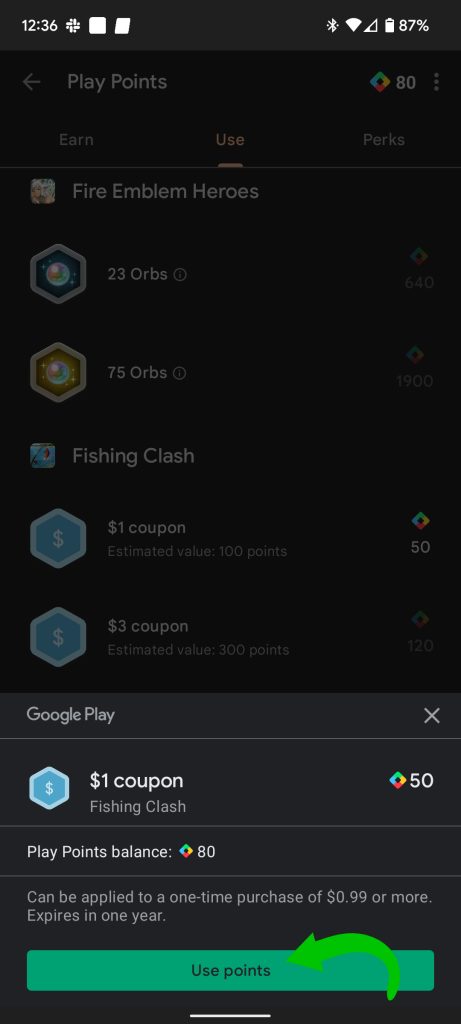
Alternatively, you can also use your points to make donations to charity, right from Google Play. To do this, simply scroll to the top and find the button marked Donations. Once you tap it, the page will only show charities you can donate to. The value on these is higher, meaning your points go further per dollar.
Redeeming points at the time of purchase
A new way to redeem points was revealed back in March and is finally making its way to most Android devices. This method allows users to use points directly from app checkout, rather than having to separately claim and use them in the Google Play Store. For example, if you’re playing a game and want to buy a bonus item within the game, you can do so like normal. Once you get to the checkout page, you’ll be able to hit Use points and redeem the Google Play Points you already have. You never have to leave the app. You can also use Play Points when you purchase an app from the Play Store for the first time.
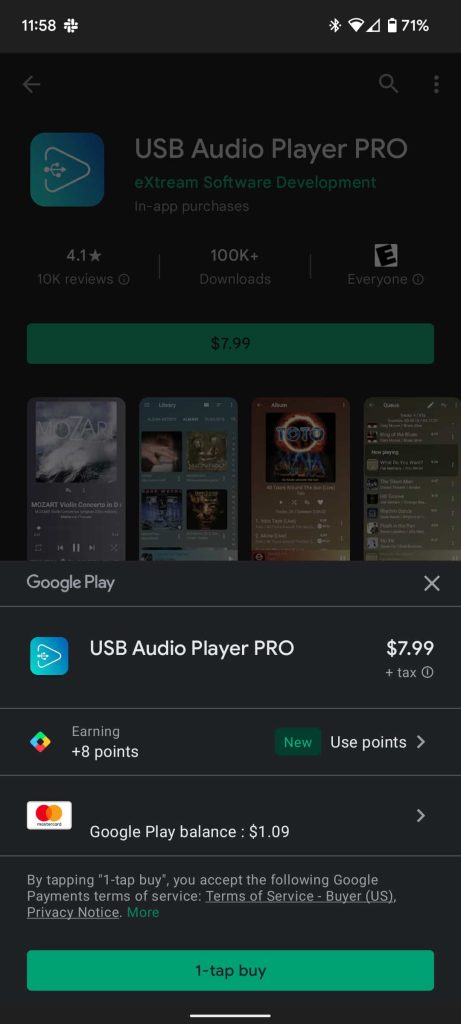
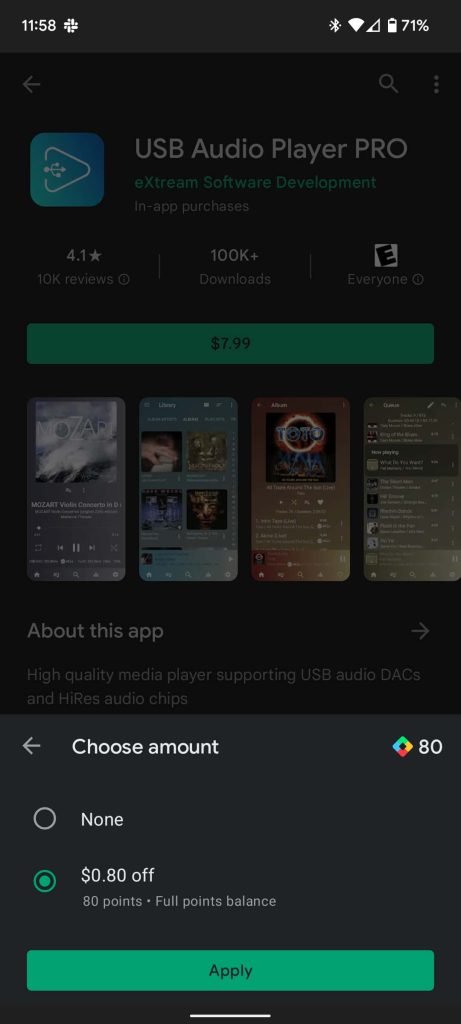
This feature may be available on your device. Simply make sure you’re running the latest version of Android and head to the Google Play Store. Go through the process of purchasing an app – without actually doing so – and look for the Use points button under the app description and price. You have a couple of options for redemption. You can take set amounts off – for instance, 100 points for 1 dollar – or you can wipe the entire purchase if you have enough points. If you don’t have enough points to cover the entire purchase, you can use all of your points for a discount.
No matter how you earn or claim your Google Play Points, they can be beneficial in some instances. In our experience, the best way to use them is to save them up as long as possible and get cool discounted items or apps. While Google Play Points isn’t exactly free money, it sure is better than paying for apps and games at full price.
More on Google Play Store:
- Google starts removing the ‘Movies & TV’ tab from Play Store on Android
- Google Play Store web redesign widely rolling out [Gallery]
- Tinder owner Match signs temporary agreement with Google to use non-Play Store payment system
FTC: We use income earning auto affiliate links. More.






Comments