
We live in the cloud. That’s just how things are now. Pages are being printed less often and most of our work is done online and shared with others through programs like Google Drive. To embrace that shift, Google Docs has added a feature called “Pageless” editing. Here’s how it works.
Table of contents
What is Google Doc’s ‘Pageless’ feature?
Announced over a year ago and recently rolled out, Google announced a new tool for Docs that would allow users to make full use of the space given when editing a document. Traditionally, a word-editing program constrained you to the familiar letter size wherein you could only type and create text in a certain margin. While the material was easy to digest in this format, creating and reading tables or images was an absolute pain. There just simply wasn’t enough room.
With Google Doc’s Pageless format, you still edit the text in those similar margins, but images and tables are able to expand past them. This makes them far easier to read and see. In addition, Pageless format gets rid of page breaks. Instead of empty spaces indicating a new page, you get an essentially infinite scroll of text and media.
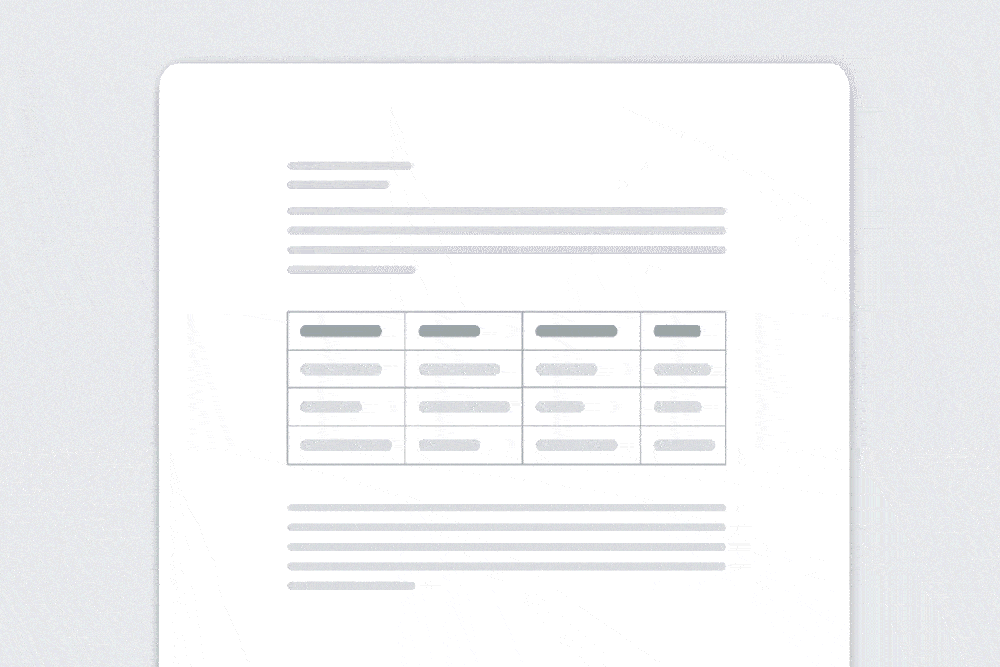
How to enable Pageless editing in Google Docs
If you don’t know where to look, the Pageless option in Google Docs can be a little hard to find. Becuase of that, you might want to consider setting Pageless by default when you get to it. Here’s how to do it:
On the web
- On your device’s browser, open Google Docs.
- Choose a document you want to edit.
- Find and click File.
- Look for and click Page setup.
- Click Pageless and hit Ok.
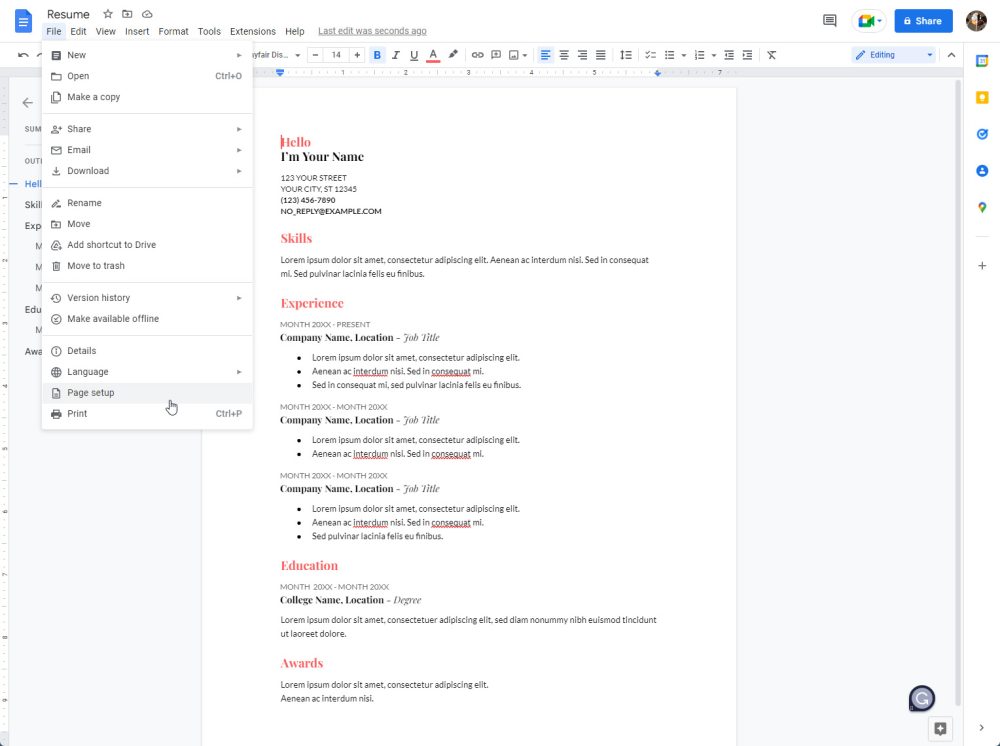
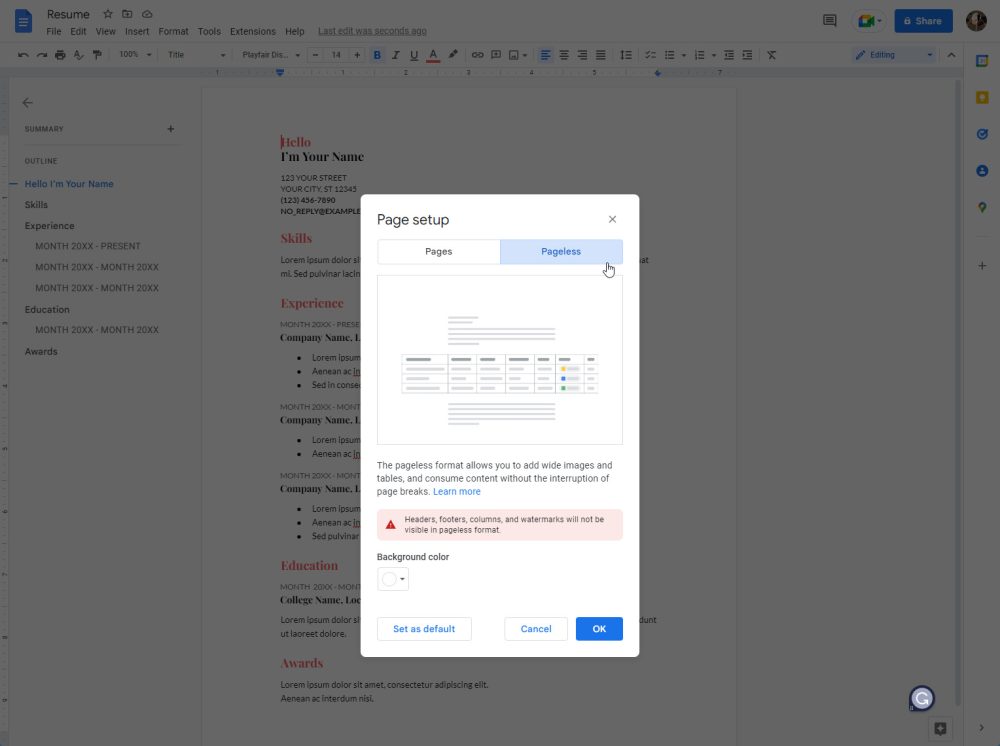
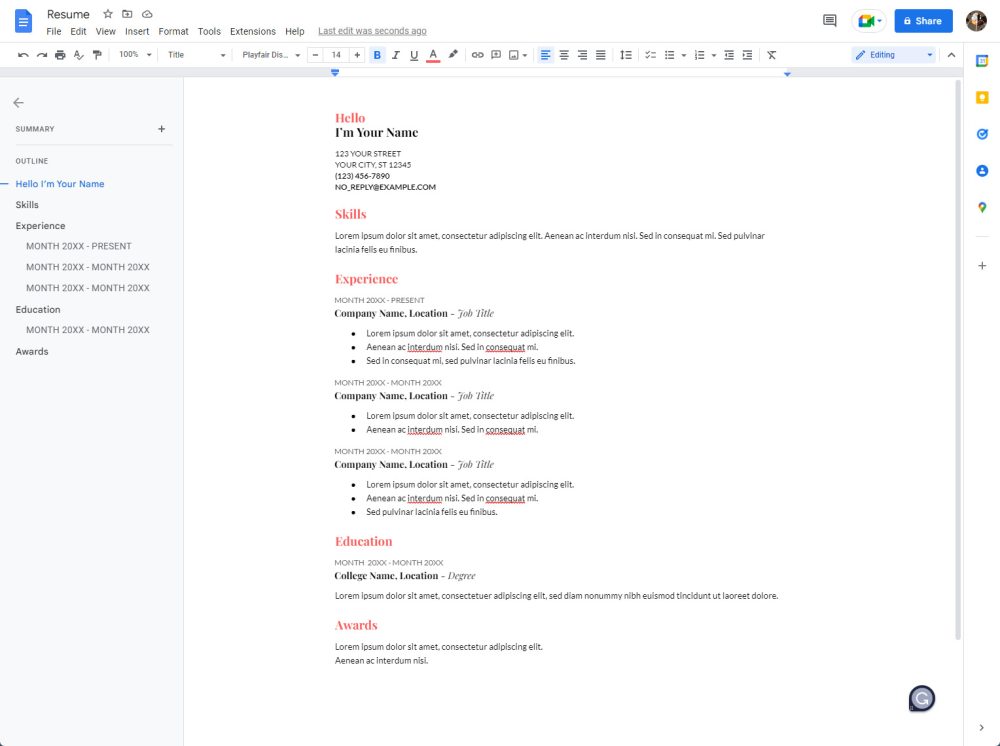
On Android
- Open the Google Docs app on your Android device.
- Find the document you want to edit and tap it to open.
- Tap the Edit icon in the lower right.
- Tap the overflow menu (three dots in the top-right).
- Tap Page setup.
- Toggle on Pageless.
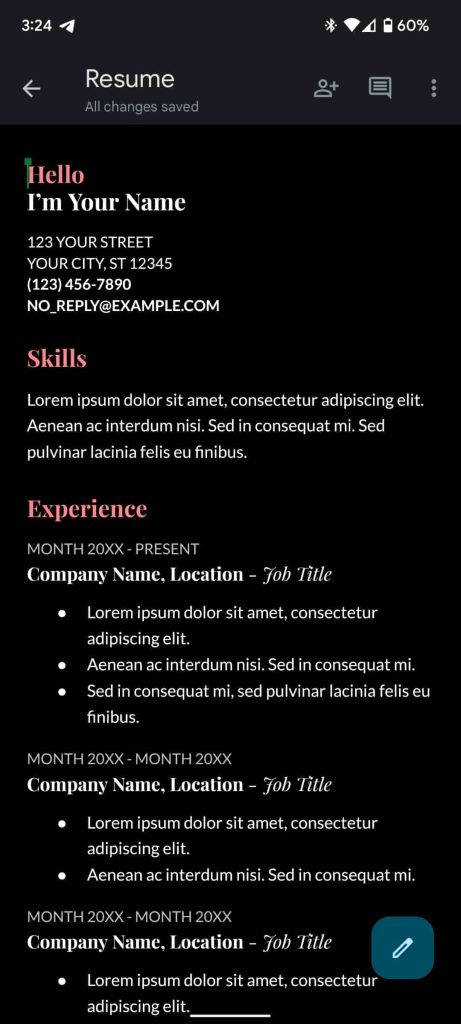
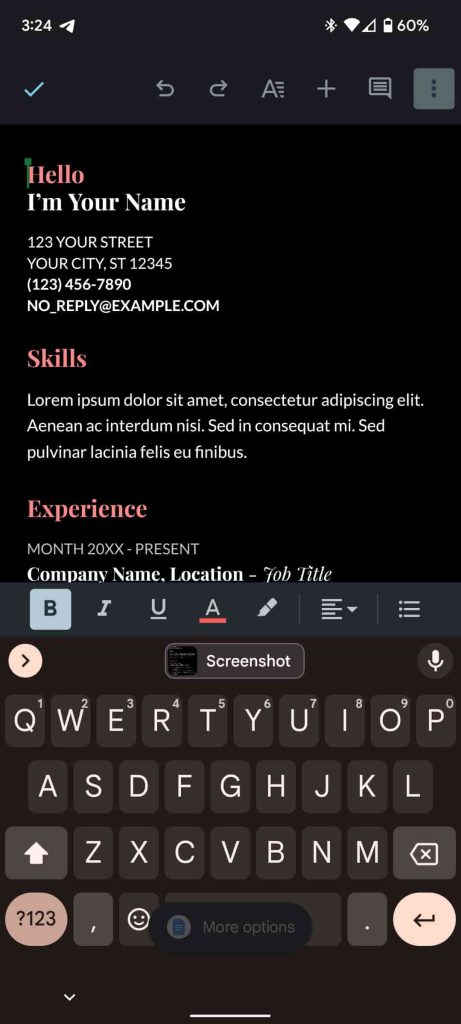
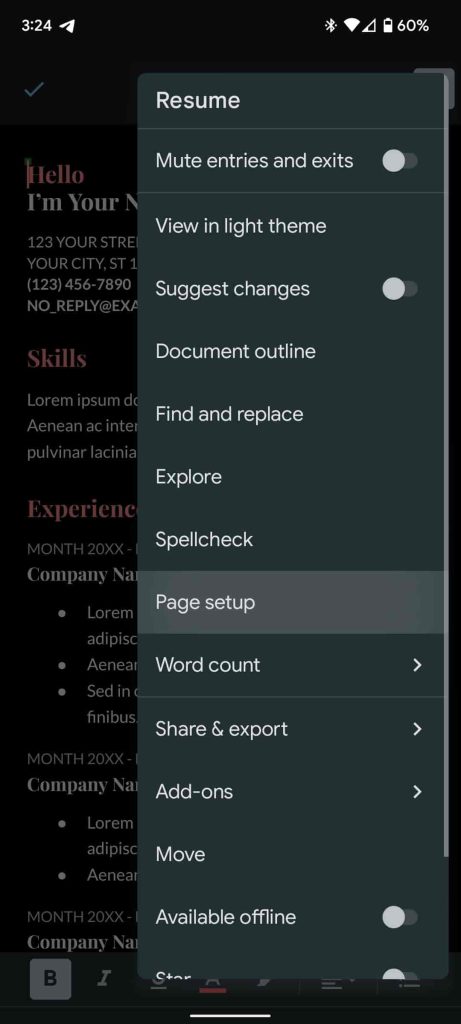
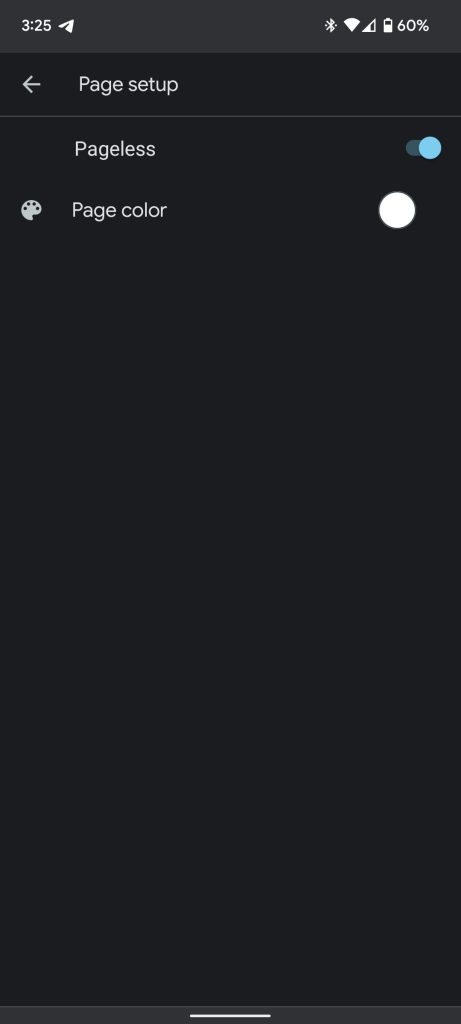
On your Android device, the change is a lot more subtle. On the web and in Chrome, Google Docs takes on a whole new look where the background disappears and formatting changes. If you have a table or images on the document you’ve changed it for, you’ll immediately see a difference.
Pageless editing can be an extremely helpful feature to enable in Google Docs. It comes in handy for those who collab with others on projects and want to make full use of the digital word-editing software. Next time you try to edit a document in Google Docs, give Pageless formatting a go.
More on Google Workspace:
- Google Docs and Drive getting a better, simpler sharing UI
- Google Docs will let you select multiple pieces of text for faster formatting
- Gmail gets Material You web redesign and ‘Gmail-only’ view without Chat, Meet
- How to use ‘Google Tasks’ to create to-dos and get stuff done
FTC: We use income earning auto affiliate links. More.






Comments