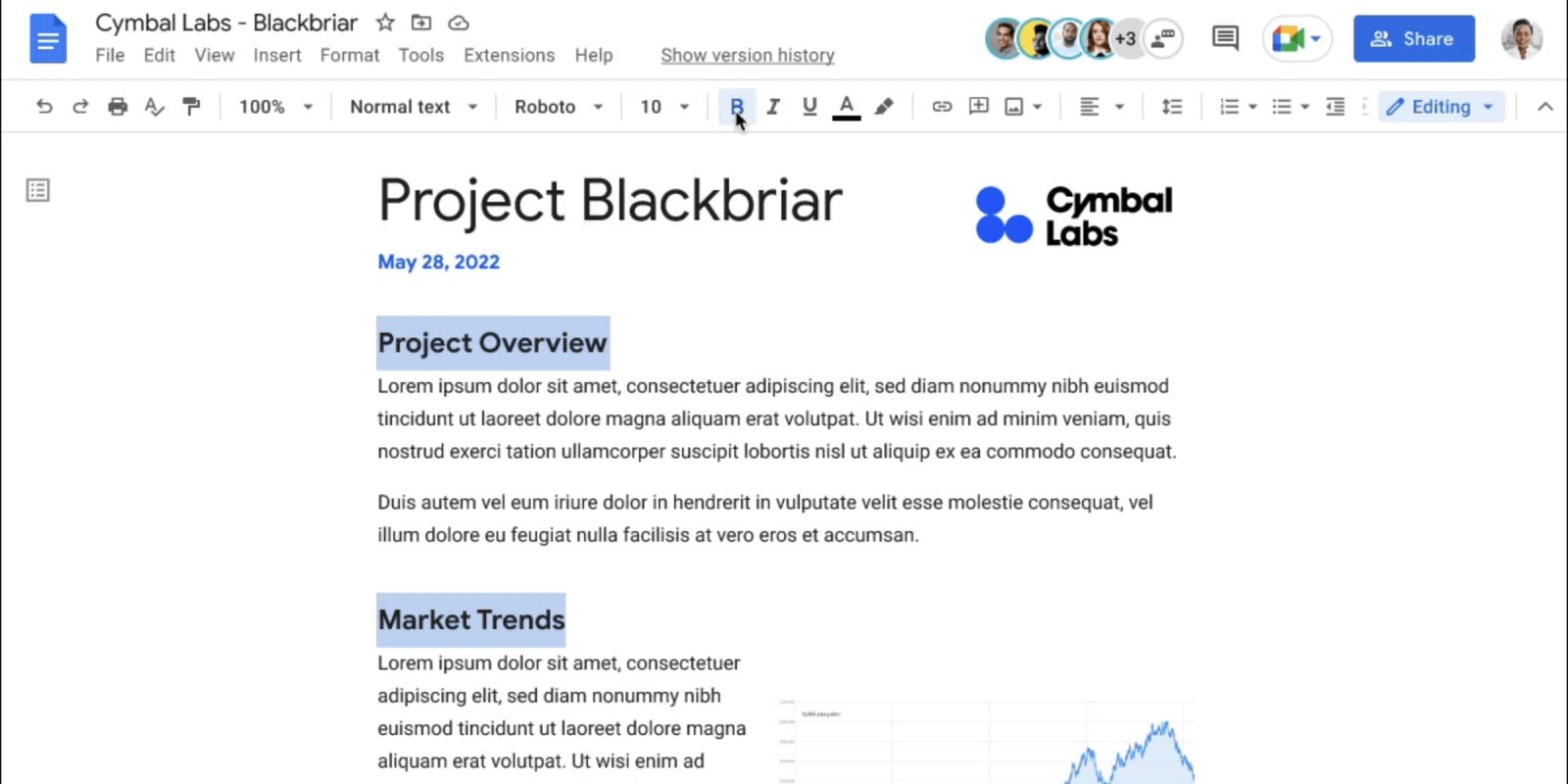
The latest change to Google Docs lets you select multiple passages of text and take bulk actions (delete, copy, paste, etc.) simultaneously to greatly speed up formatting.
This will make formatting and editing documents faster by eliminating the need to make repetitive changes, increasing your overall productivity.
The keyboard shortcuts to “select multiple sections of text” in Google Docs on the web vary by desktop operating system:
- Mac: After selecting one section of text, Ctrl + ⌘ + Shift + Left/right arrow. Use left/right arrow to move to a separate section of text you also want to select.
- Windows: After selecting one section of text, Ctrl + Alt + Shift + Left/right arrow.
- Chrome OS: After selecting one section of text, Ctrl + Alt + Shift + Left/right arrow.

This is useful for selecting headers and bolding them in one go versus one at a time today. Google says this feature is rolling out starting today and will be widely launched in the coming weeks. With the above commands, we’re not seeing this live just yet.
Available to all Google Workspace customers, as well as legacy G Suite Basic and Business customers
More on Google Docs:
- Google Docs adds customizable dropdown menus and table templates
- Docs is reorganizing and shrinking toolbar menus on the web
- Google Sheets and Docs getting native integration with SAP S/4HANA Cloud
- Docs on the web will let you leave quick emoji reactions
FTC: We use income earning auto affiliate links. More.
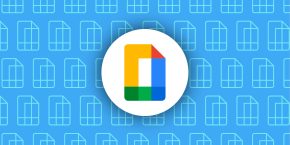

Comments