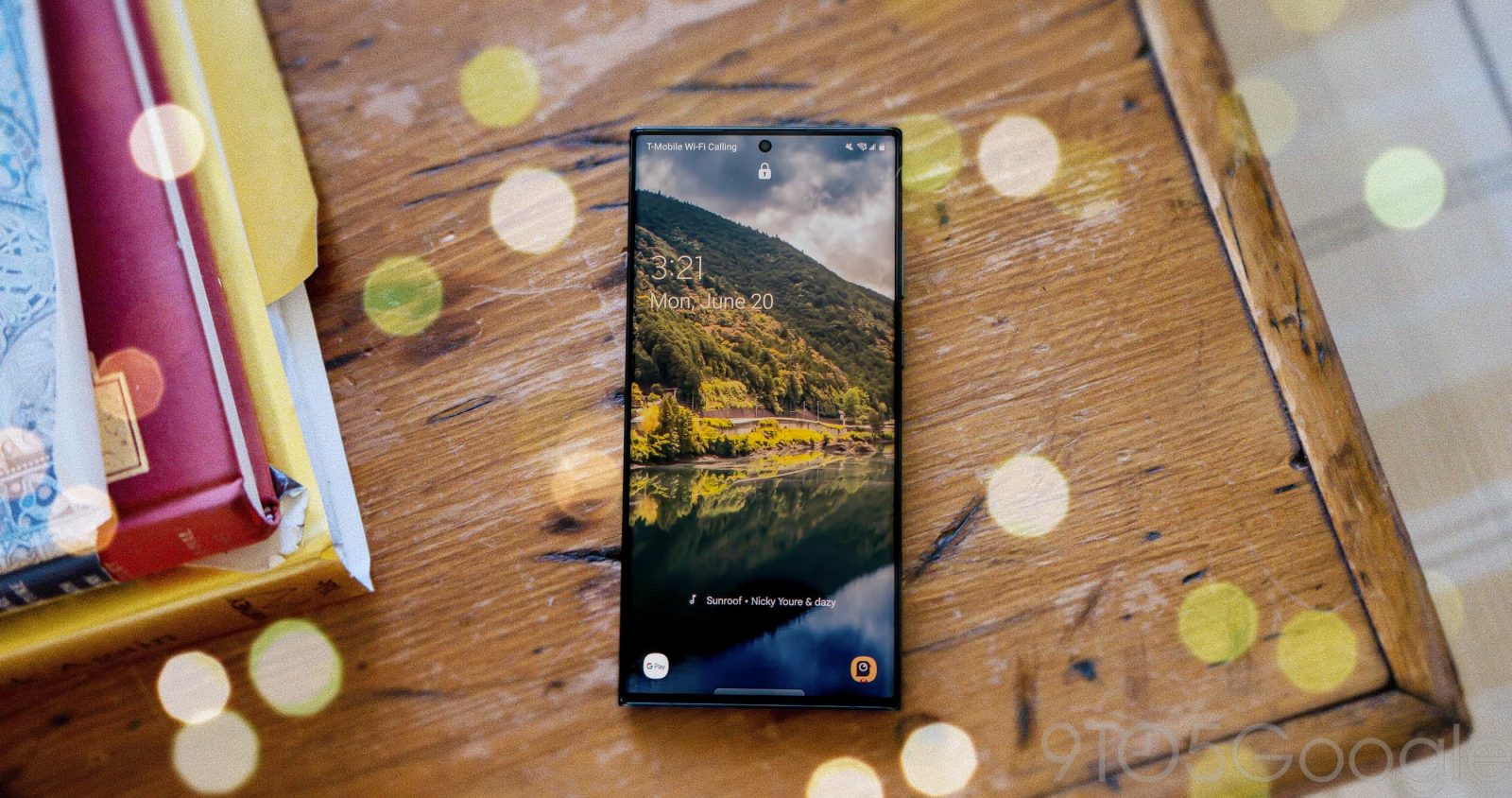
Now Playing is one of the Pixel’s best features. It uses the same technology as “Hey Google” hotword detection to recognize music around you without you needing to do anything. Since the Pixel 2, this feature has been Pixel exclusive, and no other phone manufacturer has released any competitor or alternative. But, developer Kieron Quinn managed to port Now Playing to any un-rooted Android 12+ phone using his app Ambient Music Mod.
This is possible thanks to Shizuku, which is able to access normally hidden System APIs. Using Shizuku, Ambient Music Mod accesses the CAPTURE_AUDIO_HOTWORD API and records audio at a set time interval then processes this audio offline to match the fingerprint of a song to a database stored on the device. Now Playing does the same thing, but instead of being on a time interval, Pixel phones can detect when music starts or stops to start the recognition.
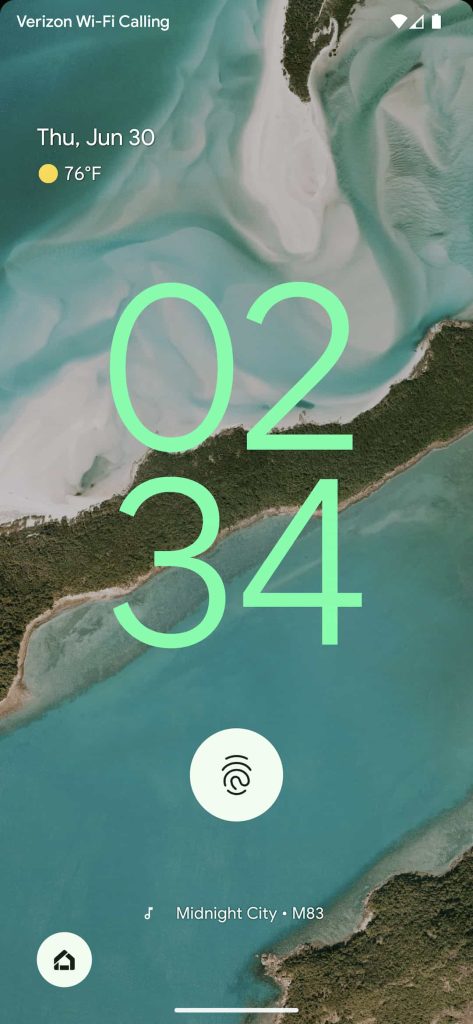

Ambient Music Mod looks similar to Now Playing for a Pixel-like experience. It can put the currently playing song on your lock screen and send a notification upon recognition. There is even Now Playing history where you can look at all the tunes it has recognized and favorite them.
Just like on the Pixel, this feature is fully offline, and no recordings are saved or uploaded to the internet. The app is also entirely open source, so it’s easy to check if there are concerns about privacy or security. It is safe to say, you don’t have to worry about this app any more than any other app.
I’ve tested Ambient Music Mod on devices from OnePlus, Xiaomi, Honor, and Samsung and it has worked on every device. It also works across all SoC manufacturers as well as chip speeds. As long as your phone runs Android 12, it should be able to run Ambient Music Mod to get Now Playing.

How to install Ambient Music Mod
It is worth noting you will need to start the Shizuku service every time your phone reboots (steps four to six).
- Download and install Shizuku from Google Play Store.
- Download and install Ambient Music Mod from GitHub.
- Enable developer options, go to the Settings app, and then About Phone. Click build number seven times and enter your pin.
- Go back to the main page in settings and find developer options, then go to developer options in settings and enable USB debugging and wireless debugging. Allow wireless debugging on your network.
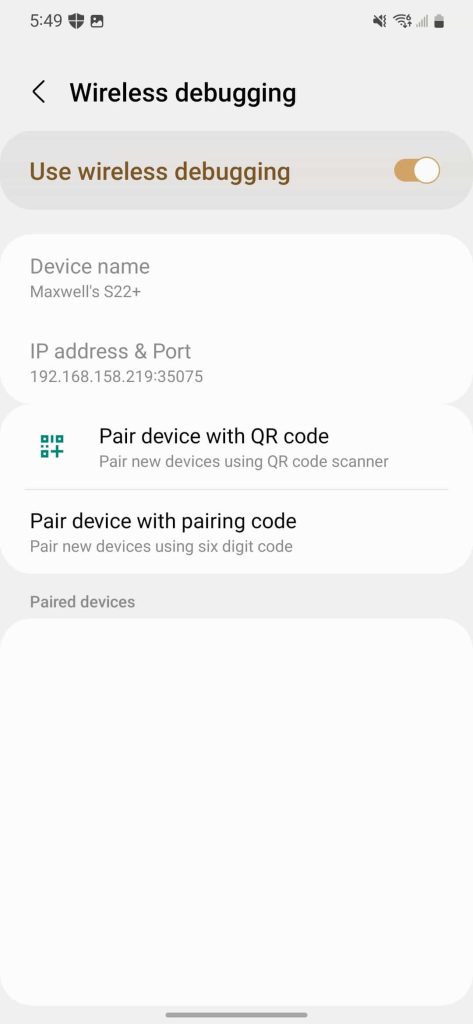
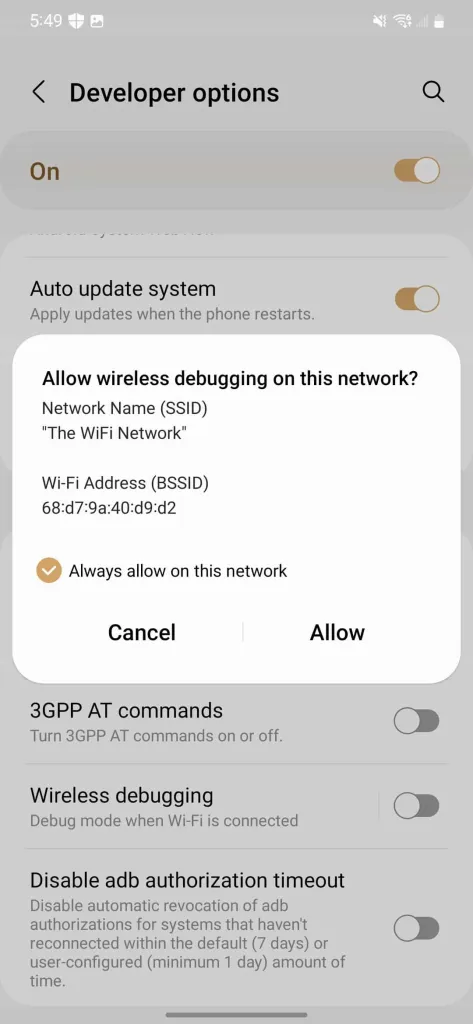
- Open Shizuku and scroll down. Select pairing under start via wireless debugging. Click “developer options.” If you have a Xiaomi, OnePlus/OPPO, or Huawei device, you’ll need to check Shizuku’s guide for extra settings to change.
- You should now be back in developer options. Scroll down to wireless debugging and select it. In wireless debugging, select pair device with pairing code. Remember that code, then go to your notifications and type it in the pairing service found notification from Shizuku and hit send.
- If everything worked, it should say “pairing successful.” If it does, go back to the Shizuku app, go back to the main page, and select start. If it doesn’t say pairing successful, retry steps five and six.
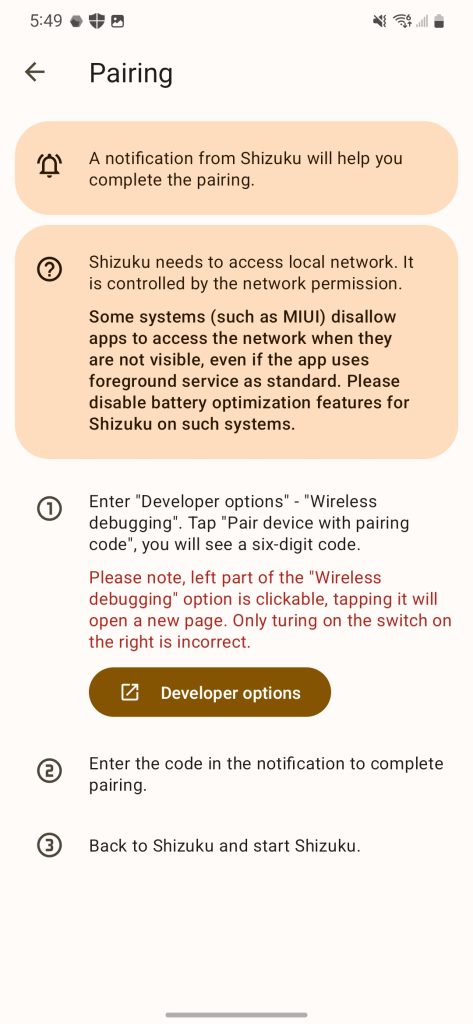
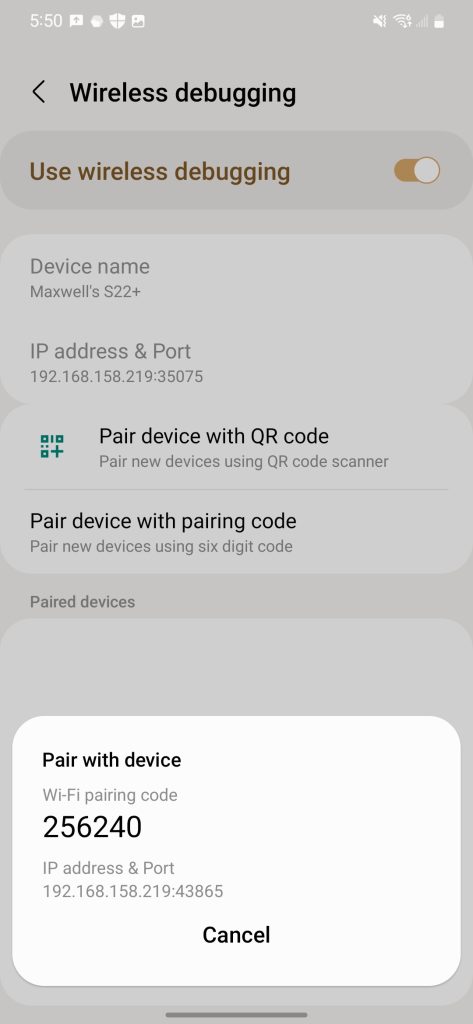
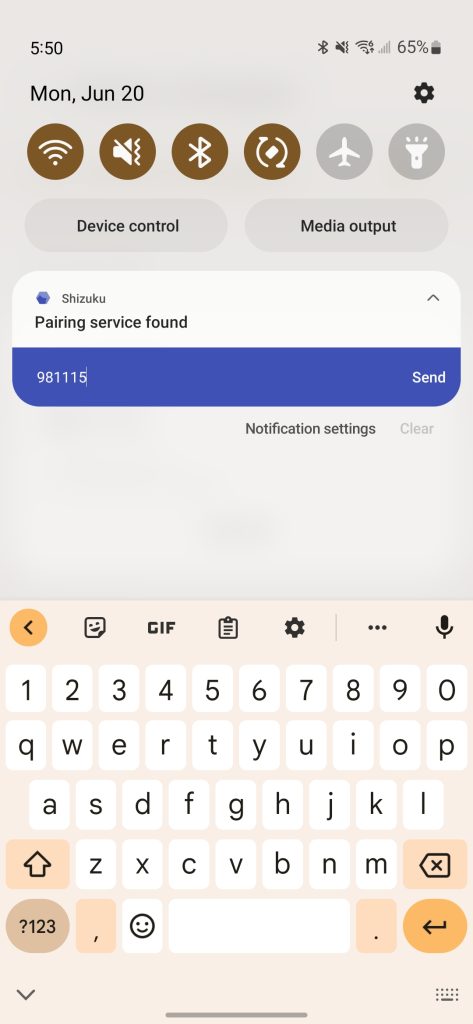

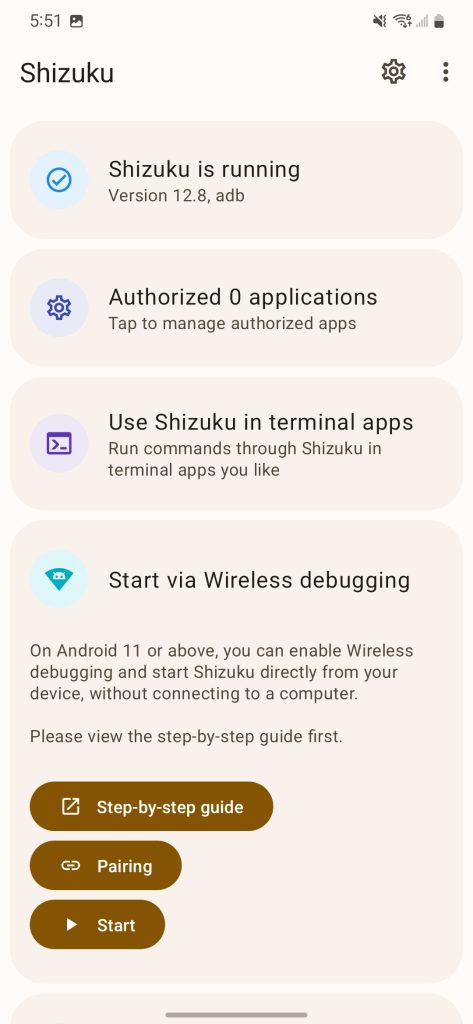
- Open the Ambient Music Mod app. Click get started and allow Ambient Music Mod to access Shizuku.
- Go through the setup for Ambient Music Mod. Select the data options that work best for you, along with a country or region that’s best for you.
- In the Now Playing section of setup, wait for the Now Playing app to download, then install it when prompted. Grant Ambient Music Mod the phone and microphone permissions and disable battery optimizations when prompted as well.
- In the Ambient Music Mod app, go to settings then advanced. Enable “Use Alternative Encoding,” otherwise Now Play might not work.
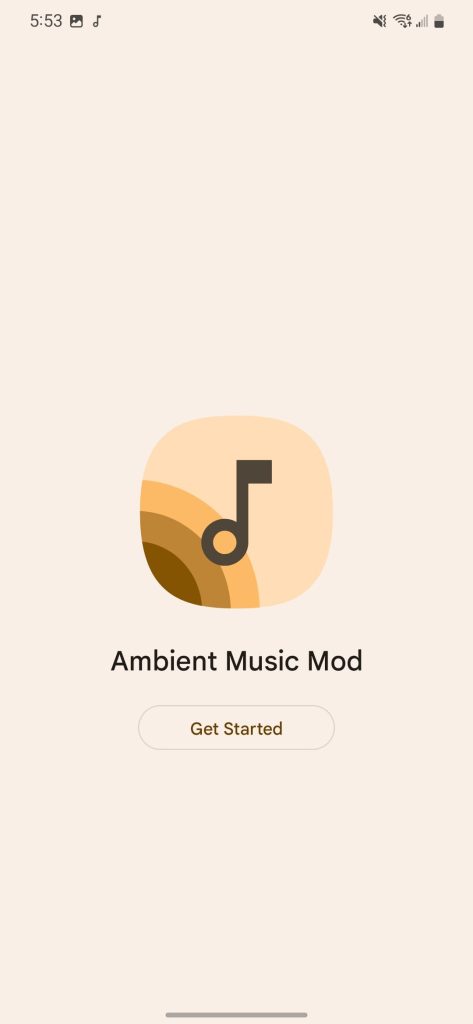
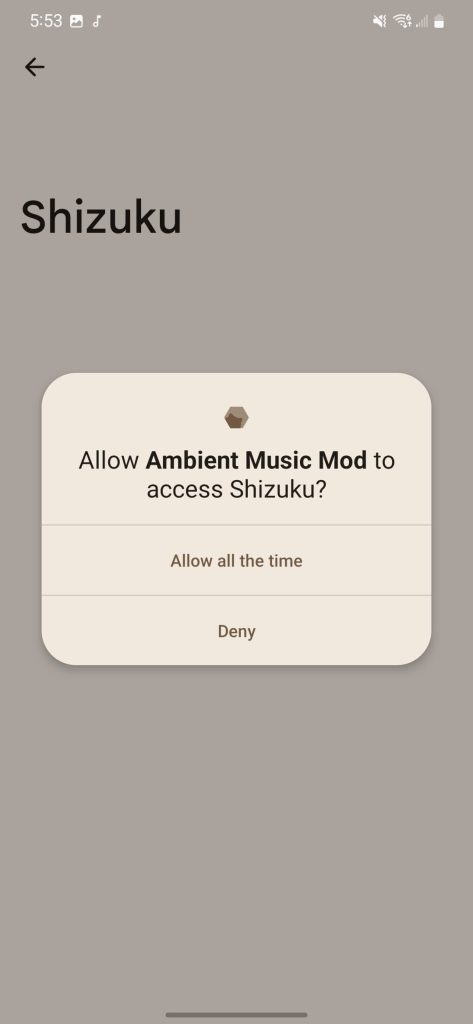
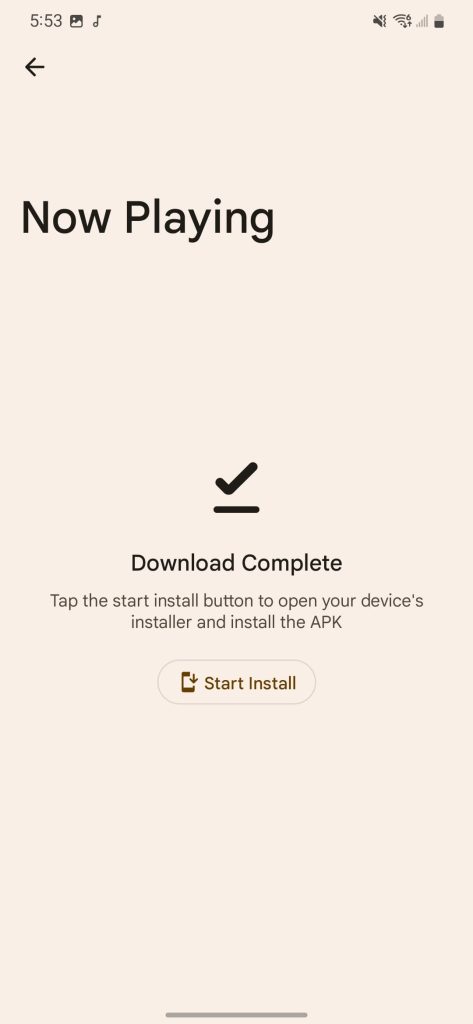
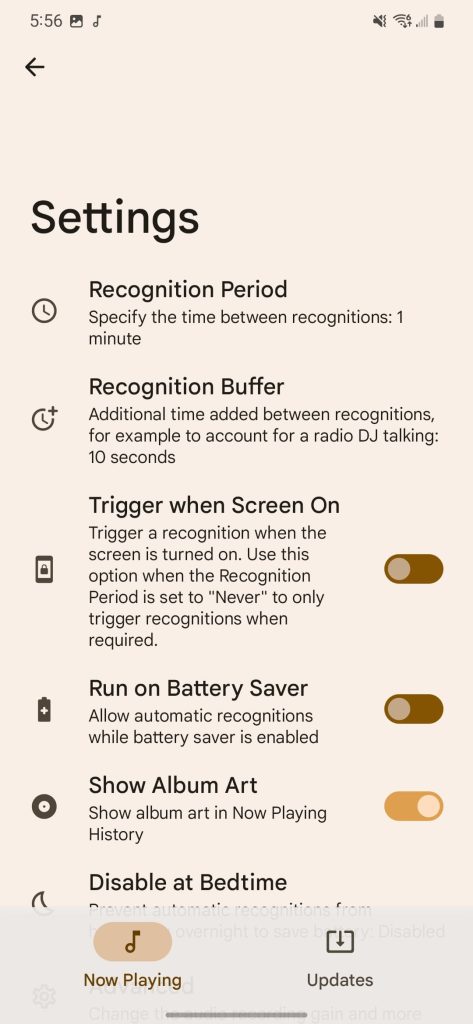
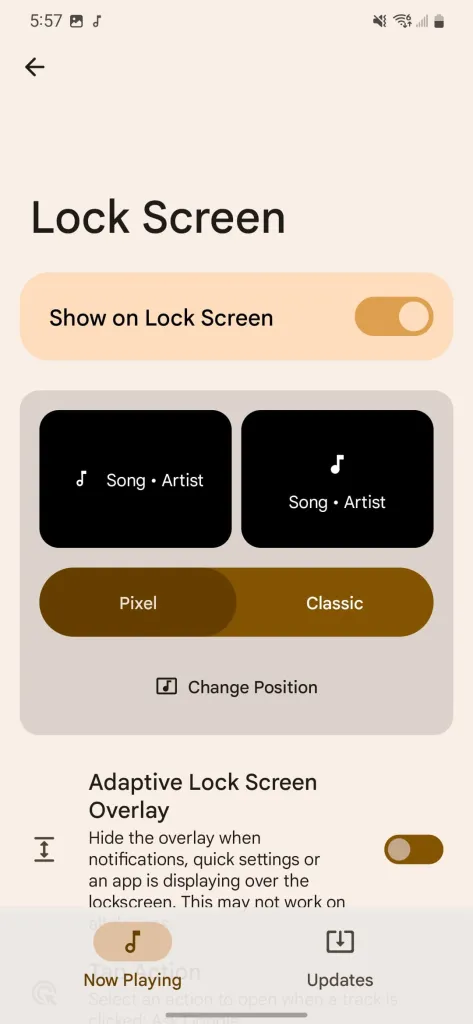
- Go back to the main page of the app and select lock screen and enable it. You’ll need to give it access to accessibility settings to put the current song on your lock screen, like on the Pixel. Once that’s enabled, go back to Ambient Music Mod and change the position to be wherever you want on your lock screen.
- Ambient Music Mod should be all set up!
There are a few tweaks to make this feature work a little better at the cost of battery life. In settings, you can change recognition period to how often you want it to check for new music. By default, it checks every one minute with adaptive recognition enabled, so it will wait until the current track is done playing then check. Disabling adaptive recognition could be better for recognition but will use more battery by checking more often. Turning the recognition buffer to five seconds rather than 10 can also help grab tunes more often at the cost of battery life.
When Ambient Music Mod has updates available, it should tell you and let you update everything through the app. The music database, which contains all the songs Now Playing is able to recognize should be updated weekly. It is actually the same database Google uses for Pixel phones, so if a Pixel can recognize it, so can Ambient Music Mod.
FTC: We use income earning auto affiliate links. More.




Comments