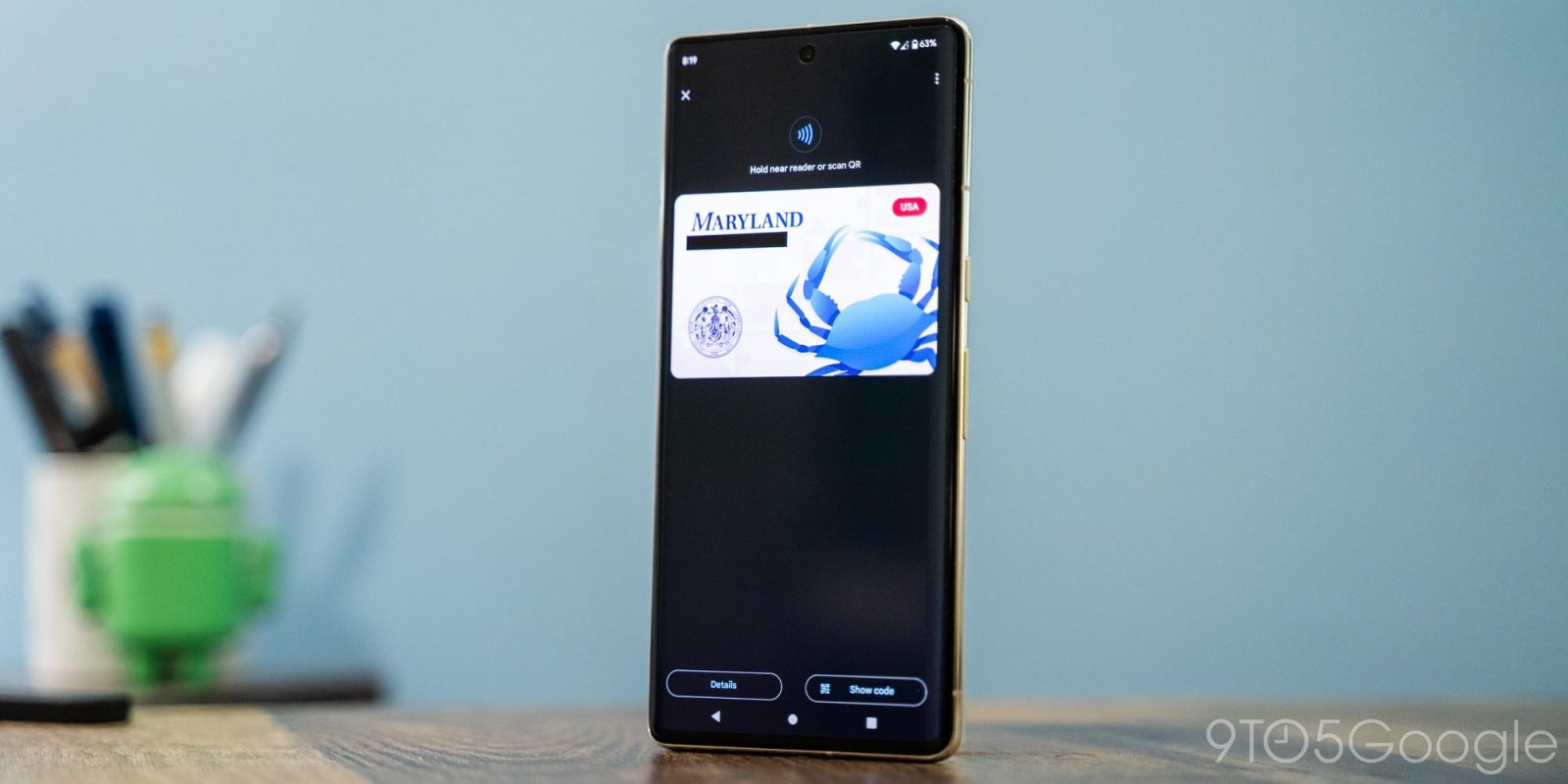
As expected, Google has started beta testing digital driver’s license and state ID card support on Android through Wallet, starting with the state of Maryland.
Google is explicit about how this “feature is being tested in beta and some features may not work as expected.” In fact, it’s advised that you “keep your physical ID card on you.” That said, out of the gate, it’s “accepted by Transportation Security Administration (TSA) at some supporting airports [list].”
Maryland is the first state to support driver’s license and ID cards in Google Wallet on Android. (On the iPhone, Arizona, Colorado, and Maryland are live with Connecticut, Georgia, Iowa, Kentucky, Oklahoma, and Utah also on Apple’s initial slate, and others exploring.) This works with Android 8.0 and up if you’re on the latest Google Play services beta. A screen lock is required, while you “must turn on Bluetooth and Nearby devices.”
You can add your digital ID to Google Wallet. You can also get ID updates from your ID issuer instantly, without having to wait for your physical card in the mail.
If you meet those requirements, the “Add to Wallet” list in Google Wallet will list “ID Card (Beta)” alongside Payment card, Transit pass, Loyalty, and Gift card. With state ID or driver’s license supported, Google Wallet for Android highlights three features:
- Easy: At the TSA checkpoint, just tap, review, and confirm
- Private: You control what’s shared from your ID and who’s allowed to see it
- Secure: Your ID is securely encrypted and saved on your device, so only you have access to it
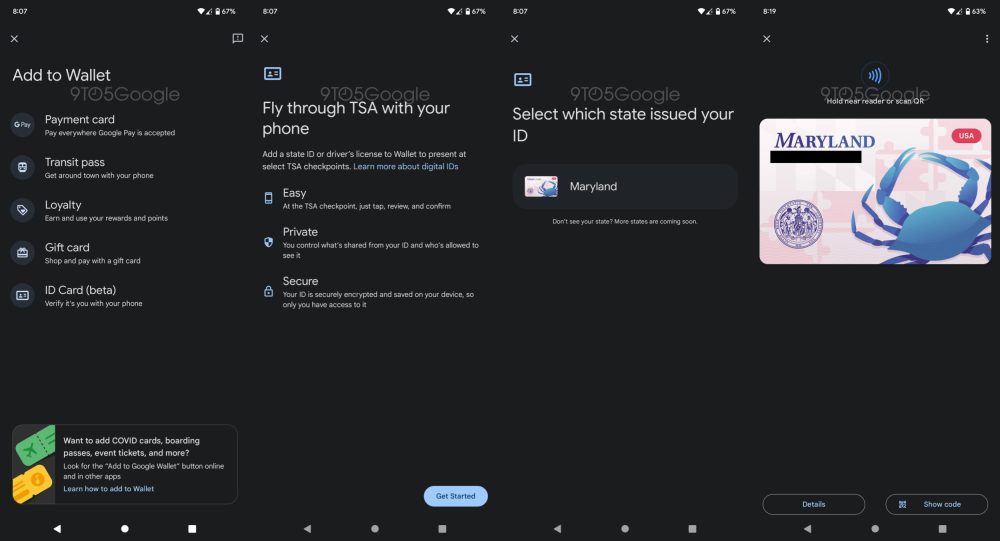
According to one user today, the set-up process involves taking pictures of the front and back of your ID, as well as a short selfie video of yourself. Google says a “photo from this video will be submitted to your ID issuer for verification” and then you submit the application.
Top comment by Arthur
I wouldn't mind having this feature, not available in California yet unfortunately. While it's cool to have, I'd be wary that the other party you'd be showing this too would be very receptive to viewing a digital copy of what 99.9% of people provide the actual ID as proof of identification and accept as valid. It's like my car insurance ID card, yes I have a digital copy in my State Farm app but I'd never rely on it wholly at a traffic stop and expect the cop to be okay with a digital copy when he asks for license and registration. Even if the state has approved these digital versions of an ID, I imagine it still matters if the person on the other end is willing to accept that.
In terms of usage, Google describes the workflow for NFC and QR code with screen lock authentication required every time to access, similar to vaccination cards:
- Unlock your phone.
- For a few seconds, hold the back of your phone close to the NFC terminal.
- Review the info that will be shared.
- Before you can proceed, the app will ask you to authenticate.
- To confirm that the info was shared, wait for the blue check mark.
- Open the Google Wallet app.
- Scroll to find your “ID or license.”
- Tap your ID or license.
- Allow the QR code on your ID to be scanned.
- Review the info that will be shared.
- Before you can proceed, the app will ask you to authenticate.
- To confirm that the info was shared, wait for the blue check mark.
Privacy-wise, Google emphasizes that digital IDs are stored locally on your phone and it can only saved to a single device. It can be removed at anytime from the app, or myaccount.google.com > Personal Info > Digital ID > Manage > Delete.
Meanwhile, digital ID won’t be available if you’re offline for more than 30 consecutive days. This is to keep the digital up to date, with access returning after reconnection.
More on Google Wallet:
- Google Wallet shortcut on Pixel 7 now opens the full app [U]
- Wallet’s Quick Settings tile stops showing full card name
- Pixel Watch confirmed to support transit cards in Google Wallet with future update
Thanks, Alexis and Pranav
FTC: We use income earning auto affiliate links. More.





Comments