
Batteries naturally degrade over time and the Galaxy Watch 5 is no different. Through an extra app on your Galaxy device, you can check exactly what the battery life status is on your Galaxy Watch 5. Here’s how.
Overall battery health, which differentiates from battery life on a single charge, can give you a better picture of your Galaxy Watch 5 performance. If you notice the wearable dying earlier in the day or the Watch 5 Pro just not living up to those promised two days of power, it might be time to look at the battery’s health.
Generally speaking, most users aren’t going to be experiencing severe battery drain this soon after the watch’s release. After all, the Galaxy Watch 5 and 5 Pro were released in August. No battery should be degrading that quickly.
Of course, there could be other issues. Recently, users have noticed increased battery drain after software updates, and though some of those issues have since been resolved, it wouldn’t hurt to make sure your Watch 5 or 5 Pro is still in good condition.
How to check the Galaxy Watch 5’s battery health
In order to check in on battery health, you need to have the Samsung Members app on your Galaxy device. Unfortunately, if your Galaxy Watch 5 is connected to a different Android app, this method won’t be available for you. Otherwise, you can grab the app through the Galaxy Store or Google Play Store.
The Members app has recently added a new tool that allows you to check the Watch 5’s battery health, which comes in handy.
- Open the Samsung Members app on your Galaxy phone.
- Head to the Support section at the bottom.
- Tap your connected Galaxy Watch 5 or Galaxy Watch 5 Pro.
- Note: If you don’t see your watch, you may need to ensure it’s fully up-to-date.
- Hit Install.
- Tap Get started when it appears.
- Select Battery status in the top-left corner.
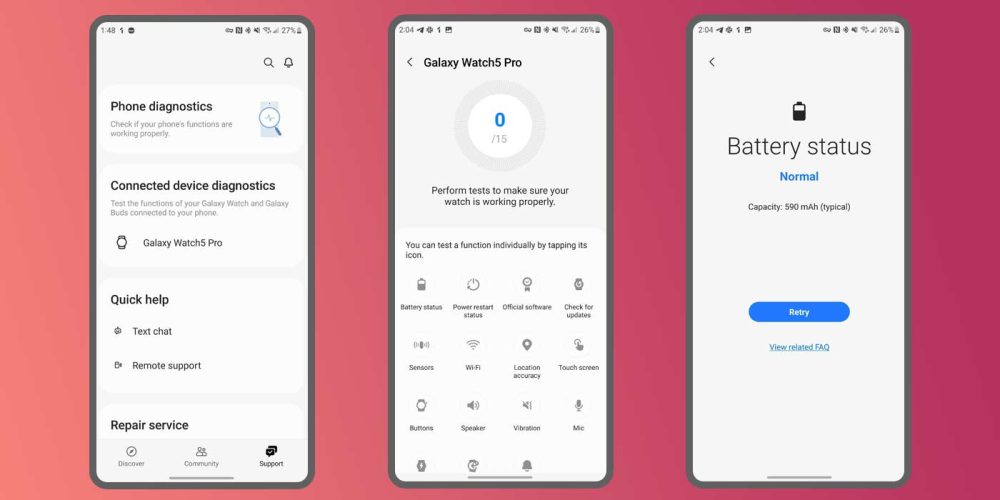
You’ll see your Watch 5’s battery status at the top with an estimated remaining usable mAh count. That info will give you a clear idea of where your battery health stands.
This tool is also available for the Galaxy Watch 4 and Watch 4 Classic, bringing insight to even more users. Knowing where your battery lies in its life can help you determine when you might want to get it serviced with a new cell, or even upgrade and trade the device in.
More on Samsung:
- Samsung’s Galaxy Book 3 can extend your keyboard, mouse, and clipboard to Android [Video]
- Samsung expands its Android 13 update to Galaxy S10 Lite and a few other devices
- Samsung is waiting for satellite connectivity to be ‘ready’ for the Galaxy S23 series
FTC: We use income earning auto affiliate links. More.







Comments