
Find my Phone is a fantastic tool in your arsenal, though it’s worthless if it isn’t enabled on your devices. The Fitbit Sense 2 is one such device that doesn’t have the feature turned on by default. Here’s how to turn on and enable Find my Phone on your Fitbit Sense 2.
One of the best features that most smartwatches make use of is the “Find my Phone” feature, which lets you ring your phone from your wearable. With that, you can track down a misplaced device in a matter of seconds.
Find my Phone goes by different names on different platforms, though it functions the same. So long as your Sense 2 is connected to your phone, you’ll be able to keep tabs on your device whenever you need to.
How to turn on Find my Device on Sense 2
For whatever reason, Find my Phone is not installed by default on the Sense 2, which means a lost phone will be a lot harder to find. However, you can install the useful app in the Fitbit app on your phone.
- In the Fitbit app on your phone, tap your profile photo.
- Select your Sense 2.
- Choose Gallery.
- Tap Apps.
- Select Find my Phone.
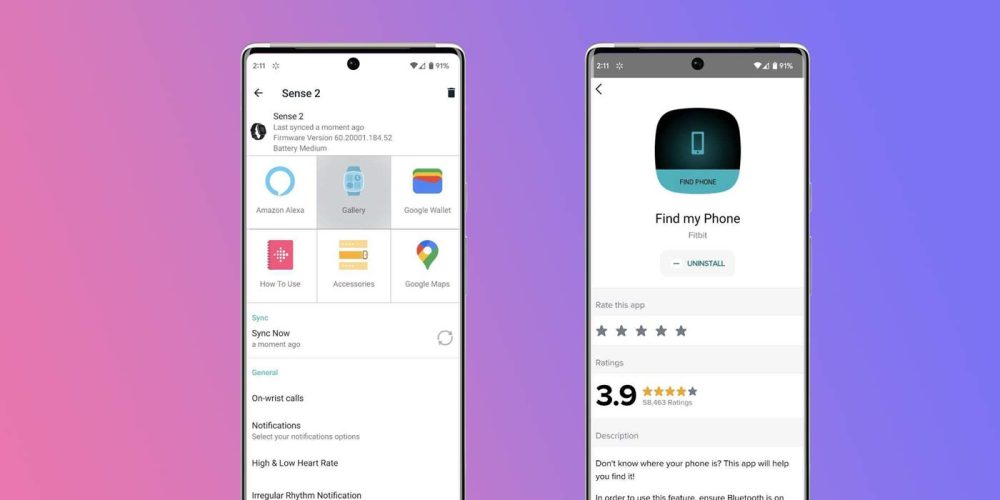
From there, you can install the app within your Sense 2. Once that process is complete, your Sense 2 will be able to ping whatever device you have connected. While the app likely won’t help you find a truly lost device, it does come in handy more than we’d like to admit.
More on Fitbit:
- Fitbit making full Health Metrics Dashboard available without Premium
- The Pixel Watch seems to be a hit as Google takes second place in wearable market
- Here’s every sensor on the Pixel Watch and what each one does
FTC: We use income earning auto affiliate links. More.



Comments