
With the rollout of Android’s March Pixel Feature Drop, Google incorporated a new feature that sync’s your Nest Hub timers across devices with the same account. While useful in some cases, it can be a bit annoying if you’re not the one setting timers. Here’s how to turn Cross Device Timers off in At a Glance on your Google Pixel.
What are Cross Device Timers?
If you own a Nest Hub in any form, odds are you’re familiar with Google’s timers. They can be fun and intuitive on those Assistant-driven devices.
Recently, Google expanded that functionality to users with Pixel phones, bringing timers to a new level. Now, timers on Nest smart displays and speakers will sync with your phone’s At a Glance feature, showing you exactly how much time is left.
This new function is fantastic for those who use cooking timers often, as yelling “Hey, Google, how many minutes are left on my timer?” across the house is no longer necessary. Just look down at your Pixel and see, even if the device is locked.
Of course, you might not find the function necessary. After all, each At a Glance feature is modifiable, letting you customize your experience to activate only features that will be helpful to you. Turning off Cross Device Timers from Nest display to Pixel is easily doable and only takes a couple of taps.
Does this new feature work on all Android phones?
The new cross device timer is a Pixel-only feature. Right now, Google’s lineup of phones has a dedicated At a Glance widget, and with that comes a selection of special features built with the Pixel in mind.
Over time, we could see Android devices from Samsung or OnePlus’ pick up these features, though the current selection of additional functions is restricted to Pixel phones.
How to turn off Nest timers syncing with Pixel
- Find the At a Glance widget and long-tap.
- Hit Customize.
- Tap the settings cog next to At a Glance.
- Scroll to the bottom, and hit See more features.
- Scroll to the bottom once more, and toggle Cross Device Timer off.
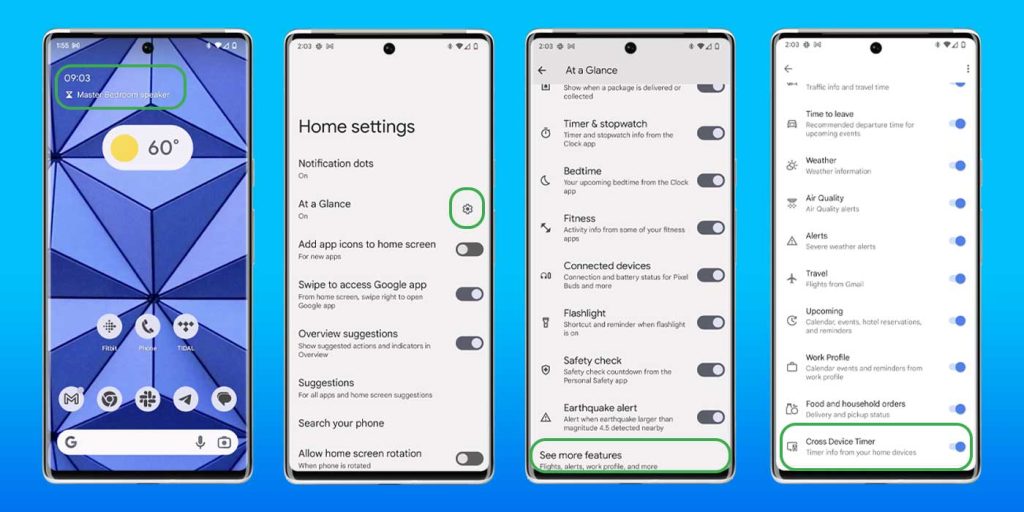
Once that toggle is deactivated, you’ll no longer see your Nest device’s timers on your Pixel phone. If you have multiple Pixel devices, you’ll have to deactivate the setting for each one of them.
On top of that, this feature has no bearing on the native Clock app on your device. All timers from Google Clock will still show up in your At a Glance widget.
FTC: We use income earning auto affiliate links. More.


Comments