
In the latest One UI update for Samsung devices, the Galaxy Watch 4 and 5 see a pretty useful little feature. Based on what mode your paired Samsung phone is in, the Galaxy Watch can take on predetermined watch faces, giving each and every mode a unique feel.
What are “modes?”
On the Galaxy series of devices, Samsung has implemented a feature called “modes,” which allow you to incorporate what are essentially phone presets. These presets will change various settings and, if you wish, will limit who can contact you at the time and what apps can send notifications.
Modes come in handy for things like exercising or focusing on a study session. In essence, modes are glorified do not disturb settings.
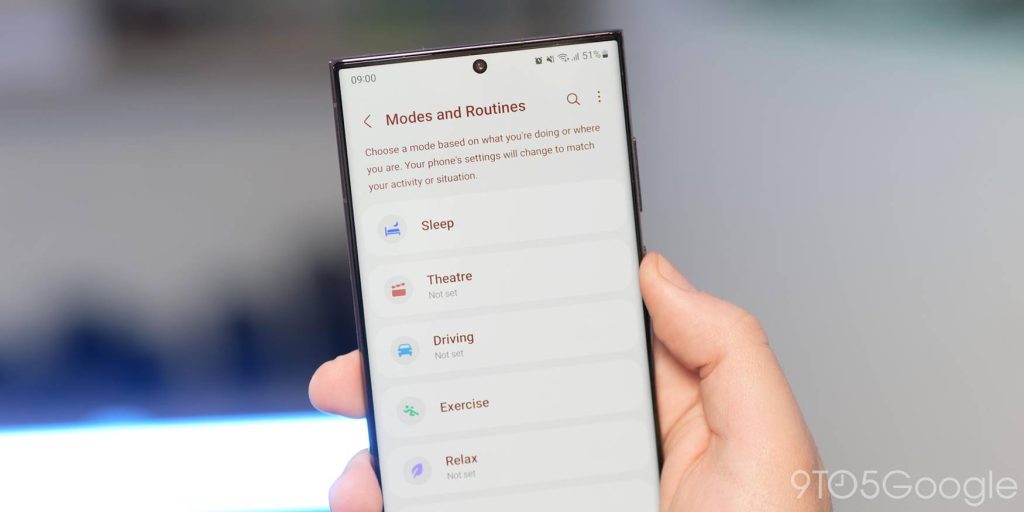
If you haven’t set modes up on your Galaxy device, we recommend you give it a shot.
- Head to the settings and tap Modes and Routines.
- Choose a preconfigured mode and tap it.
- Hit Start and follow the steps to adjust exactly what happens when you turn that mode on.
Getting a feel for how modes work can do a lot to help you really take control of what your phone does and when.
Setting your Galaxy Watch’s wallpaper via modes
One key element of modes on Samsung devices is the ability to let each mode change your Galaxy Watch’s wallpaper. So far, it looks like only the Galaxy Watch 4 and 5 are capable of letting modes adjust their wallpapers, though we fully expect future models to take this feature on as well.
To do this, you need to have already set up the modes you’ll want to use. That can be done in the above steps. After that, you can set a wallpaper for each mode so your Galaxy Watch takes on a sort of new personality.
- On your watch, change the wallpaper to the one you want to assign to a mode.
- In the Modes and Routines settings section on your Galaxy phone, choose a mode you plan on using.
- Scroll to the bottom and tap the watch icon.
- Note: You might need to swipe to the left to see the watch icon.
- Tap the current watch face in the top-left corner. Hit Done.
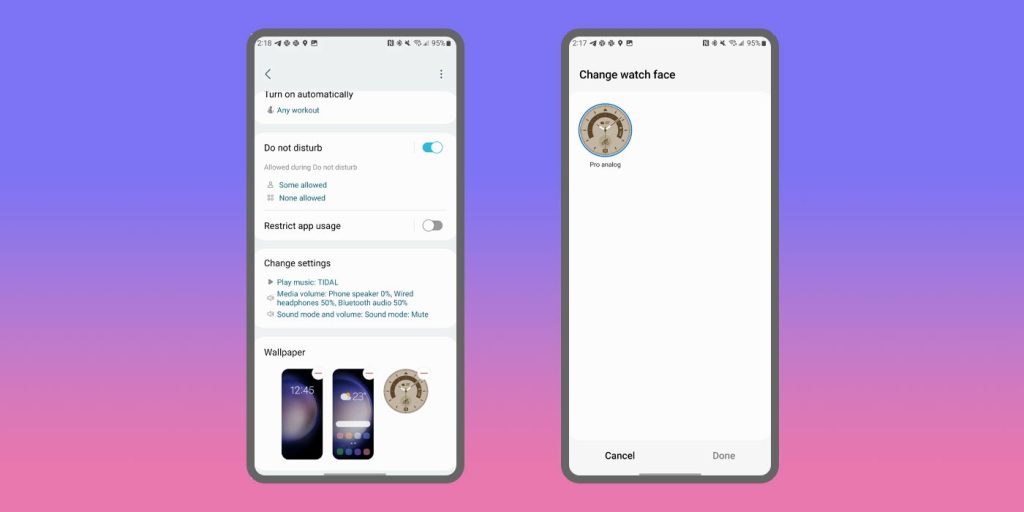
Now, when you activate that mode on your phone, your Galaxy Watch 4 or 5 watch face will change to whatever you set. Switch to a new mode, and your watch face will change again.
While this feature isn’t a major function, it serves as a small quality-of-life feature that can really complete a well-designed mode. Don’t forget that you can have each mode change your phone’s wallpaper as well, which really goes a long way to make modes even better.
FTC: We use income earning auto affiliate links. More.






Comments