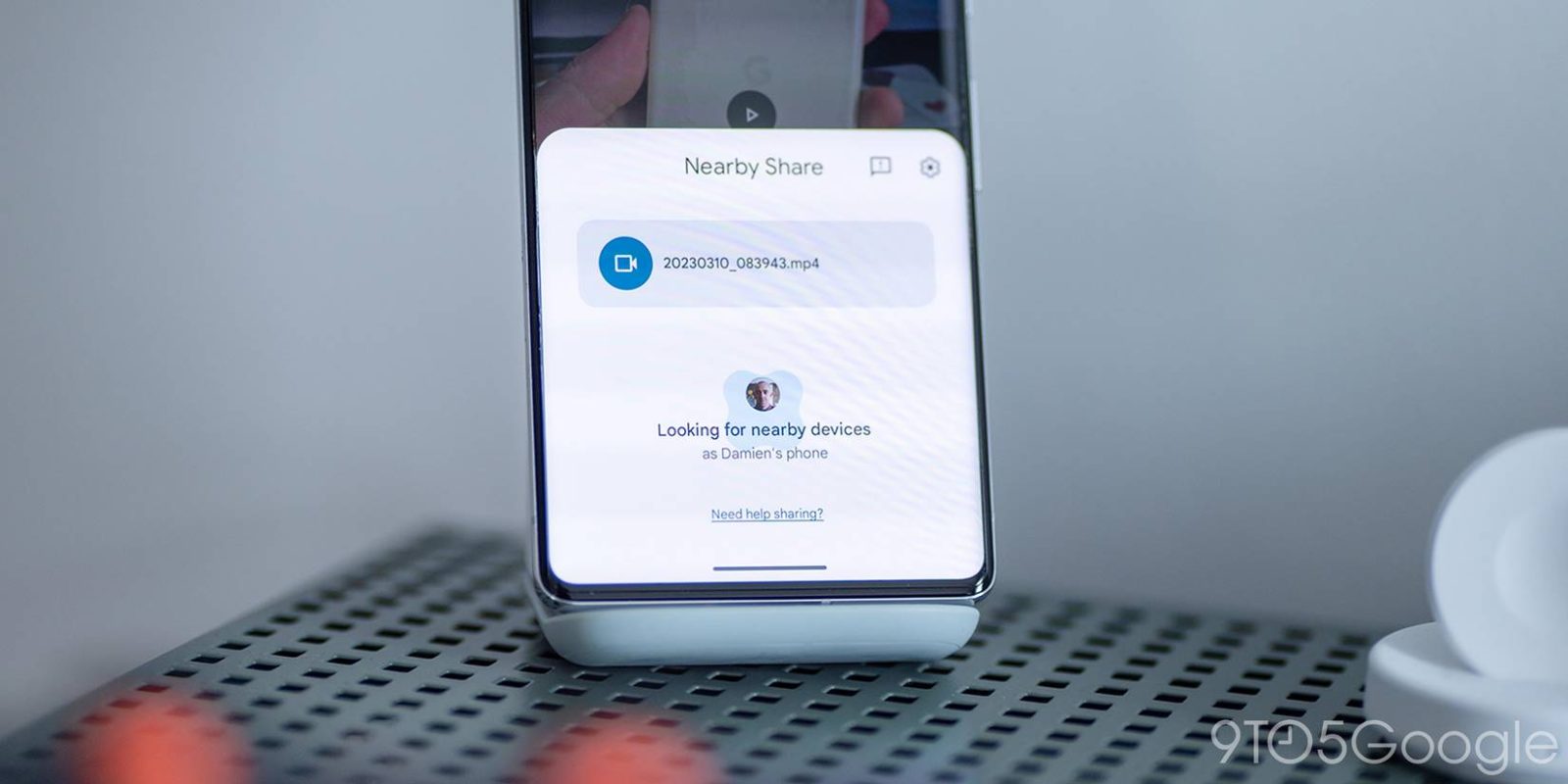
As simple as Nearby Share is for Windows, the tool has a couple of hidden features. One of which is the ability to copy and paste text or links in Nearby Share to send to your Android devices from a PC, or vice versa.
Nearby Share is still new to Windows. In fact, the program is still in Beta, with the app open to everyone but still a work in progress. In reality, the app feels mostly finished and has become a vital tool for a lot of users, myself included. Being able to send pictures and files to my PC via my Android devices has made my workflow a little bit smoother.
If you’re familiar with Nearby Share on Android when sharing from phone to phone, the Windows version is nothing new. You simply drop a file into the window and select a recipient in a list of contacts or people with Nearby Sahre receiving turned on. In a matter of seconds, that data is sent to the other device and downloaded.
Related: How to install and use Android’s Nearby Share on your Windows PC
Something that you may not realize is that Nearby Share works with text, as well. That in itself adds a whole new layer of use to the sharing app.
How to send text or links through Nearby Share
There are few things more frustrating than having to manually copy a string of text by reading off of a different phone and typing it out. The solution to that situation is to copy text and paste it into an app that will let you send it to a different device. You could use a messaging app, though it would have to allow you to message yourself, and few do.
The better solution is to use Nearby Share for Windows to send text to your Android devices, or vice versa. The process is extremely simple and works both ways.
From your PC
- On your PC, open Nearby Share.
- Copy the text you want to send to a different device by highlighting it and hitting Ctrl + C.
- Click the Nearby Share window so it’s active and paste that text by hitting Ctrl + V.
- Tip: Dragging and dropping highlighted text also works.
- Select a recipient.
- On the device you sent it to, you can hit Open or Copy in the notification that appears. Tap the notification to open a larger view of what was sent over.
- Note: Only if you send a link will you see Copy appear as an option.
From your Android device
- On your Android phone, copy a link or text by long-tapping and selecting it, then hit Copy.
- In Android 12+, you’ll see that text appears and a small share icon. Tap it.
- Look for Nearby Share as an option.
- Choose a recipient device such as your PC.
- In the Notification that appears on your PC, hit Copy or Open if it’s a link.
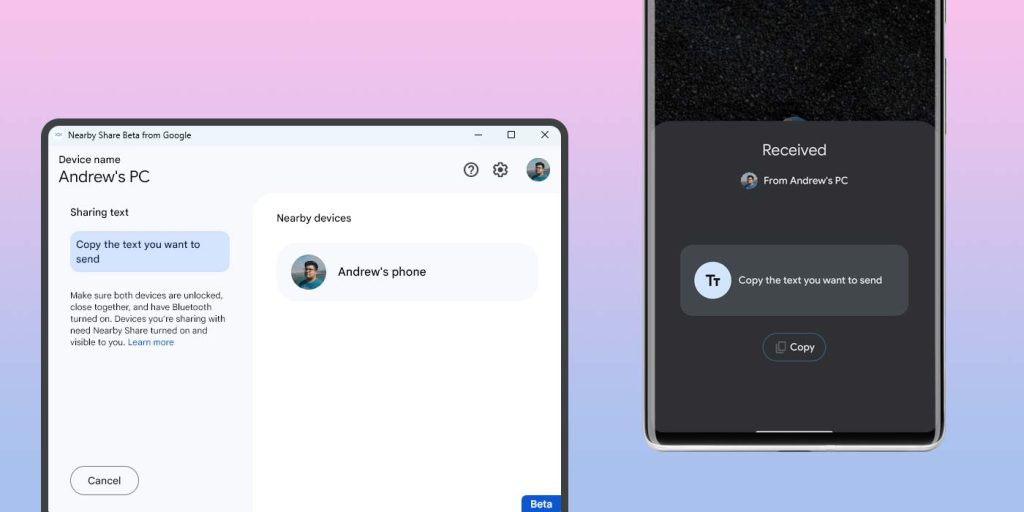
In both scenarios, you’re then free to paste that text anywhere on the recipient device. Unfortunately, there’s no Nearby Share history and text isn’t downloaded like an image is, so you’ll need to do that process over again if you lose what you just sent.
In all, Nearby Share for sending copied and pasted text is quite the game changer. There are other options out there, like Chrome’s tab sharing, though they can feel a little clunky. Nearby Share makes it dead simple, which is what we want.
FTC: We use income earning auto affiliate links. More.


Comments