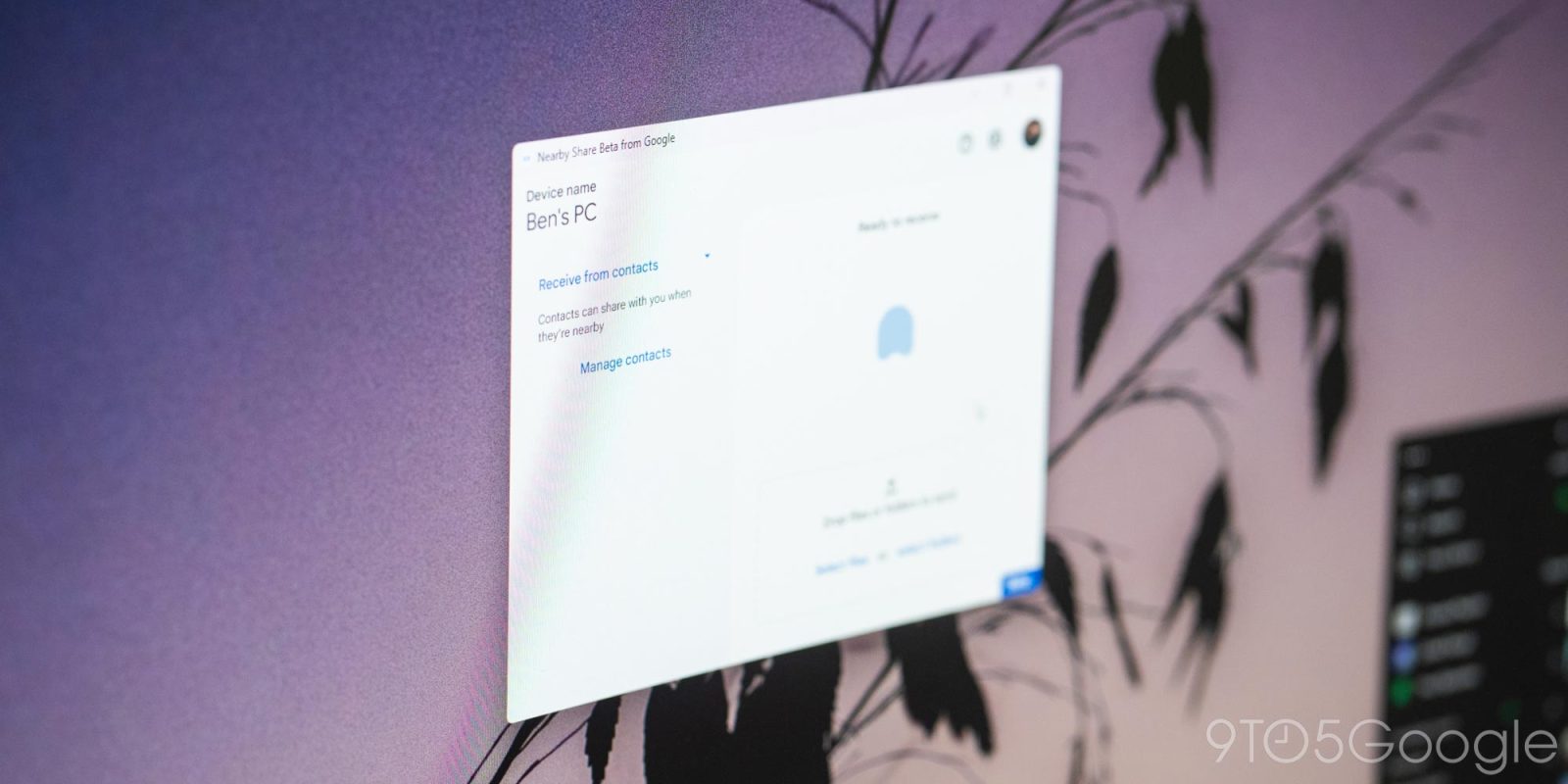
One of the tools that I’ve always been a little envious of from Apple’s ecosystem has been AirDrop. While it’s not something I want to use constantly, being able to throw a file from my phone to my computer or vice versa is compelling. Now, that’s finally possible on Android and Windows, as Google has released Nearby Share for the Microsoft-owned platform, and it’s wonderful.
Nearby Share was announced for Windows PCs in early 2022, but Google was pretty much silent about the feature in the following months. Even at CES 2023 this year, a full year after Google had announced the feature, there was still nothing to share.
Now, Google has finally launched Nearby Share for Windows in beta. The app launched on Friday, and as our Abner Li noted, it’s limited by region but not by device. You’ll need a modern computer with Wi-Fi, Bluetooth, and a 64-bit OS (Windows 10 or 11), but that’s not exactly a high bar to clear in 2023. It’s also quite different from what was originally envisioned. When Google announced Nearby Share for Windows in 2022, the company implied it would be limited to partnerships with HP and other brands. At the time, I was quite worried my custom-built PC would never see Nearby Share, so I was certainly happy to see last week that Google is just opening the floodgates to everyone.
But how does Nearby Share for Windows actually work in practice? Really, it just works.
Installing the app is as simple as installing the executable file, and the installer will feel quite familiar if you’ve ever installed Google Chrome on Windows. From there, you’ll be prompted to link your Google account and then set up your privacy preferences. Like on Android, you can set Nearby Share to only be visible to contacts, just your other devices, or to anyone. You’ll also set a name for your computer to be seen on Android devices. (Chromebooks are not supported right now.)
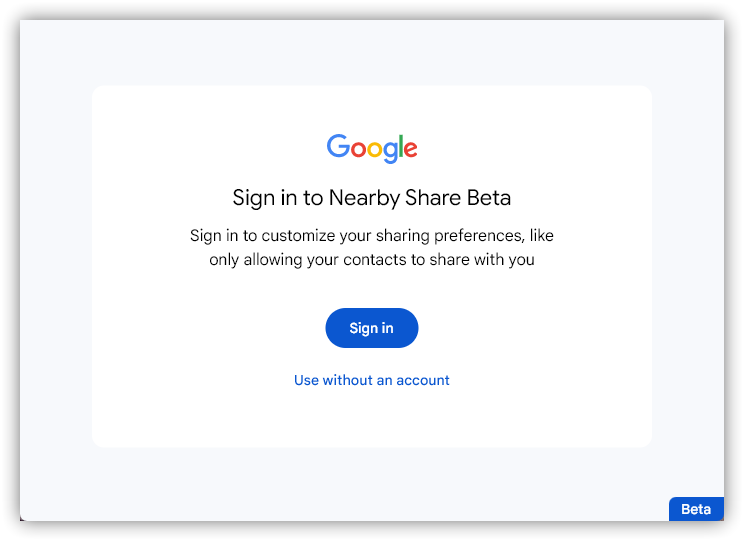
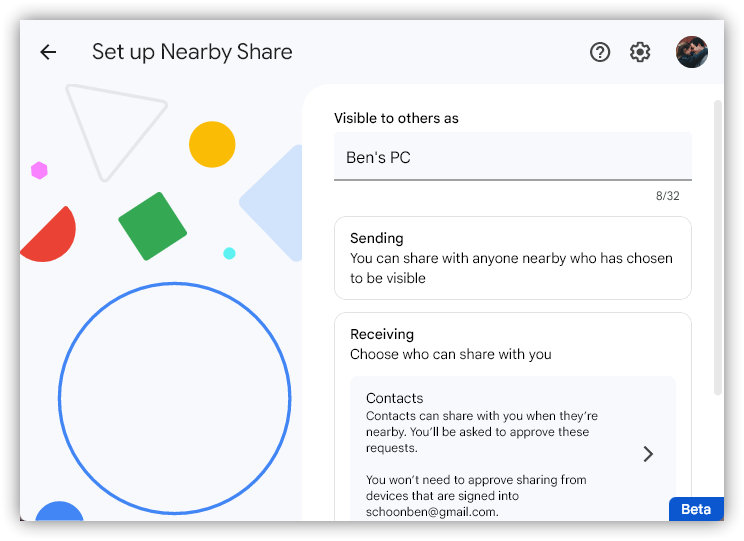
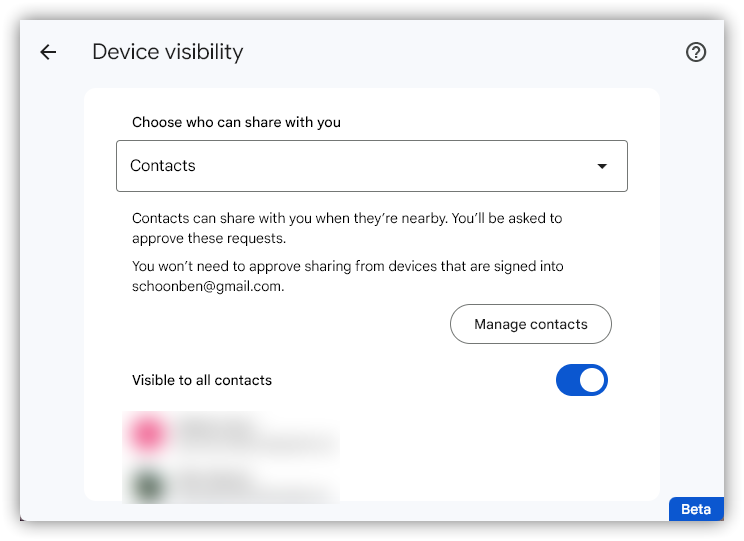
At that point, you’re kind of done. Nearby Share then works just like it does on any other device.
Pick the file you want to share (either by using the upload button and File Explorer or by using drag and drop) and then the device you want to send it to. I found this to be a little slow with my Pixel 7 Pro, not in the speed of the file transfer but in the time it took for my Pixel to appear as a sharing target. Part of this boils down to Nearby Share requiring that your phone is unlocked before it can appear. This was a bit annoying for quick workflows, but it makes sense.
As for incoming files, Nearby Share for Windows defaults to the Downloads folder, but you can redirect that anywhere you’d like. That’s the only real setting, though, as the only other things you can adjust are your PC’s name seen by other Nearby Share devices and visibility settings. I don’t really see that as a problem, though, as the current setup gets the job done very well.

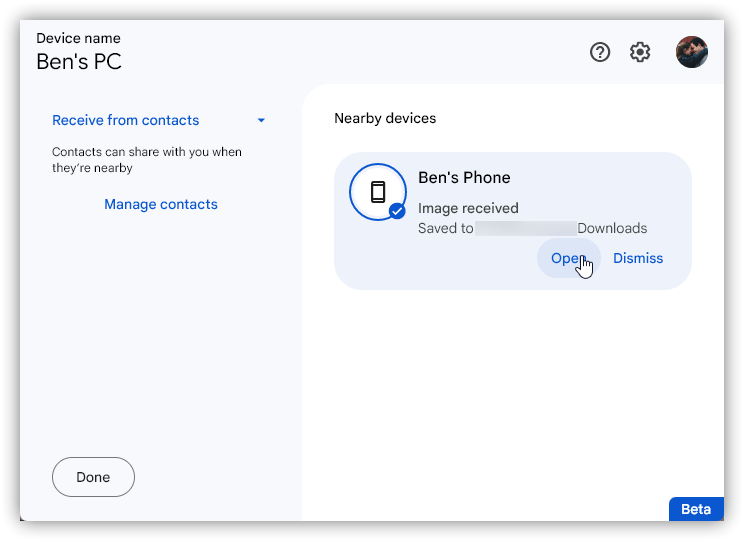
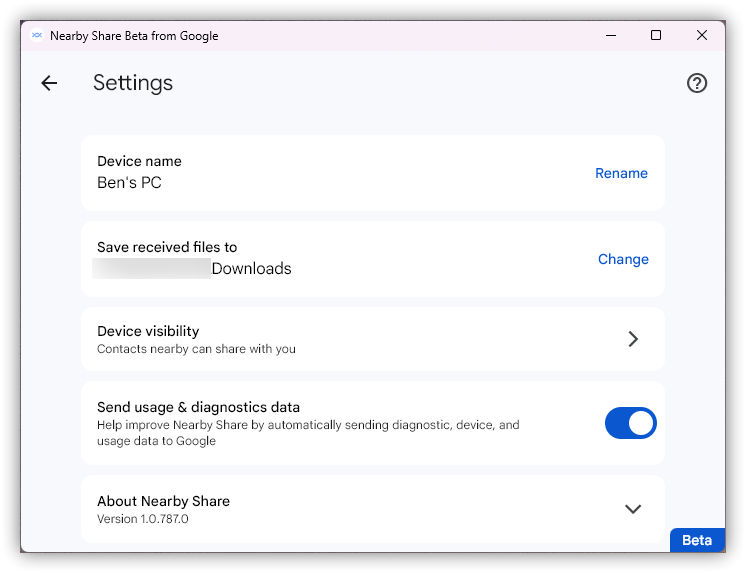
File transfer speeds have been, for me, quite quick.
Sending a 500 MB video from my Pixel 7 Pro to my PC took less than 30 seconds, with a transfer rate of over 60-70 MB/s. And like on Android and ChromeOS, you can send multiple files at once.
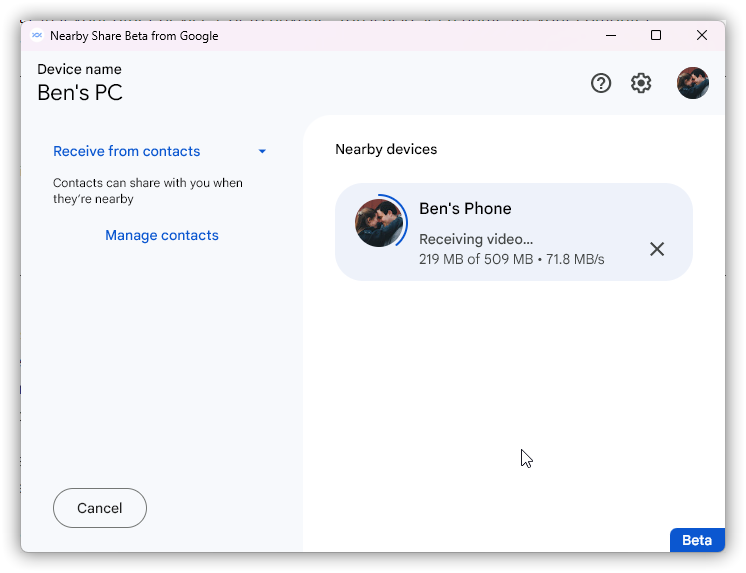
However, your results may vary here. As seen in the video below, our Damien Wilde was seeing transfer speeds in mere KB/s, which he found may be attributed to using a Google Workspace account.
Nearby Share for Windows also supports sending files from the right-click dialogue of the OS. This is super useful, as it saves a few clicks in opening up the app itself. You’ll also get notifications for incoming files through native Windows notifications.
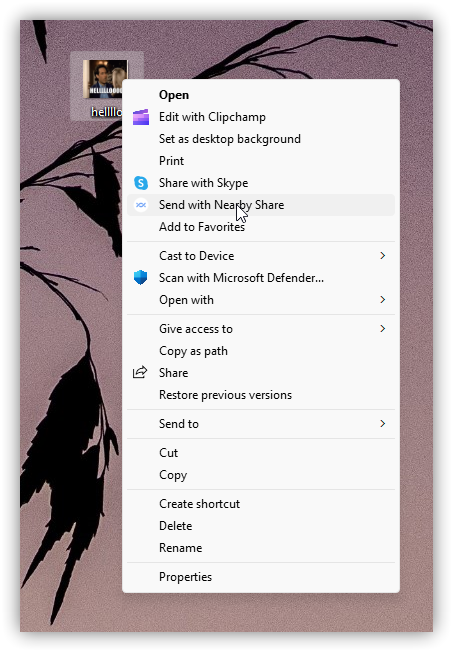
What does the future hold in store for Nearby Share on Windows? Frankly, I can’t see a whole lot changing in terms of functionality. This works, and it works really well. If Google had just thrown this out the door as a final product, I’d have believed it. I can only assume this is still a beta release to give Google time to work out any quiet bugs hiding behind the scenes, as well as optimize it for other regions.
More on Nearby Share:
- Android launches Nearby Share Beta for Windows app
- Material You redesign for Nearby Share on Android finally begins rolling out more widely
- Google’s Nearby Sharing can now send to multiple Android or ChromeOS devices at a time
FTC: We use income earning auto affiliate links. More.
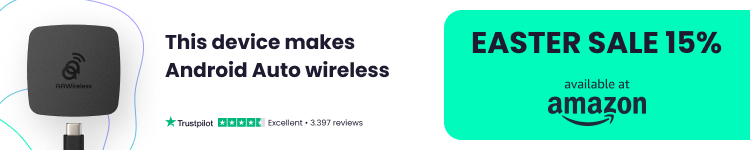



Comments