
In Samsung’s new beta take on Wear OS 4, the Galaxy Watch gains Universal Gestures, which let you control your watch without touching the screen. Here’s a first look at how the new tool works.
As a whole, the modern consumer tech industry has geared itself increasingly more and more toward accessibility. That means features that aid those with limited vision or blindness, who are deaf or hard of hearing, or who even have dexterity limitations are all becoming increasingly more common.
How does Universal Gestures work?
One such feature is Universal Gestures, which sets the Galaxy Watch to rely on changes in your muscles caused by hand movements to scroll and select like you would with your finger. This function foregoes needing to use your other hand at all.
Samsung set Universal Gestures to activate on command, so you can use your Galaxy Watch as normal until you need to turn the feature on. One simple gesture will turn the feature on whenever you need it.
Once activated, changes in your watch-bearing arm will signal the Galaxy Watch to perform an action. Using the feature, we were able to navigate through settings, make adjustments, and back out without using your other hand.
In action, it’s a little hard to get used to. If you were learning gestures for the first time, you’ll need to practice before you’re proficient. There were a couple of times the Galaxy Watch didn’t quite get what I was trying to do, though that’s understandable as One UI Watch 5 just came out as a beta for the Watch 5 and Watch 4.
How to turn on Universal Gestures
First off, you’ll need to meet a couple of criteria:
- Galaxy Watch must be running One UI Watch 5 beta or the latest Wear OS 4 version.
- Must be using a Galaxy Watch 4 or 5.
Once you know you’re able to use the feature, it’s simple to turn on.
- On your Galaxy Watch (4 or 5) running One UI Watch 5 beta or later, swipe down and tap the settings cog.
- Find and hit Accessibility.
- Tap Interaction and dexterity.
- Tap Universal gestures and toggle it on.
- Follow the tutorial if this is your first time using the feature.
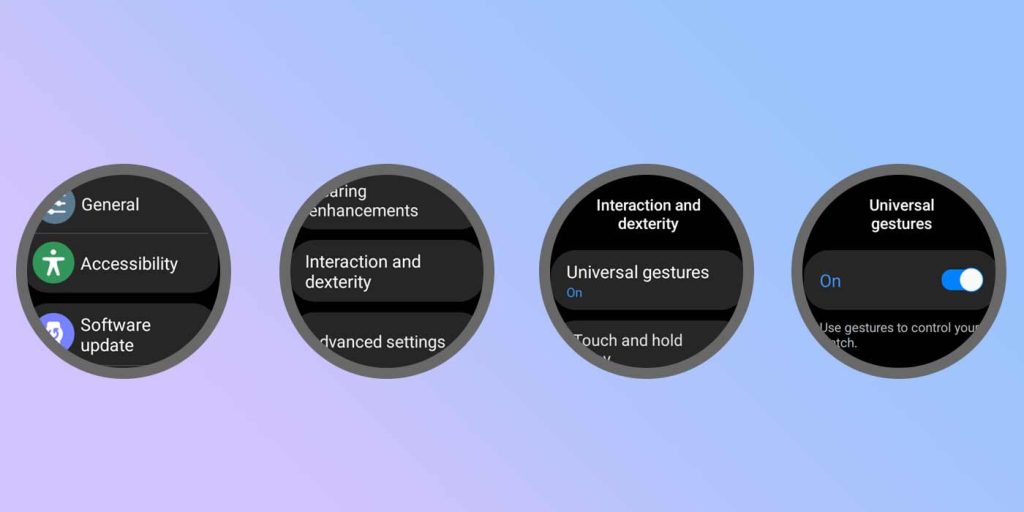
The tutorial will give you the basics, but we’ll break down each gesture for a refresher.
| Gesture | Action |
|---|---|
| Shake your wrist twice | Turn on Universal Gestures |
| Pinch your thumb and index finger | Next item |
| Double pinch | Previous item |
| Make a fist | Tap |
| Make a fist twice | Open the action menu |
The above are just the default gestures. If you want to take a little more control, you can tap on any of these under the Gestures button in the settings and change them according to your preferences. You can also adjust what you see in the action menu, which is recommended.
In all, Universal Gestures on the Galaxy Watch is a great accessibility tool. While it’ll take some getting used to, it functions as needed with some definite room for improvement.
FTC: We use income earning auto affiliate links. More.









Comments