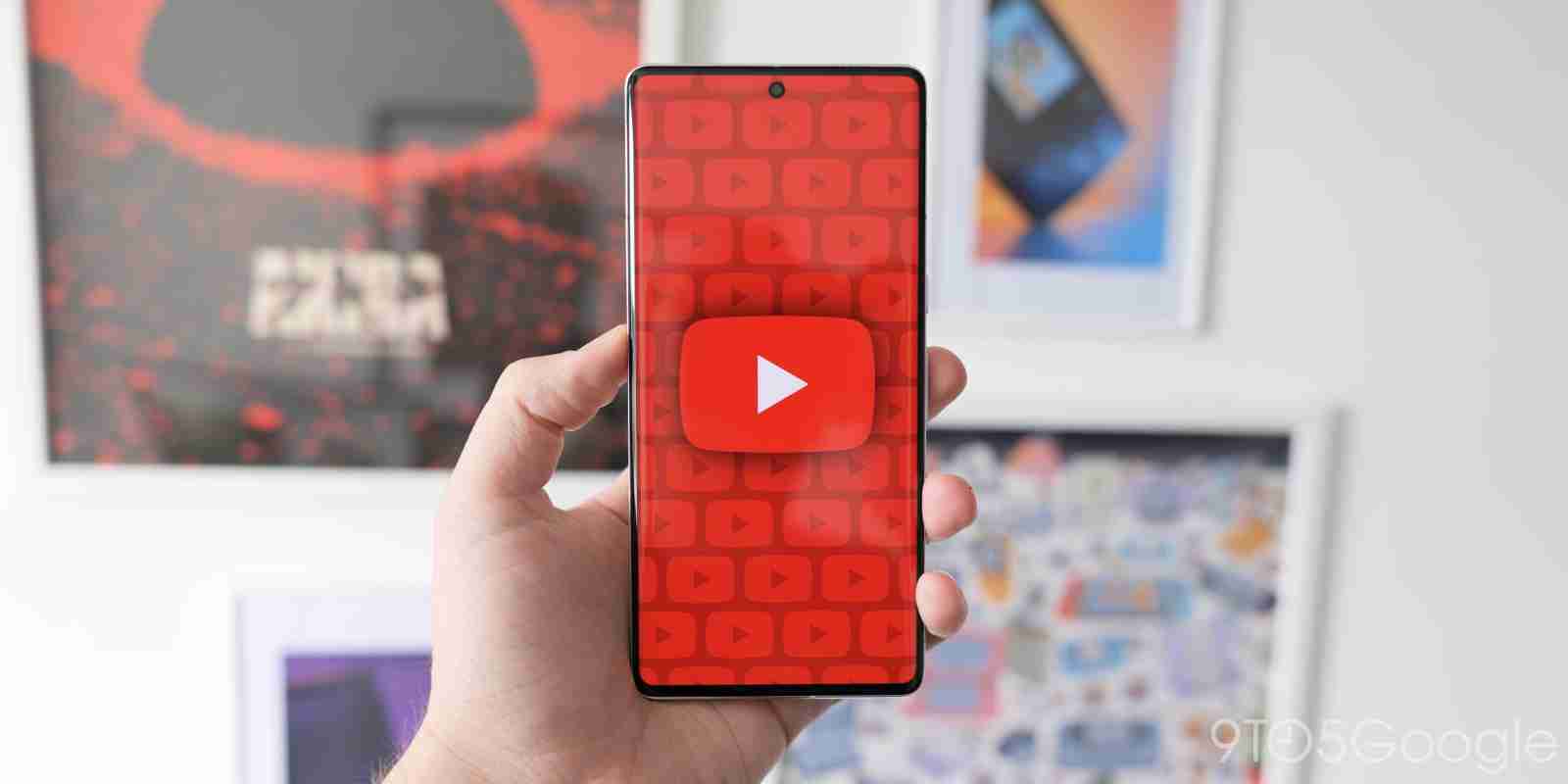
YouTube Premium is hard to justify for many, and price hikes emphasize that further for those actively subscribed but slightly on the fence. This guide will take you through canceling your YouTube Premium subscription in a couple of steps.
Why would I want to cancel YouTube?
As with just about everything else this year, YouTube Premium is increasing to $13.99/month. That means that the ad-free experience, experimental access, and downloadable videos will all cost you $2 more than they did before.
For some, that change isn’t a big deal, and the experience of YouTube Premium is worth it to justify an increase to almost $15 per month. Of course, others might disagree and suggest that anything over $10 is too much and YouTube should exist as an ad-free platform in the first place.
No matter what camp you’re in, $14 is undeniably more than some ad-free streaming services that currently exist, and a free version still exists, albeit a little more filled with advertisements.
How to cancel YouTube Premium
If you’re looking to cancel before YouTube ups the price in the new billing cycle, you can do so at any time before then. Canceling Premium will allow you to utilize the features you’ve paid for until your paid period ends.
Cancel or pause?
When canceling, YouTube is going to ask if you want to pause your subscription or just cancel it. As far as we can tell, there’s no disadvantage to just outright canceling. Pausing tops out at six months before it needs to be resumed again, whereas canceling lets you resubscribe at any time with no ties.
- On either Android or the web, head to the YouTube app or website.
- Tap or click your profile photo in the top-right corner.
- Hit Purchases and memberships.
- Click Manage membership on the web version or tap Premium on the Android app.
- Tip: On the Android app, they hide this page under the Premium logo as a disguised button.
- Hit Deactivate.
- Choose whether you want to pause or cancel.
- Follow the guided steps to finish the process.
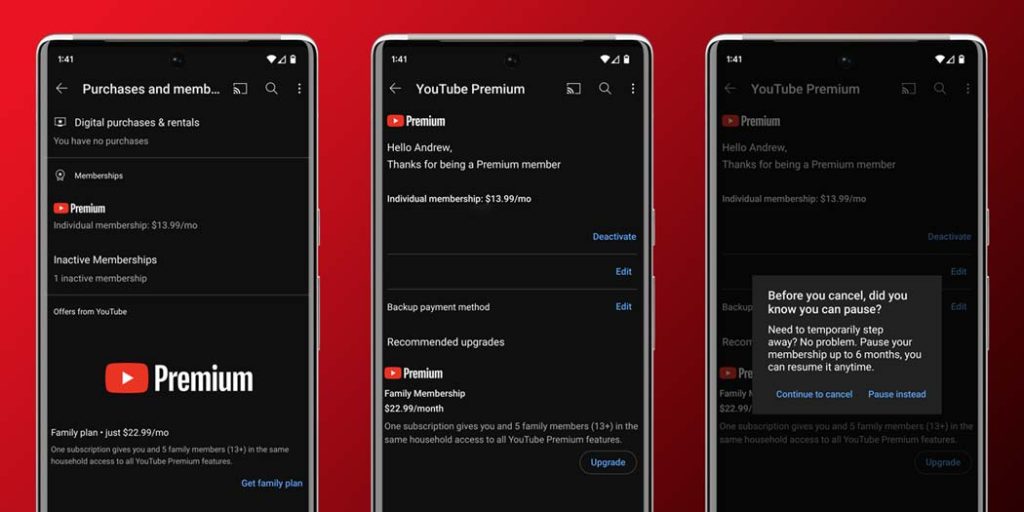
Once you go through that process, you’ll have YouTube up until your paid period ends. After that, you’ll go back to ads and limited ways to watch, but you’ll still have access to YouTube’s free version.
FTC: We use income earning auto affiliate links. More.






Comments