
The newest version of Android allows users to switch out the static Wallet and Google Home shortcuts with other options. This quick guide will take you through switching lock screen shortcuts on Android 14.
Android 14 has come with many little quality-of-life changes that address how you personalize your device. For instance, one massive change is the introduction of new clock styles on the lock screen. You can get almost any look from professional to bubble letters – completely up to you and your tastes.
Another massive change is the addition of shortcuts to the lock screen. We saw device controls and Google Wallet come to the Pixel with Android 12, with a simple option to toggle off and on. Now, in Android 14, we have the option to choose other shortcuts to replace either or both slots on the lock screen.
That expanded list of options is extremely welcome, as the Home and Wallet shortcuts felt a little limiting. Shortcuts can now be any of the following:
- Camera
- Do Not Disturb
- Flashlight
- Home
- Mute
- QR code scanner
- Video camera
- Wallet
The distinction between Camera and Video camera is key, as opening the latter sends you directly into video mode. This circumvents the need to switch modes if you’re in a rush to take a video, even though it’s easier to do so with Google’s Camera app revamp – version 9.0.
Beyond that, the rest are rather self-explanatory and do exactly what you’d expect them to.
How to customize lock screen shortcuts in Android
Choosing the shortcuts you see on the lock screen is easy. You simply need to open the Wallpaper & style settings page to get started.
- On a blank space in your home screen, tap and hold.
- Tap Wallpaper & style.
- Tap Lock screen at the top.
- Scroll and hit Shortcuts.
- Between Left shortcut and Right shortcut, choose new functions.
- When you’re done, lock your phone and test them out.
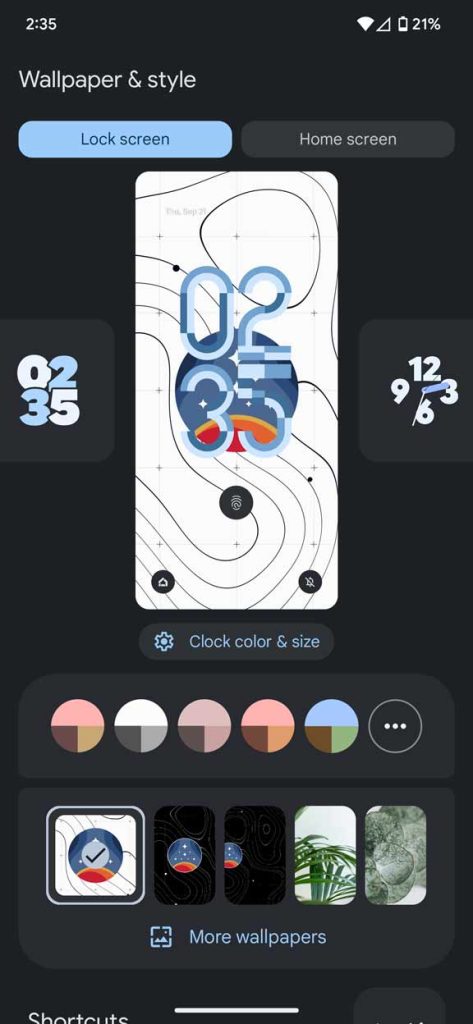
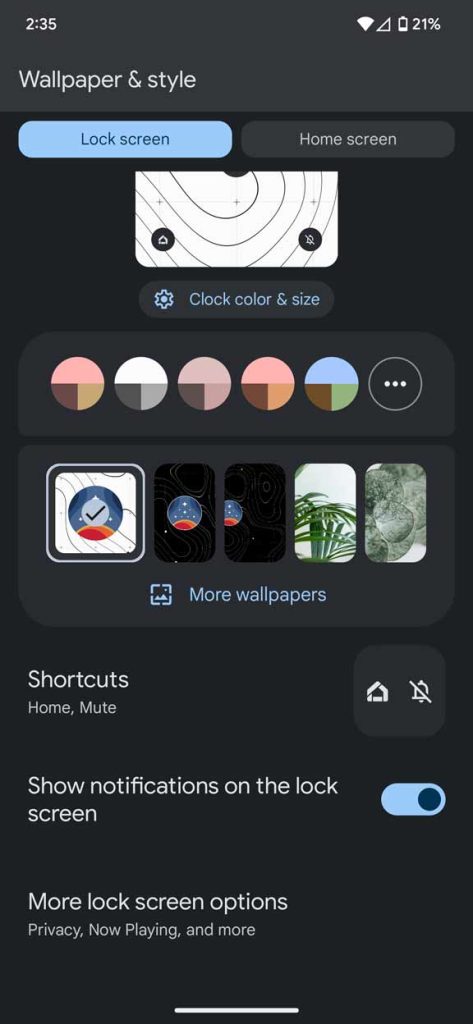
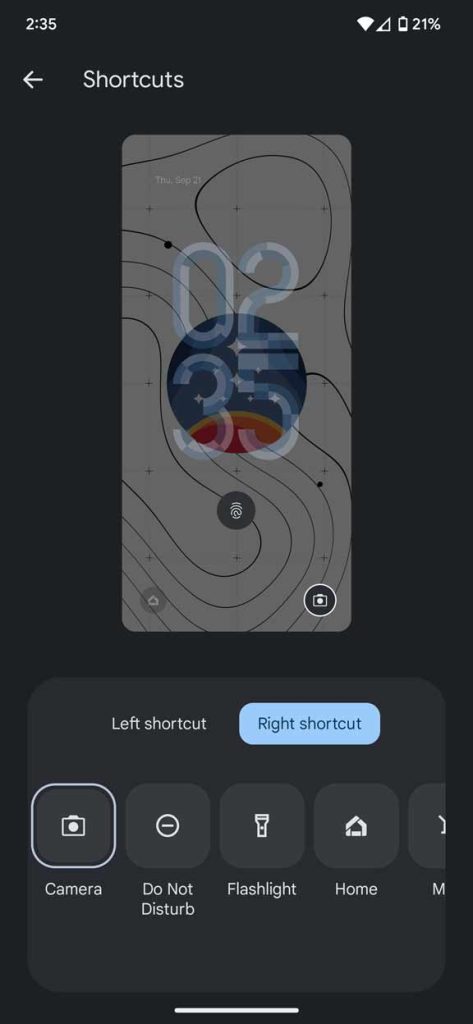
The list isn’t as large as we’d hoped, and a lot of these functions can be accomplished by using the Quick Settings panel. Even still, a shortcut on the lock screen is favorable over swiping down and finding the right setting if you use it often.
FTC: We use income earning auto affiliate links. More.






Comments