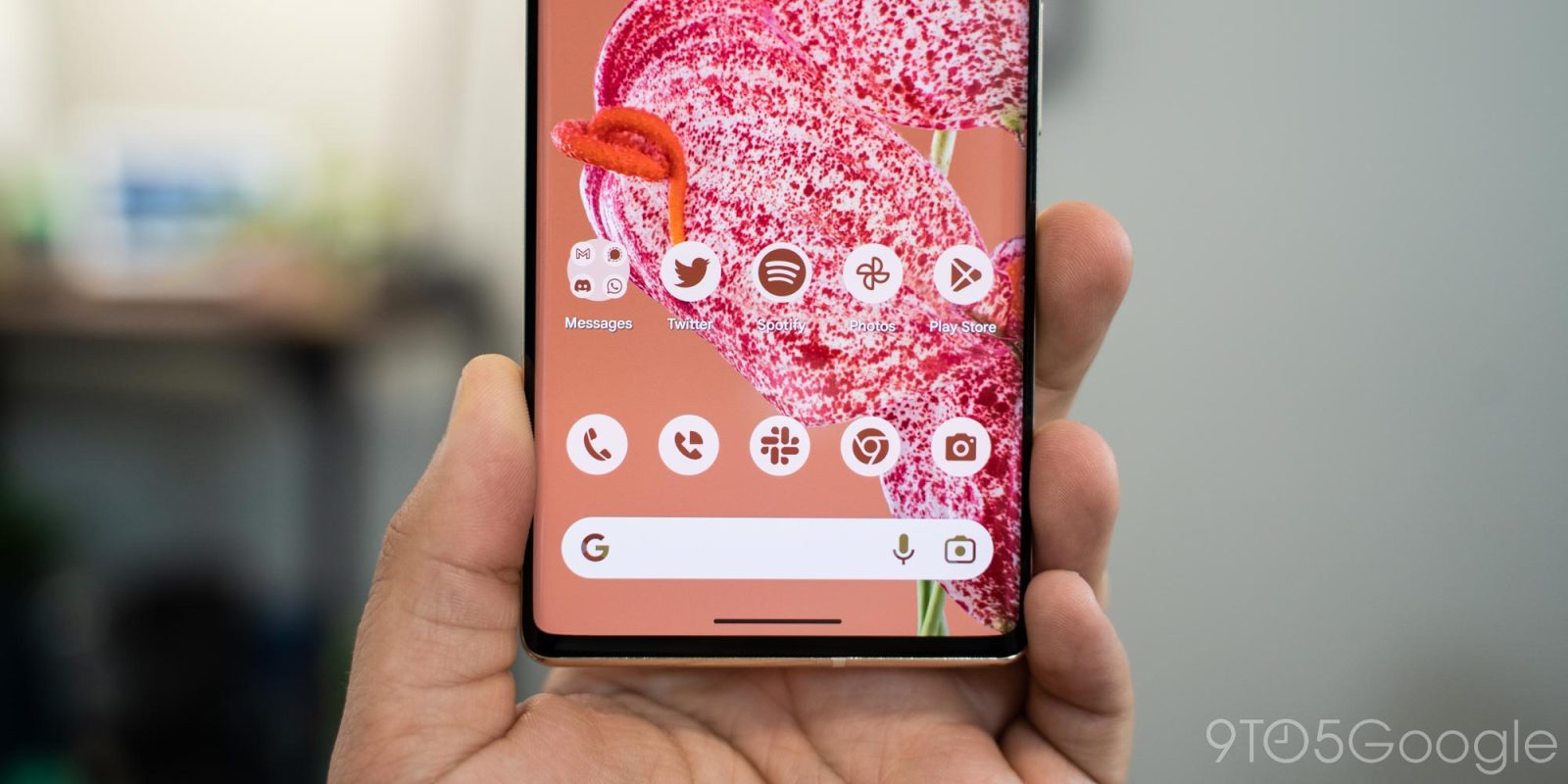
With Android 14 QPR1, Google is continuing to improve and rethink how searching for things can work on phones and tablets through a more immersive design and a new gesture.
It should be no surprise that Google’s legacy as a search engine provider would spill over into search being a core feature of Android, particularly on Pixel phones. In the last few years, the company has steadily improved how people search, whether looking for files and apps on their phones or information on the internet.
For example, with last December’s Pixel Feature Drop, Google introduced a “Unified” search feature for Pixel Launcher, which merged the home screen’s web search bar with the app drawer’s ability to search for apps, files, and actions. Meanwhile, a more minor tweak made it possible to press Enter – whether on your on-screen keyboard or a physical one – to launch the top result from your search.
With Android 14 QPR1, the company is continuing this trend toward a better search experience, starting with a new gesture. Spotted and enabled by our APK Insight team, the “Gesture Navigation” page in the Settings app is gaining a new toggle for “Hold handle to search.” The “handle” here refers to the thin line at the bottom of the screen, used as the starting point for swiping up to go home or swiping side-to-side to switch apps.
Hold handle to search
Press and hold the navigation handle to invoke search over your screen
Unfortunately, this new screen search capability doesn’t seem to work just yet, so all we can do is speculate about how it will work.
Notably, the text surrounding the new toggle points to the idea of searching for what’s currently visible on your screen. In its simplest form, this could be a quick shortcut to sending an image/screenshot to Google Lens, a feature available today by long-pressing an app’s preview in the Recent apps view.
However, long-time Android enthusiasts will notice that this early description sounds almost exactly like the once-beloved feature, “Google Now on Tap.” Using the same shortcut – albeit long-pressing the Home button as there was no gesture navigation at the time – you could use a precursor to the Google Assistant to get quick information about what was visible on your screen.
Over time, to the dismay of many, Google Now was phased out in favor of Google Assistant and Lens, though some Now-like results continued to be available through Assistant for a brief period.
Perhaps presciently, my colleague Abner Li recently waxed poetic about the virtues of Google Now by comparison to Assistant.
Specifically, Now on Tap (and more broadly, Google Now) was a good phone assistant. What replaced it was a voice assistant that started on speakers and then was brought to phones so that the company could say Assistant provided an end-to-end experience on every form factor. (The height of this was “Google Assistant” being listed next to Android under operating systems on the Pixel 3 specs page.) Google made moves to make Assistant more visual on phones and Smart Displays, but I think hindsight proves that Assistant was too voice-first to Android’s detriment and ignored the screen.
I think the takeaway here is that it’s useful for phones to have a smart assistant that can be evoked at will. Maybe the Android team should build it since it’s more intimately aware of what the platform can do, as well as what to add to support that vision.
We’ll be keeping an eye on this new search gesture over the coming weeks and subsequent QPR1 Beta releases.
Meanwhile, Android Authority spotted that the Pixel Launcher is once again tweaking the way that search works. Rather than putting the search bar at the top of the screen, it will now appear as a floating button when you open your app drawer. When you’re typing out your query, the search bar hovers just above your keyboard. Beyond having a bit of a cool look to it, this also has the benefit of making the search bar easier to reach single-handedly.
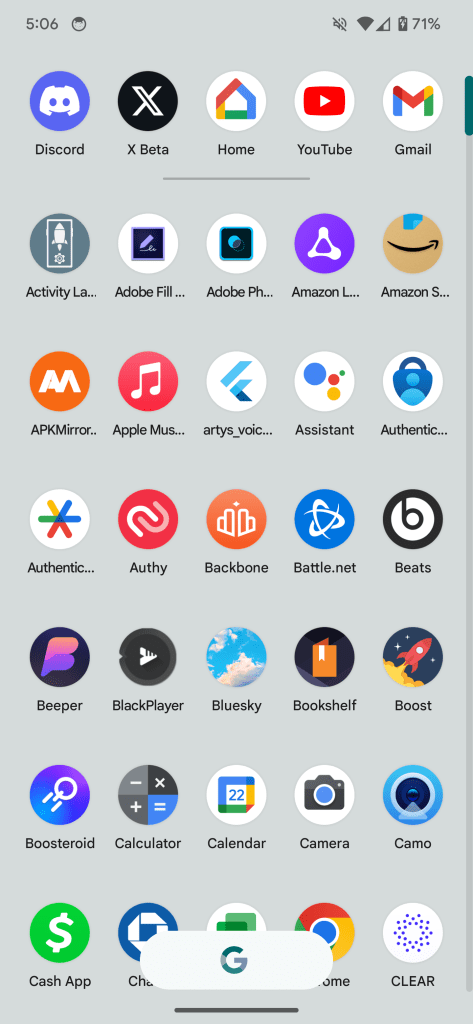
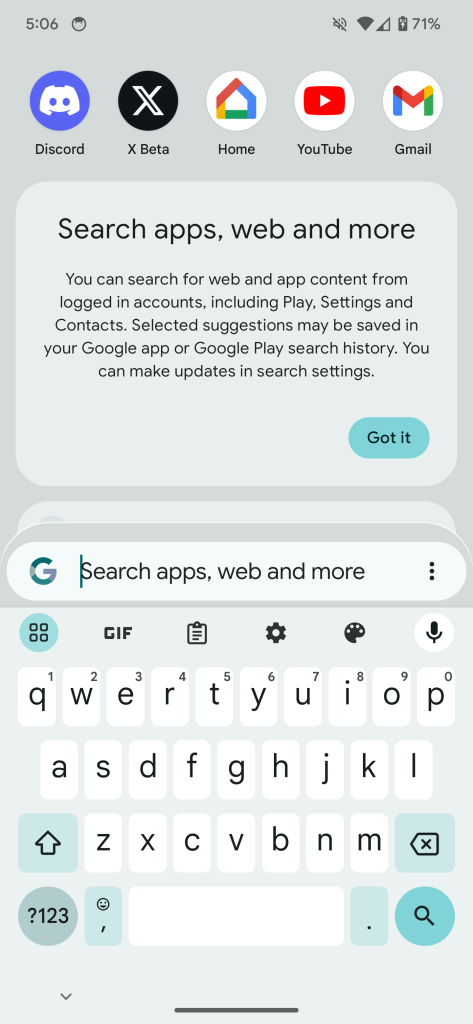
If you’re feeling brave and have already installed the Android 14 QPR1 Beta on your Pixel phone, you can even try this feature for yourself. As usual, you’ll need to use ADB from your computer’s command line to toggle the feature on or off. That said, modifying your device can sometimes be a risky process, so don’t run any of these commands if you’re not ready for the chance of your phone malfunctioning.
adb shell device_config put launcher ENABLE_FLOATING_SEARCH_BAR true
adb shell am force-stop com.google.android.apps.nexuslauncherThe first command switches the feature on, while the second tells your phone to restart the Pixel Launcher. If you want to switch the feature back off, you can use the commands below.
adb shell device_config delete launcher ENABLE_FLOATING_SEARCH_BAR
adb shell am force-stop com.google.android.apps.nexuslauncherOverall, it’s great to see Google continue to emphasize the many different types of search with each subsequent release of Android.
Thanks to JEB Decompiler, from which some APK Insight teardowns benefit.
Dylan Roussel contributed to this article.
FTC: We use income earning auto affiliate links. More.
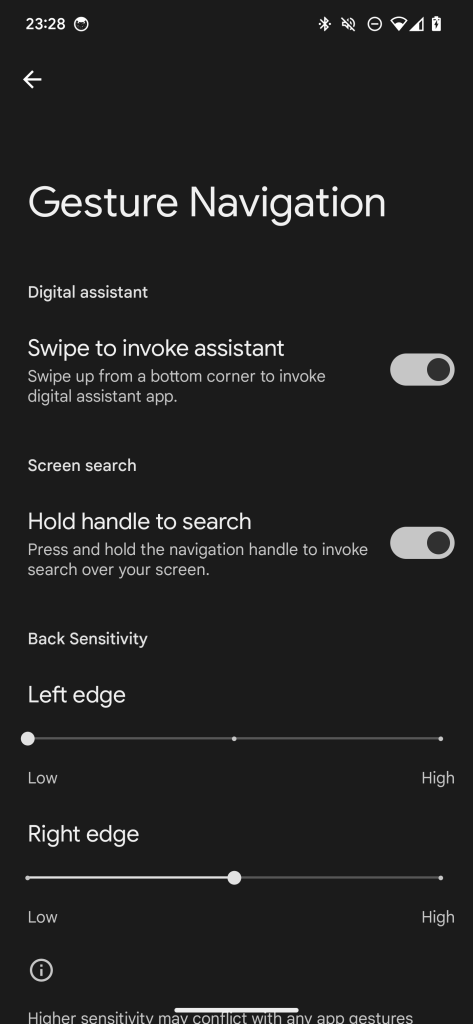




Comments