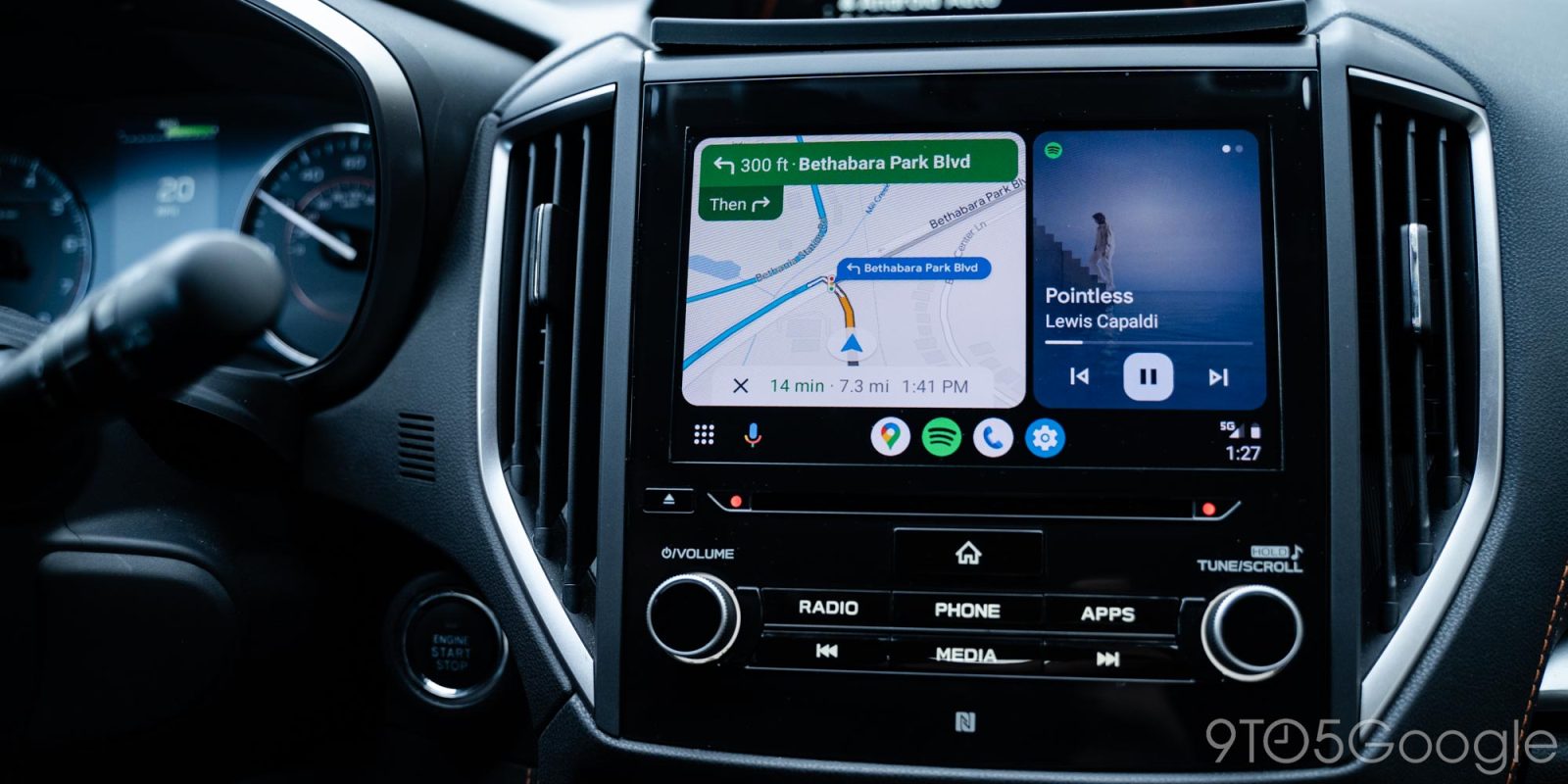
Google is rolling out the latest version of Android Auto, version 10.6, and the app is also testing out a new “disconnect” option to help quickly terminate a wireless session.
Rolling out via the Play Store, Android Auto v10.6 is showing up for more users, but primarily in the beta track. As per usual with Android Auto app updates, the update itself doesn’t seem to bring any new features, but usually contains small tweaks and bug fixes.
One of the new tweaks to Android Auto that’s shown up recently (but doesn’t seem to be attached to this latest version) is a new “Disconnect” button in Android’s notifications.
The new “Disconnect” button allows Android Auto users to terminate a connection to a wireless Android Auto source, such as an adapter or a car equipped with wireless support. The button shows up in the notification shade. It was first highlighted by Mishaal Rahman, and appears to be in somewhat limited testing at this point, as it’s not showing up for all users just yet.
It’s certainly an addition we’re glad to see, though, as it makes it much easier for folks to stop a wireless Android Auto session. Without this button, users effectively need to activate airplane mode or physically disconnect an adapter. It’s also a useful option if there are two people in the same vehicle with wireless Android Auto, since you might have to switch between users.
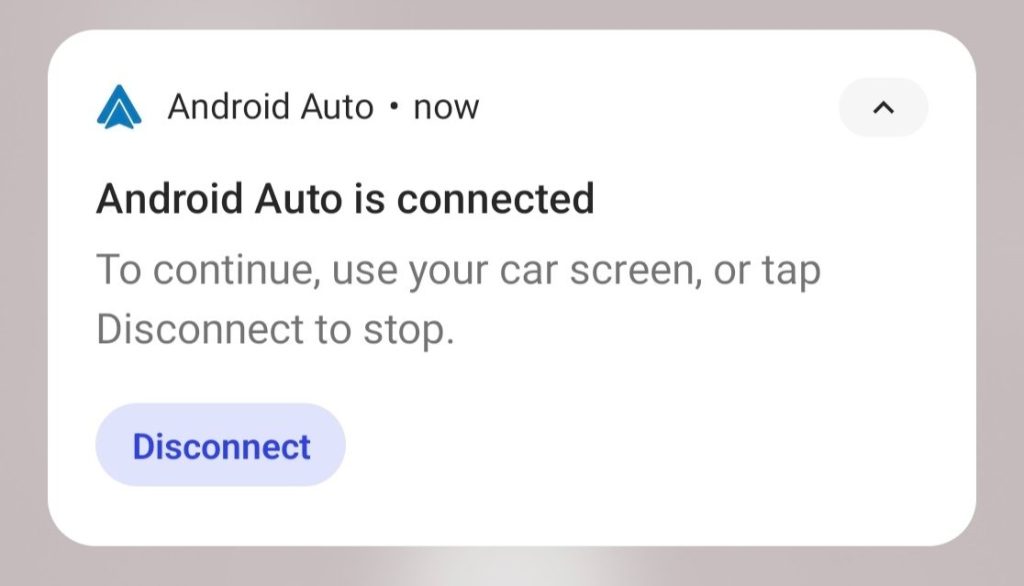
More on Android Auto:
- AAWireless, an adapter for wireless Android Auto, is testing support for Apple CarPlay
- Android Auto update ruins audio quality on some head units, and Google might not fix it
- The Weather Channel, Prime Video apps coming to Android Automotive
FTC: We use income earning auto affiliate links. More.




Comments