
Google Bard is now Gemini, and with that rebrand, it’s also now the default assistant app on Android. But, if you were in the habit of using Google Assistant for home controls, Gemini can only replace that functionality if you use it in a specific way.
Google Assistant has taken up the role of handling search, home controls, and many other tasks on Android for years. So, with Gemini now stepping up in its place, there are big shoes to fill. And, for the most part, it seems like Gemini will largely get the job done. On top of its AI-powered responses to queries, image generation, and more, Gemini also supports some legacy features from Google Assistant. One of those is the ability to control your smart home.
However, unlike Google Assistant, Gemini can’t handle smart home controls natively. Instead, it passes that off to Assistant, but it’s a bit tempermental.
If you try to issue a command such as “turn off bedroom lights” through Gemini, it’s supposed to pass that along to Assistant to get the task done. And, indeed, it will do that, but only if the command is issued via voice. If you type in “turn off bedroom lights,” Gemini will return an AI-generated error message. Meanwhile, if you input the same command via voice, it will automatically pass that off to Google Assistant.
The same applies to other Google Assistant commands ported over to Gemini, such as making calls and setting timers. Google even confirms this is the case in the Gemini app’s Settings:
Access Google Assistant features when you use your voice with Gemini, such as setting alarms or sending messages.
Admittedly, voice is the more conveinent and likely more used way to interact with these commands, but it’s always a shame to lose functionality.
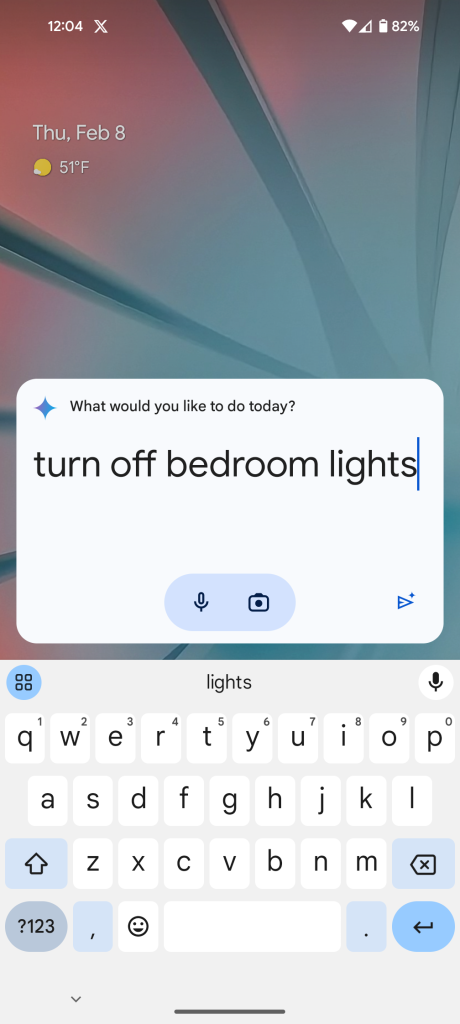
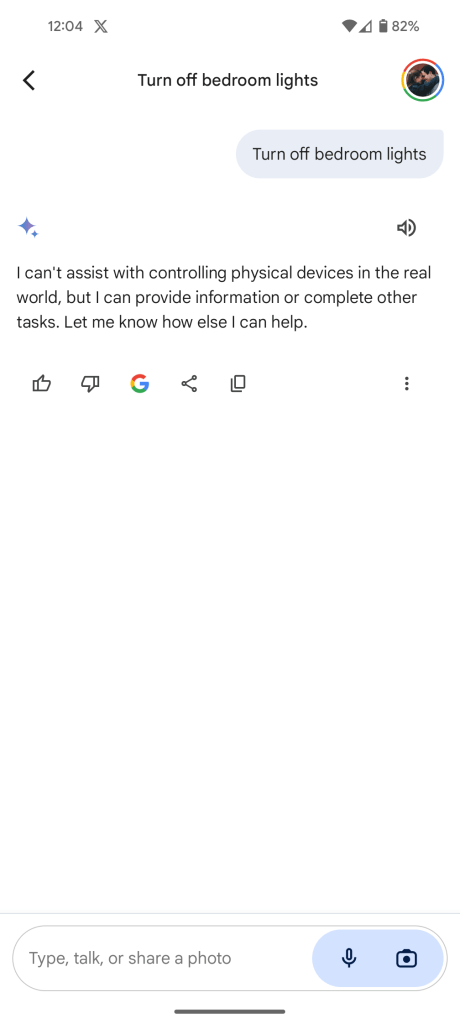
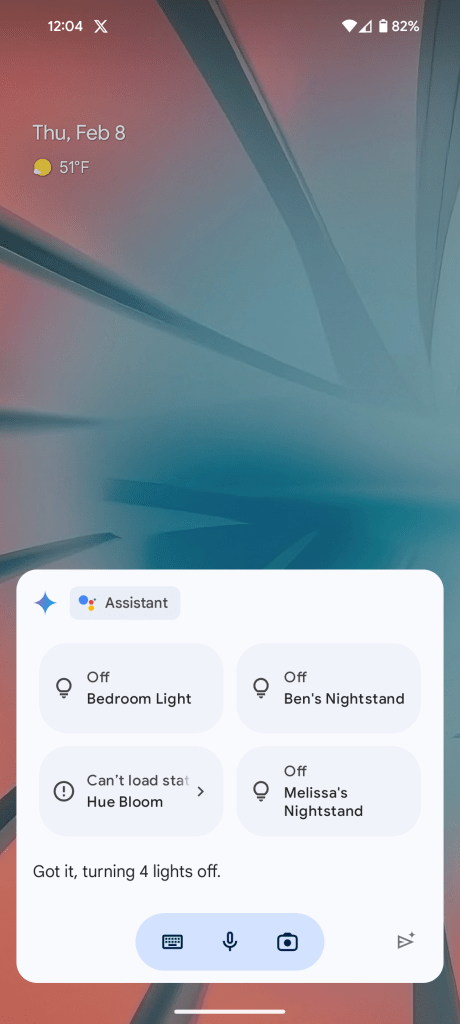
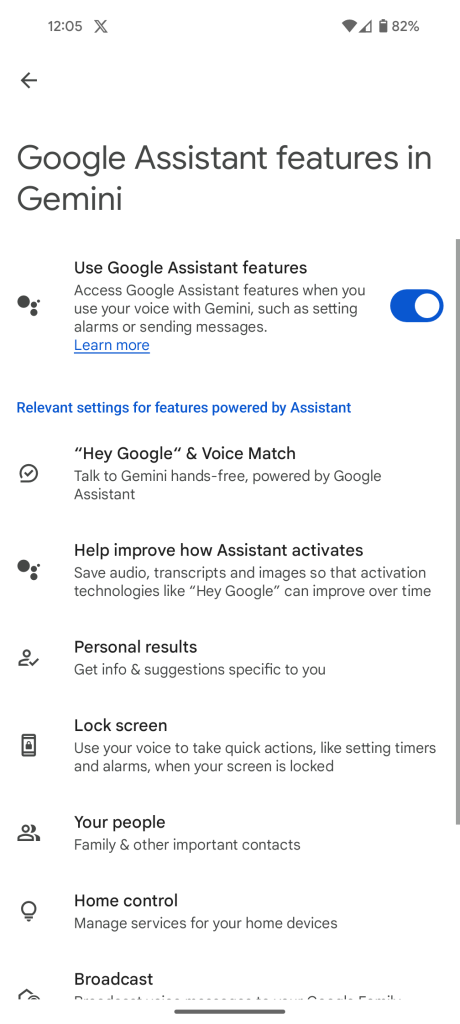
More on Gemini:
- Gemini app brings Google AI to Android and iPhone, rolling out now
- Google One AI Premium is $19.99/mo with Gemini Advanced & Gemini for Workspace
- Google renames Bard to Gemini, launches paid ‘Gemini Advanced’ with Ultra 1.0
Follow Ben: Twitter/X, Threads, Bluesky, and Instagram
FTC: We use income earning auto affiliate links. More.



Comments