
One of the more practical new features introduced with this week’s Android 15 preview, Notification Cooldown, helps prevent your phone from incessantly alerting at full volume when a group text gets into a lively conversation.
I have a feeling everyone has one of those friends (or even entire friend groups) that likes to send out a stream of shorter messages when something exciting happens. On the receiving end, though, if you aren’t actively looking at the conversation, this can turn your pocketed phone into a buzzing and dinging annoyance.
Rather than changing your friends, Android 15 is introducing a simple toggle that lessens the impact of repeat notifications. You can find it by opening the Settings app and searching for “Notification cooldown” or by navigating to Settings > Notifications > Notification cooldown. Here, you can decide whether you want all notifications to have a cooldown or just those Android deems to be a “conversation.”
Crucially, you don’t have to do anything to take advantage of Notification cooldown, as Google has opted to enable it by default, at least in Android 15 Developer Preview 1.
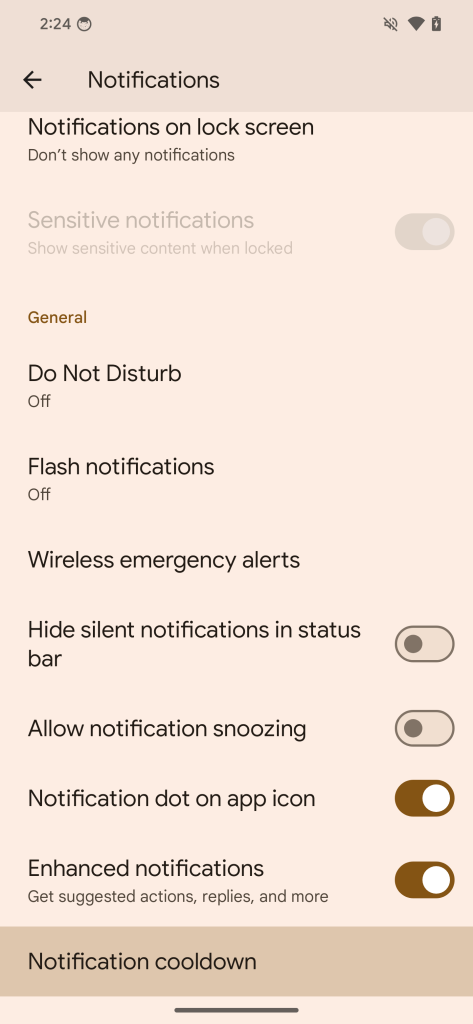
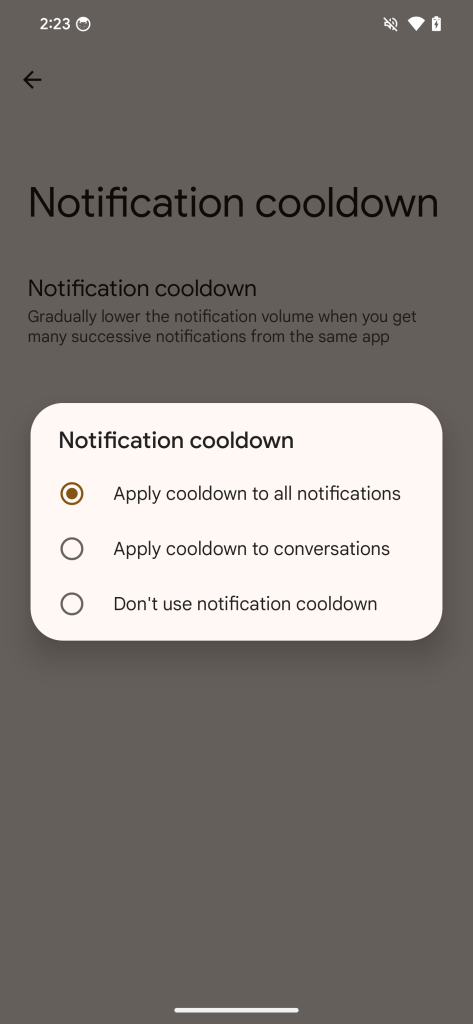
In short, what will happen is that the first notification from a particular app will arrive at the normal volume, and after that, each successive notification from the same app will become quieter. This will make it passively clear that the newest alert is a continuation of the same conversation and not a new request for your attention.
In our brief testing, the second notification from a particular app seems to be noticeably quieter, while the third and onward are only a bit lower in volume. That said, if there’s a long enough pause in the conversation (less than a minute, in my estimation), things will reset back to full volume.
Of course, there will surely be those for whom this notification cooldown effect won’t be helpful. For instance, if you need to be available day or night, you wouldn’t want potentially urgent notifications to become quieter and, therefore, less likely to wake you up. If this is the case for you, the feature can be disabled altogether.
More on Android 15:
- Google launches Android 15 Developer Preview for Pixel
- Here’s everything new in Android 15 Developer Preview 1 [Gallery]
- How to install the Android 15 Developer Preview on Google Pixel
FTC: We use income earning auto affiliate links. More.



Comments