
Google’s proprietary keyboard comes default on many devices, and for most of us, it generally stays active. One odd behavior of the keyboard that often confuses users is how the number pad is triggered. It’s easy to activate it and lose the symbols page you really want. This guide will go over how you can switch to and from the Gboard number pad with ease if you find yourself stuck.
Using the number pad in Gboard
The number pad can be a helpful tool in the keyboard. Some users generally stick to the number row on the symbols page, but if you’re entering a long number like a software key or phone number, seeing a gridded number pad can be helpful.
Here’s how to access the number pad in Gboard:
- In Gboard, hit the ?123 button.
- Tap 1234 next to the spacebar.
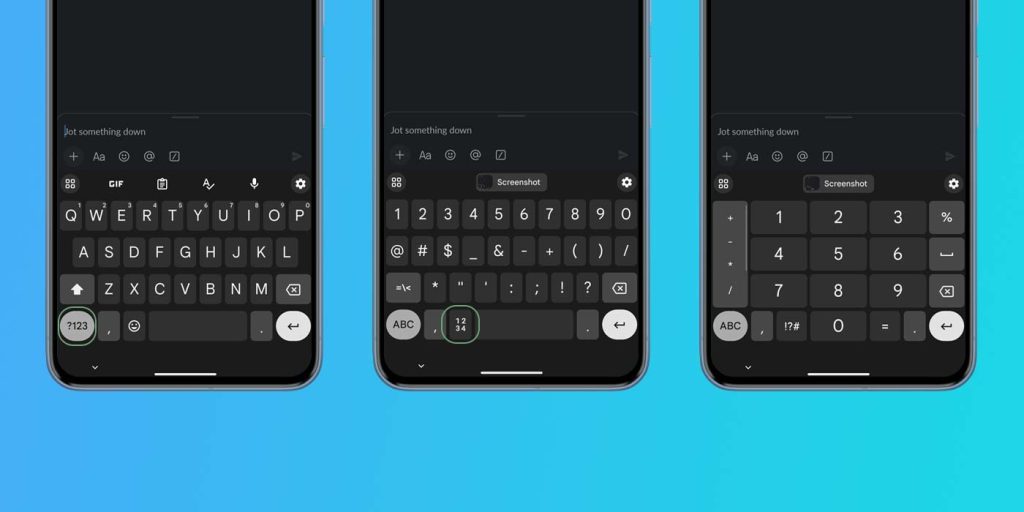
Once you have the number key, you can exit by hitting the ABC button or !?# key.
However, I’ve found that a lot of users easily get lost when using the number pad.
Getting stuck on the number pad
Losing the symbols page on Gboard seems like an extremely niche issue, but it’s a situation that I often find myself in. What happens is this:
You’re typing something out and hit the ?123 function, which brings you to the symbols page. After navigating that page, you accidentally hit the 1234 button next to the spacebar, which turns the page into the number pad – I often do this because I think I’m hitting the emoji button. To get out of that, you hit the ABC function to return to the main keyboard page.
An issue arises when you try to access the symbol page again, and the number pad greets you. So how do you switch from the number pad back to the symbols page? The answer is hitting one singular button, but when you’re frustrated, it can be easy to miss.
- When you want to switch from the number pad back to the symbols page in Google’s Gboard, press the !?# button next to the 0 on the number pad page.
With that, you should return to the symbols page and see that whenever you switch between the main keyboard and extra digits.
There are a couple of reasons it’s easy to get stuck. First off, the format of the 1234 button on the symbols page is slightly different from the !?# button that takes up the same space in the number pad. Second, what usually happens is I hit the 1234 button on the symbols page, thinking it’s the emoji page. I’m not looking at the keyboard usually and it’s easy to get into a rhythm. Then, to exit, it’s easy to hit the ABC key to get back to the main keyboard.
What really makes it frustrating is that once the number pad is selected, Gboard will remember your choice and trigger it when you hit the symbols button.
Again, this issue is not going to be a common occurrence for most users, but new users and experienced ones alike might find themself frustratingly in a situation where the number pad in Gboard gets stuck. This can be mediated by following the above steps to return to the symbols page, if that;s your preference.
FTC: We use income earning auto affiliate links. More.






Comments