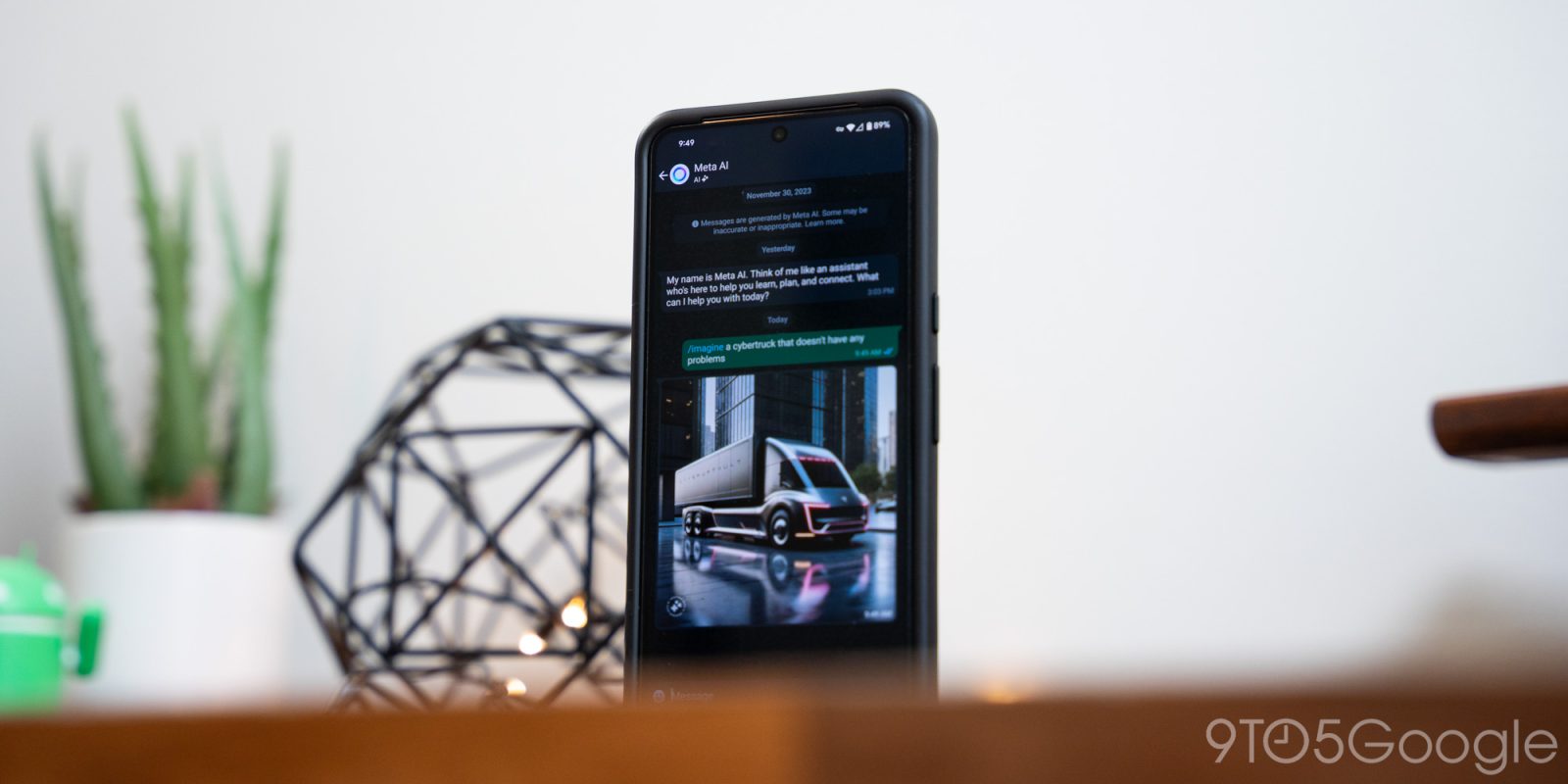
WhatsApp’s Meta AI chatbot is becoming widely available for users, but it needs to be activated first. This guide will go over how to turn on Meta AI in WhatsApp and how to chat or generate images.
Meta has been teasing Meta AI for its suite of apps since last year when WhatsApp announced it would bring AI stickers to users in certain regions.
Meta AI, specifically, is a custom AI developed by Meta and is used in Facebook Messenger. The model is based on Llama 2 from the same company and, according to Meta, utilizes Bing as a search engine partner. Seemingly, that lines it up with Microsoft’s own Bing AI engine performance.
Recently, Meta AI has appeared on devices in the WhatsApp messages app, offering much of the same experience other chatbots would. The main difference here is that it’s accessible right in an app you’re likely already using pretty often. Chatting with it is as easy as doing so with another human – generally.
How to turn on Meta AI in WhatsApp
Before Meta AI can be conversed with or asked to generate pictures, it must be toggled on in the WhatsApp app. Here’s how:
- At the bottom right of the screen, tap the new Meta AI logo.
- Hit Accept on Meta’s terms and conditions after reading.
- Start chatting.
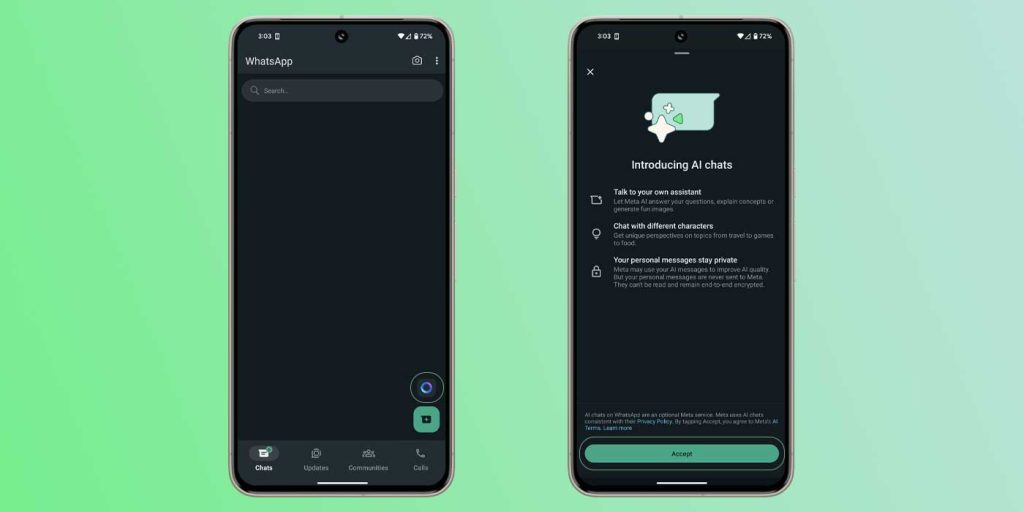
Once you’ve accepted Meta’s terms, you’ll be able toa access Meta AI like any other chat in WhatsApp. You’ll see it among your other conversations, and it can be accessed by hitting the new logo above the new chat button.
One thing to note is that even though Meta Ai is like other chatbots, it might not offer the same versatility. ChatGPT, for instance, allows you to turn off data sharing. AI models famously gather data from chats to improve performance, but some bots like ChatGPT allow you to turn that off.
How to chat with Meta AI
If you’ve used an AI chatbot before, like Google Gemini or ChatGPT, you’ll be familiar with Meta AI. You can ask questions about essentially anything, as long as the model deems its answer appropriate. That includes restaurant suggestions for your area or complex queries with unserious answers.
To generate an image, you have to use a slash command. By entering /imagine [image prompt], you’re telling Meta AI you want to create an image. According to the engine itself, you’re limited to 25 image generations a day. You’re not likely to do that many in a day beyond the initial field test, though it’s possible, considering Meta AI’s image generation is pretty fast to come up with something. It can miss the mark just like some other models, but it’s a lot of fun to play around with.
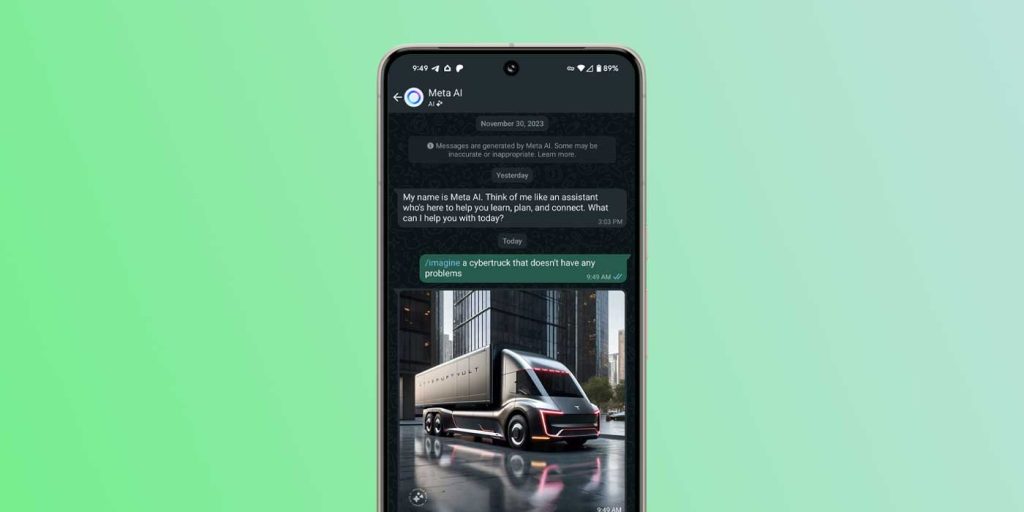
Meta AI in WhatsApp is, again, widely rolling out to users in what looks like the stable version in the US and India, though there could be more available regions. With that, it’s a free addition that doesn’t require any form of payment, which is always welcome.
FTC: We use income earning auto affiliate links. More.






Comments