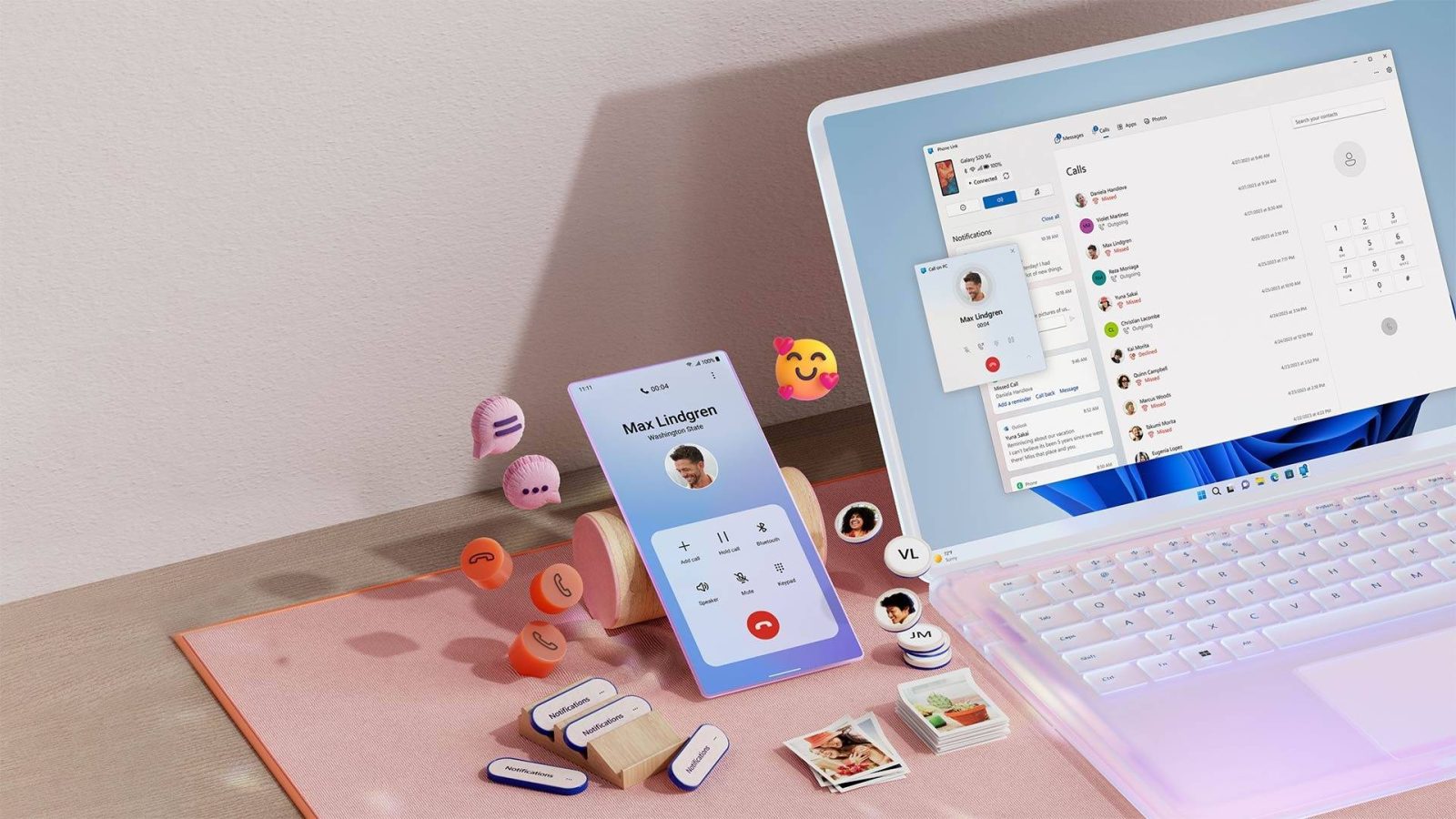
Through its Phone Link app, Microsoft has been making it easier to have a connected experience between Android and Windows and, soon, that might include accessing your phone’s file directly from File Explorer.
As spotted by @PhantomOcean3 on Twitter/X, Microsoft is preparing a new option in Windows 11 which allows users to access their Android phone’s files wirelessly directly through File Explorer. Essentially, it looks to work as if the phone was connected over a wire.
To enable the feature, you’ll need to allow access to files through the Windows 11 Settings app. Microsoft has allegedly been working on this feature for a while, but this is the first time it’s been manually enabled within the Windows 11 Settings app under Bluetooth & devices > Mobile devices > Manage mobile devices. Phone Link acts as the bridge for this from what we can tell.
Phone Link already allows users to access their photos and videos through the Windows 11 app, but other files are off-limits. The app is also used for mirroring notifications, streaming Android apps, taking calls from a laptop or desktop, and more.
The new feature isn’t available just yet, and there’s no word on when it may arrive. XDA suggests it will arrive in Dev or Beta versions of Windows 11 before expanding to all users.
It does seem super useful, so we hope it’ll arrive sooner rather than later.
More on Windows:
- Microsoft makes Windows 11 ‘Recall’ explicitly opt-in amid privacy concerns
- How to copy text from your photos using Microsoft’s Phone Link app
- Snapdragon X Elite laptops arrive in June; Here’s the full list and where to pre-order
Follow Ben: Twitter/X, Threads, Bluesky, and Instagram
FTC: We use income earning auto affiliate links. More.
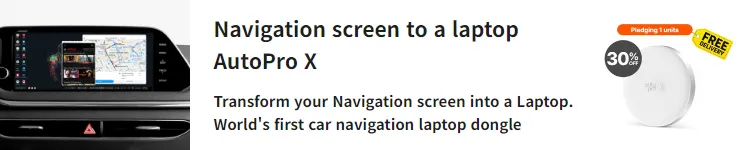




Comments