
In today’s digital age, photos and videos are more than just memories; they’re a curated archive of our lives. I’ve always found that storing them all can be a challenge, especially when we add video to the mix. For a long time, Google Photos has been the most convenient solution, but the monthly subscription fee and potential privacy concerns might not be worth it for some admittedly excellent features. Making the switch to other services is, therefore, an enticing prospect.
Recently, to test what options are out there and to take greater control of my photos while ditching the increasingly expensive cloud subscription. The most common answer I found? The Synology BeeStation, a recently released personal cloud storage device. Here’s my story of why I made the switch and how I did it (fairly) seamlessly.
Table of contents
Why I wanted to replace Google Photos
There were three main reasons behind my decision – and I’m sure a lot of people are having the same thoughts:
- Cost: Google Photos offers free storage for “high quality” photos, but with slight compression that reduces overall image fidelity. Upgrading to store original-quality photos requires a monthly subscription fee. These fees may seem insignificant initially, but they can add up significantly over time—especially once you go beyond the 2TB storage plan. After years of collating images, videos, and lots of other files, I have found myself managing and my cloud library more than I should need to. This drive will continue to work for years even without a monthly fee.
- Privacy and control: Cloud storage services store your data on their servers. While most have robust security measures, the idea of someone else effectively holding my entire photos library ransom for a monthly fee wasn’t something I was all that happy with given the increasing costs. I also wanted the peace of mind that comes with having complete control over my photos. There was the added benefit that I could give family members access so that they could keep their precious memories backed up without being tied into a monthly subscription with me.
- Family backups: I’m not the only person who wants to backup their photos, videos, and files. Personally, I would have just opted for a completely offline solution with external drives and be content with manually transferring things over – I do this a lot with SD cards and SSDs anyway. While that’s great for one person, my family members are not tech-literate or reliable enough to ensure they back up their files by plugging them into a PC or Mac and transferring them to an external drive. Some don’t even own a computer so a solution that removes at few layers of frustration is a must.
Here’s why I settled on the BeeStation

- One-time fee: (Hopefully) It’s a one-time purchase that provides local storage for my photos, eliminating ongoing subscription costs. Plus, I have complete control over who can access my precious files, photos, and videos. It isn’t a perfect storage solution by any means either and it’s not exactly cheap – but it is cheaper than a few years of similarly rated Google Photos storage.
- Under my control: The drive will live at my house, connected to my network, and means I can troubleshoot anything internally before I would let others access it.
- Previous experience: I have used several Synology products over the years, so this felt like a good compromise between convenience and cost.
Getting setup
Setting up the BeeStation was a breeze. It comes pre-configured, so all I had to do was connect it to my network and power it on. The included Synology Assistant software took me through the remaining steps. Within minutes, I had access to the BeeStation interface through a web browser or the mobile app. The interface is clean and user-friendly, with a hint of Google Photos, making navigating and managing my files super easy.
Pain point one: Transferring my content from Google Photos
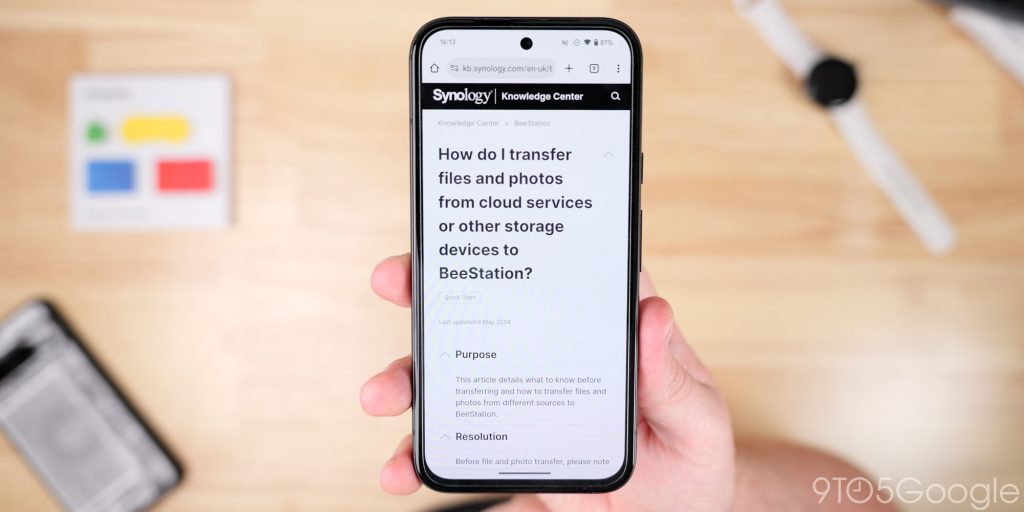
I was worried about the arduous task of migrating years of files from my Google account to a new service. However, those worries were unfounded as moving my photos from Google Photos to the BeeStation was actually a straightforward process thanks to the Google Takeout function.
To initiate the transfer, it’s as easy as logging into your Google account and takeout.google.com. Sign-in and the rest is straightforward. There, I selected Google Photos for export and ensured “All photo albums included” was chosen to capture my entire collection. To ensure proper metadata transfer like dates and locations, your Google account language needs to be set to English before creating this export. This step might seem unnecessary, but according to Synology it helps BeePhotos organize your photos chronologically and visually.
Next, I opted for the “.zip” format for easy handling on the BeeStation and chose “One-time export” for delivery. Once the export process was complete, I downloaded the .zip file containing all my photos.
The BeeStation hardware comes with a built-in photo management app called BeePhotos. Within BeePhotos, I designated a folder on the BeeStation to store my photos. This folder can be named and organized for future reference based on my preferences. Finally, I used the BeeStation desktop app to upload the downloaded .zip file to the designated folder. The upload process may take some time, depending on the size of your photo collection, but the BeeStation will keep you updated on the progress.
Pain point two: Why this solution over traditional hard drives?

There is absolutely no argument from me about traditional external hard drives. They are a much cheaper way to store data and can be picked up very easily and cheaply. Like any long-term storage solution, they also come with some drawbacks. Drawbacks that made the BeeStation a more attractive option for me and, in particular, my family.
With an external hard drive, your photos are only accessible on the connected device. The BeeStation allows me to access my photos from any computer or mobile device on my network, making them more readily available.
It also lets you set automatic backup functionality, ensuring my photos are always backed up whenever I connect my phone or tablet to the Wi-Fi network. Coming from Google Photos, this felt like a must-have option. The set-it-and-forget-it approach is something that means my family members keep all of their photos, too – even if there is an issue with their device later down the line.
This bonus is twofold: It provides an extra layer of security against accidental data loss compared to a traditional hard drive, which requires you to hook up to a PC and manually transfer all of your content.
Because most cheap external storage options need to be plugged in to access, I can access my photos on the BeeStation through the mobile app, even when I’m away from home. When you travel a lot, this is super helpful and allows you to offload photos and videos, much like Google Photos.
I also wanted the ability to let family members store their own files. The BeeStation allows me to create user accounts with different access levels. This lets me share my photo collection with family and friends while controlling who can see or modify what and mimics the shared album features that I love on Google Photos.
For these reasons, while traditional hard drives offer a lower upfront cost, the BeeStation’s features and functionality provide a more robust and user-friendly solution for managing a large photo collection.
The most disappointing aspect of the BeeStation is that it has a completely sealed 5400rpm internal drive. Beyond the pricing, this is one of the major drawbacks and could easily be a dealbreaker for many people. For raw backups, things should be okay. If you have an incredibly large library above that 4TB limit, then I would say that you’ll need to look for another solution. It is absolutely fine for my specific use case, but it is worth noting that you can expand your storage using the built-in USB port should you need the option. I would love to see Synology add a removable or user-replaceable drive if an updated model ever gets the green light.
As I noted, a full NAS system would be my overkill solution for larger files. I have used the Synology DS923+ for a while as a catch-all backup for my video content creation process. While intuitive, this isn’t as seamless as the app-focused BeeStation approach and has an even more exorbitant asking price than this simple NAS-but-not-quite-a-NAS solution. Because I had a great experience with that specific setup, I was intent on trying the BeeStation in the first place.
If anyone is wondering, I wouldn’t recommend picking up the BeeStation as a Plex server. It isn’t even supported, and it lacks the power to do any real video transcoding on the fly. Look at other options if that is what you’d like to do.
BeePhotos: Google Photos ‘Lite Edition’
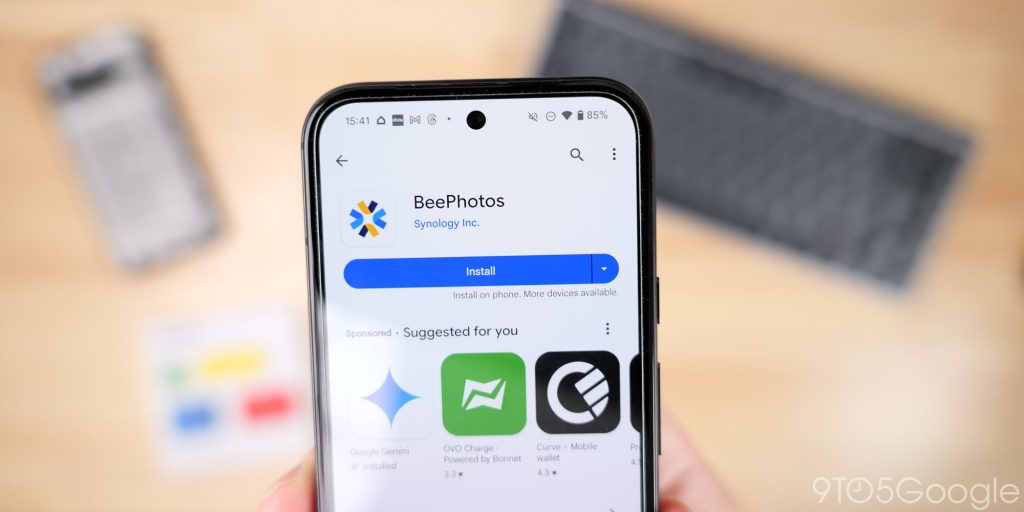
BeePhotos isn’t just a storage solution; it’s a powerful photo management tool that, while impressive, obviously lacks a lot of the neat AI-powered features Google Photos can tout. That said, I have been surprised at how well it handles what I wanted it to do. Maybe years of Google’s cloud storage plan have warped my sense of what other brands could achieve.
The most important thing for me is that I can configure BeePhotos to automatically back up photos and videos from my phone or tablet whenever it connects to the Wi-Fi network. Just like Google Photos, this ensures I never lose a precious memory, whether it’s a candid moment or a staged family photo – not that I take many of those, in all honesty.
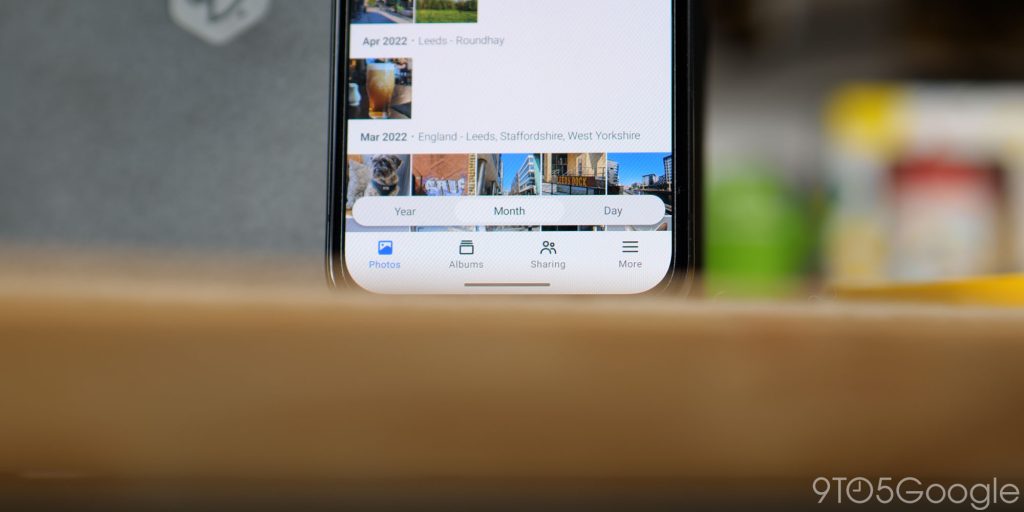
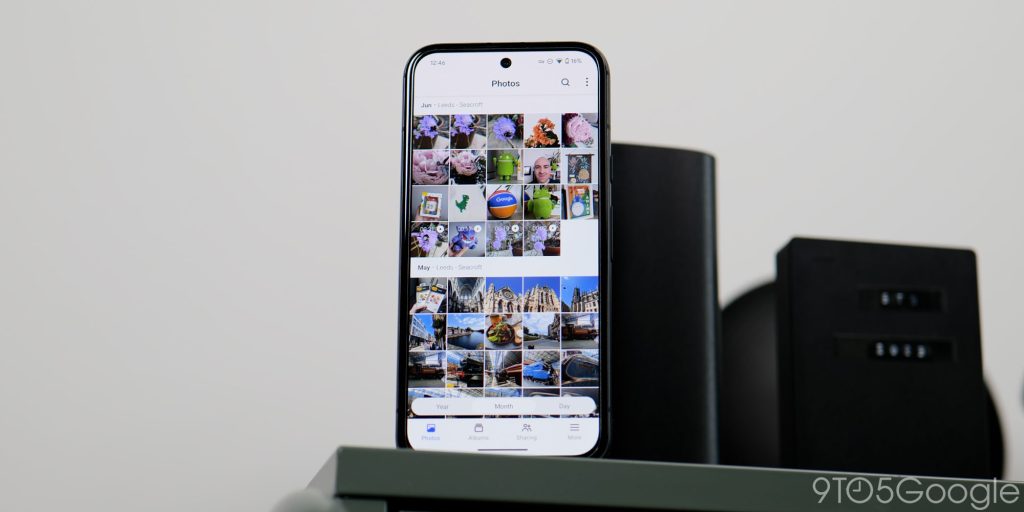
Like 99.9% of products these days BeePhotos uses artificial intelligence to categorize my photos based on content automatically. It can identify landscapes, portraits, objects, and even faces. This makes searching for specific photos much easier.
BeePhotos also includes another Google Photos function that lets you create facial recognition groups, making finding photos of specific people a breeze. This is especially helpful for large family gatherings or trips with multiple friends – not that I take too many group shots.
You can also download pictures and videos for offline access or add them to your device’s camera roll. So you’re not limited to just viewing files; you can take them with you if you want.
Is this setup worth it?

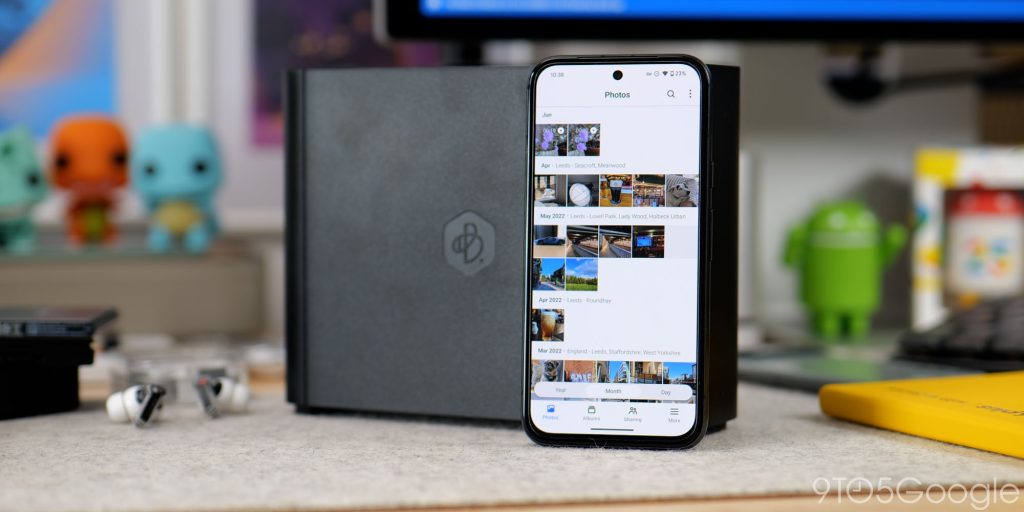
While the BeeStation is actively helping me rid myself of a costly Google One 2TB subscription plan, it isn’t without some pitfalls. I mentioned the slow drive speed. This hasn’t manifested itself as a major issue at this stage, but I’m fully aware that it could be a problem later down the line.
Top comment by Jim Foley
I'd actually look at a different Synology NAS. I have a ds218;with 2x 4tb drives that are mirrored. Either drive fails and it keeps going and you just pop in a new one. It was reasonably priced and easy to set up.
I have an idrive cloud account that the Nas automatically backs up to (it supports several cloud providers besides iDrive).
In addition to photos, It houses my music collection and the D's audio app works well.
There is also an app for shared and private file storage (a la Google drive)
Just my 2 cents. I'd never go with a one drive solution for all my precious memories.
Having just one sealed drive isn’t exactly the greatest design choice. For starters, if you care about data redundancy, then this is actually a terrible solution if the drive fails. Although this is a criticism, you could level at an external drive backup process, too – and something I have experienced in the past.
This is a super basic personal cloud that makes it incredibly easy to get started moving backups back under your complete control. It’s streamlined to do just what it needs to do, making it an easy recommendation to anyone stressed about setting up their own backup process.
Having tested with my tech-illiterate parents, this has been the easiest way to cut the Google Photos cord and the only pleasant experience I’ve had trying to do it so far. I appreciate that there are some pitfalls, but it could be a great middle-ground for people wanting a similar solution to some offline storage woes.
Alternatively, you could just stick with Google Photos. It’s still great for most people; it’s seamless and has incredible functions baked in. Here’s the thing: while I do use it for some content, I would rather put my private memories offline.
Cheaper offline storage alternatives
FTC: We use income earning auto affiliate links. More.




Comments