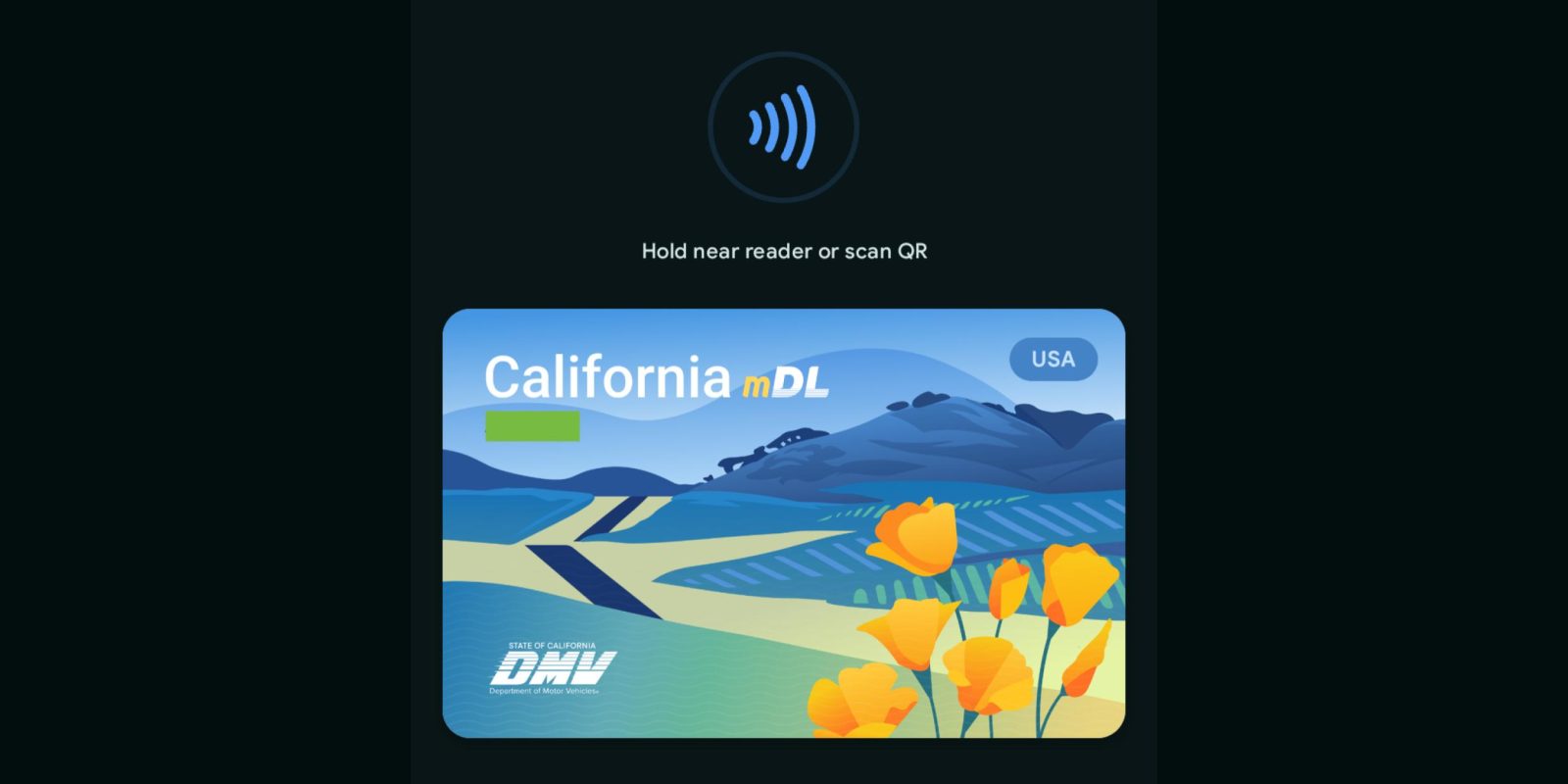
In October, Google Wallet for Android brought the number of supported state IDs to four, and the fifth — California — is rolling out now.
Opening Google Wallet, tapping the Add to Wallet FAB, and then ID card reveals California as the fifth option. It joins Arizona, Colorado, Georgia, and Maryland, which was the first to introduce support in December of 2022. Previously, California offered a CA DMV Wallet application without integration.
In terms of card design, “California mDL” is followed by your first name. “USA” appears in the top-right corner with the DMV logo at the bottom-left. Finally, there are some poppies with a vast field and road in the background.



The set-up process involves taking photos of the front and back of your ID, as well as a short (selfie) video of your face for verification that gets sent to the CA DMV. It will then take a few minutes for it to be reviewed with a notification confirming once it’s available. You’ll also get an email confirmation from the DMV.
- First, tap on the reader or scan your QR code: Your personal info won’t be shared yet. On your phone, review what info you want to share.
- Next, review what info will be shared: Make sure you’re comfortable sharing the info they request
- You don’t need to hand your phone to anyone: Your ID will be securely shared using Bluetooth, so make sure it’s on
- Lastly, verify it’s you to share your info: For extra security, verify that this ID is yours using your face, fingerprint, password, or PIN
“Details” next to “Show code” lets you enable an “Activity history,” while “Driver’s License information” lists license number, date of expiry, address, and more.
“Driver’s License | California” will appear below your card carousel. It appears at the top of the main Google Wallet list and other passes cannot be placed above it.

IDs can be read via NFC or by having the QR code scanned. It is accepted in some airports by TSA, including select terminals at LAX, SFO, and SJC. You still have to carry your ID card at this time as the one on your phone “does not replace the requirement for individuals to carry a physical card.”
In California, mobile driver’s licenses and state IDs are part of a pilot program capped to 1.5 million participants. As such, you might want to add your card sooner than later.
Your phone must run Android 8+ and have a screen lock, with Bluetooth and Nearby devices enabled. The state ID can be deleted from Google Wallet at any time or remotely at myaccount.google.com. As a private pass, it does not get synced to the cloud and is only available on one device.
- Tap Personal Info.
- Scroll to “Digital ID.”
- Tap Manage Digital ID.
- Next to the ID or license that you want to remove, tap Delete.
- Confirm that you want to delete your ID from your device and Google Account.
FTC: We use income earning auto affiliate links. More.

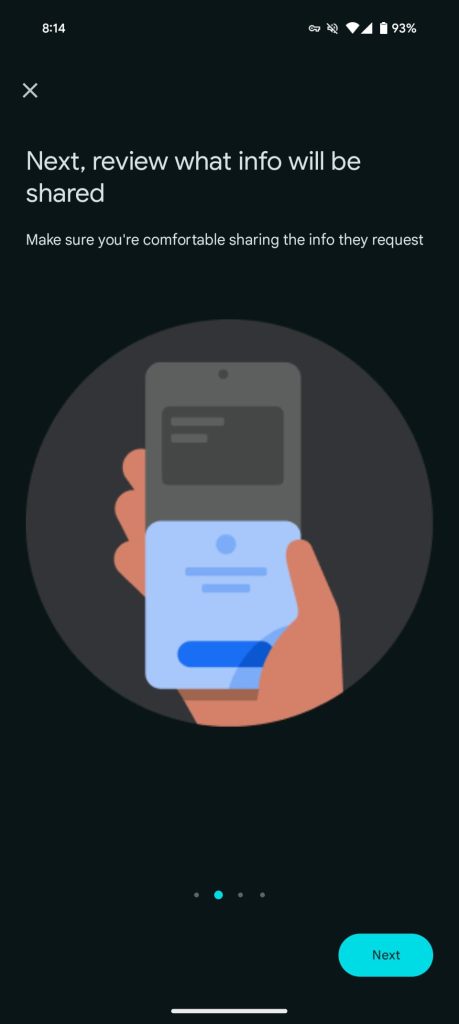
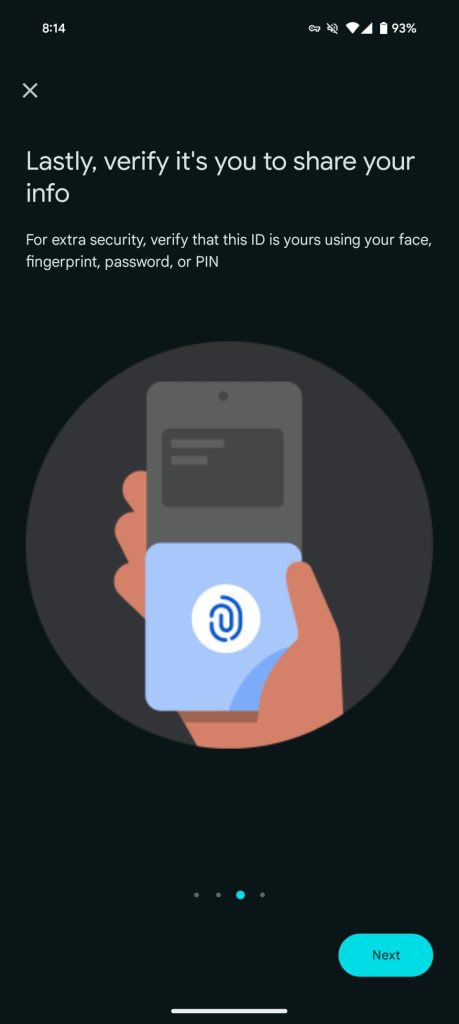
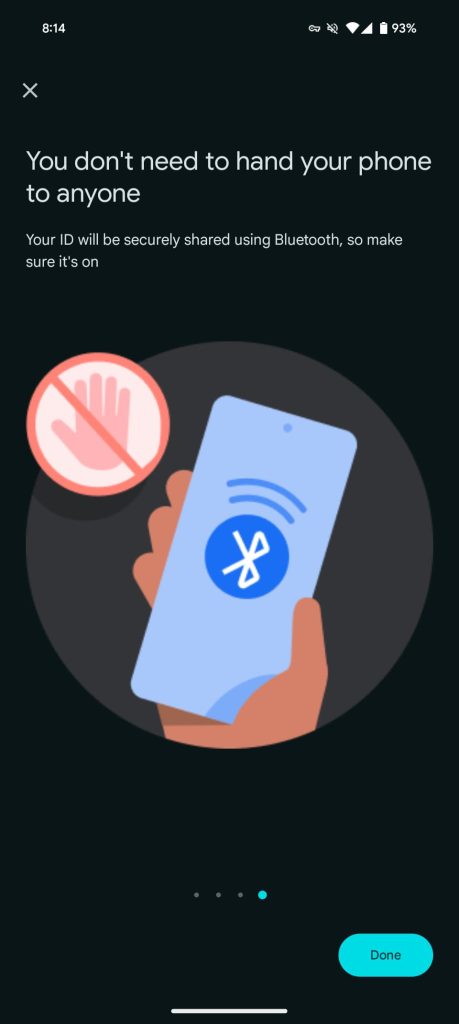




Comments