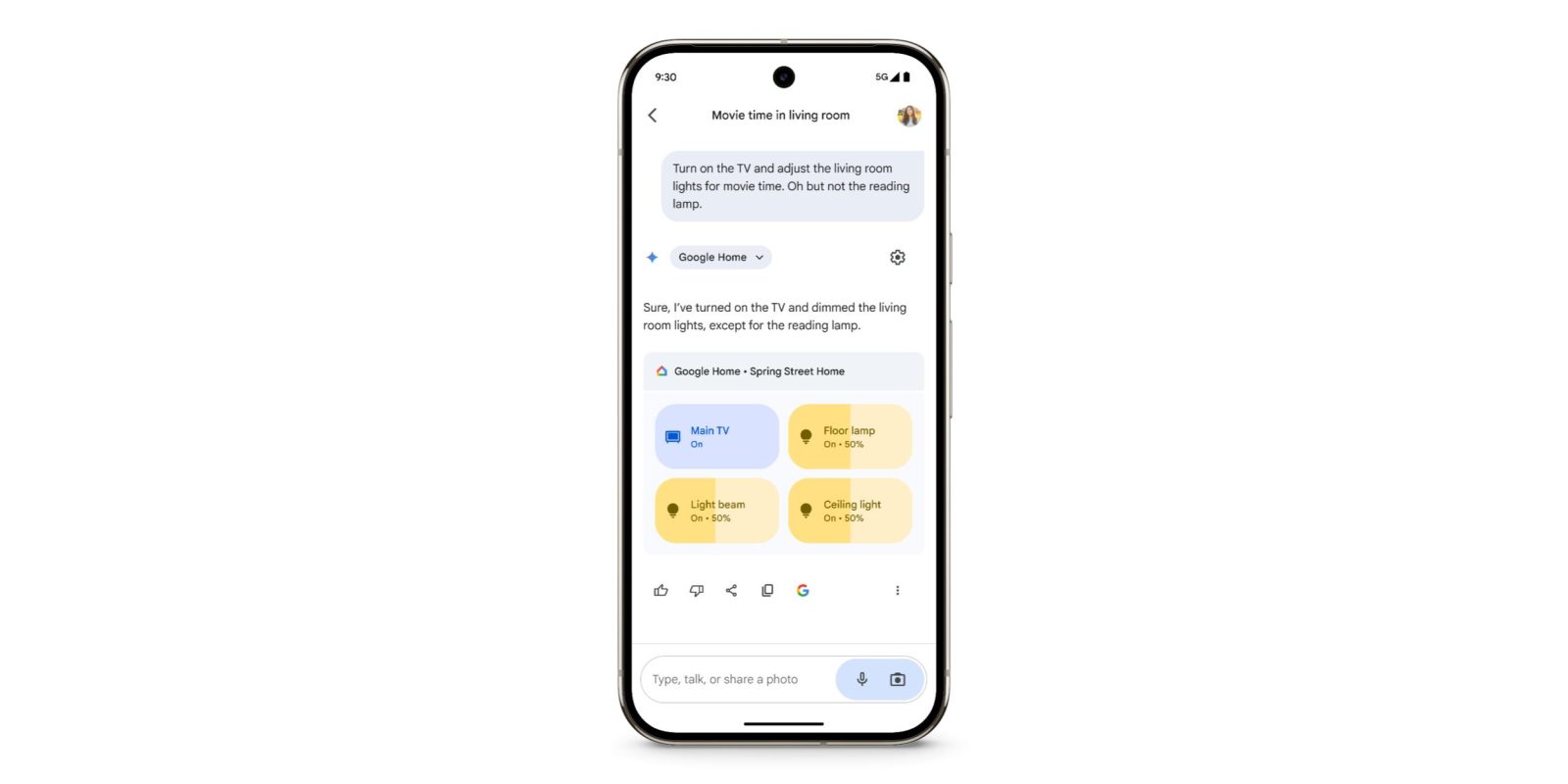
As announced at the end of last month, Gemini’s Google Home Extension is now seeing wider availability this week.
Opening Gemini > Extensions in the Gemini for Android and look for “Google Home” and its green “Public Preview” label. (It is not appearing on the web or iOS.)
Replacing the Google Assistant fallback, @GoogleHome allows you to control your smart devices in a more conversational manner. This includes lights, switches, thermostats, fans, ACs, window shades, media devices, and other on/off smart home devices.
For example, telling Gemini that “The sun is too bright in the living room” will close window coverings, while “Help me clean up the kitchen” starts any robotic vacuums.
A Google Home card will appear in Gemini results with the same device tiles that you can toggle and slide/adjust manually.


On the safety front:
The Google Home extension can’t perform some actions on security devices, like gates, cameras, locks, doors and garage doors. For unsupported actions, the Gemini app gives you a link to the Google Home app where you can control those devices.
You must be enrolled in the Google Home Public Preview program. Available commands/prompts include:
Control lights and power
Lights
- Turn on/off [light name].
- Turn on/off all of the lights.
- Turn my [room name] lights on/off.
- Dim the [light name].
- Dim the [room name] lights.
- Brighten the [light name].
- Set [light name] to 50%.
- Turn [light name] green.
Switches or sockets
- Turn on/off [outlet name].
- Turn on/off [switch name].
Control home climate
Thermostats
- Turn on or off
- Turn on heating/cooling mode.
- Turn on heat-cool mode.
- Turn off thermostat.
- Set or adjust the temperature
- Set the heat to [temperature].
- Set heat-cool to [temperature].
- Set the air conditioning to [temperature].
- Set the [room name] thermostat to [temperature].
- Make it warmer/cooler.
- Raise/lower the temp.
- Raise/lower the temp by two degrees.
- Switch heating or cooling modes
- Turn on heating/cooling.
- Set thermostat to cooling/heating.
- Turn thermostat to heat-cool mode.
Fans, radiators and A/C units
- Turn on/off [fan, radiator, A/C, device name].
- Increase the temperature on my heater.
- Increase/decrease the fan speed.
Control window coverings
- Open/close [curtain name].
- Open/close [blinds name].
- Open/close [shutters name].
Control media devices
- Turn on/off [TV name].
- Turn volume up/down on [TV name, speaker name].
Control other smart home devices
Other devices, like a vacuum, washing machine, coffee maker and more:
- Start [device name].
- Stop [device name].
- Vacuum the [room].
- Turn on/off [device name].
FTC: We use income earning auto affiliate links. More.




Comments