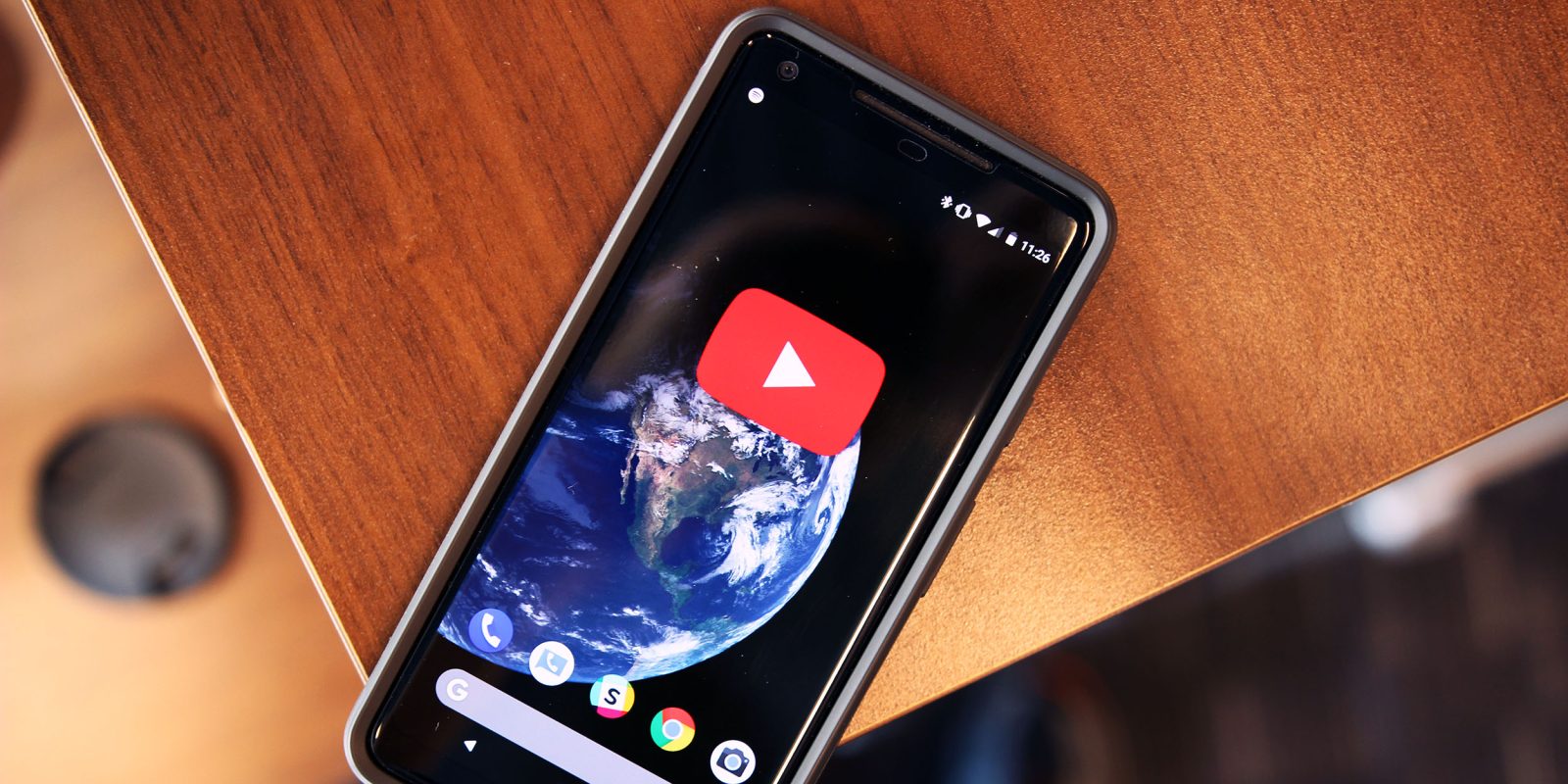
The YouTube app recently got updated with an incognito mode that allows users to search and watch videos privately. Here’s how it all works.
How to use YouTube’s incognito mode for private browsing on Android
- Turning on incognito mode
- Exiting incognito mode
Turning on incognito mode
With the latest version installed, open up the YouTube app on your smartphone. Locate and tap on your avatar in the top right corner of the screen. After, you should now see a slightly updated account menu. It’s here, about halfway down the list, that the ‘Turn on Incognito‘ option is housed.
The YouTube interface will take a moment to load after the menu item is selected, and then you should be in incognito mode. The ‘You’re incognito‘ text at the bottom of the screen will verify that you switched to private browsing.
From here, you can search for videos to watch or enjoy something from the Trending or Home tab without having any of it show up in your history. Unfortunately, you can’t access your Subscriptions while incognito is enabled.
Use the images below for help if you get lost along the way.
Exiting incognito mode
When your private browsing session is complete, you can exit incognito mode by tapping on the icon in the top right corner that used to be your avatar. A window will slide up from the bottom of the screen with several options. Select ‘Turn off Incognito‘ to get back to the standard YouTube experience.
If you have any questions, make sure to leave them in the comment section below or hit me up on Twitter.
Check out 9to5Google on YouTube for more news:
FTC: We use income earning auto affiliate links. More.
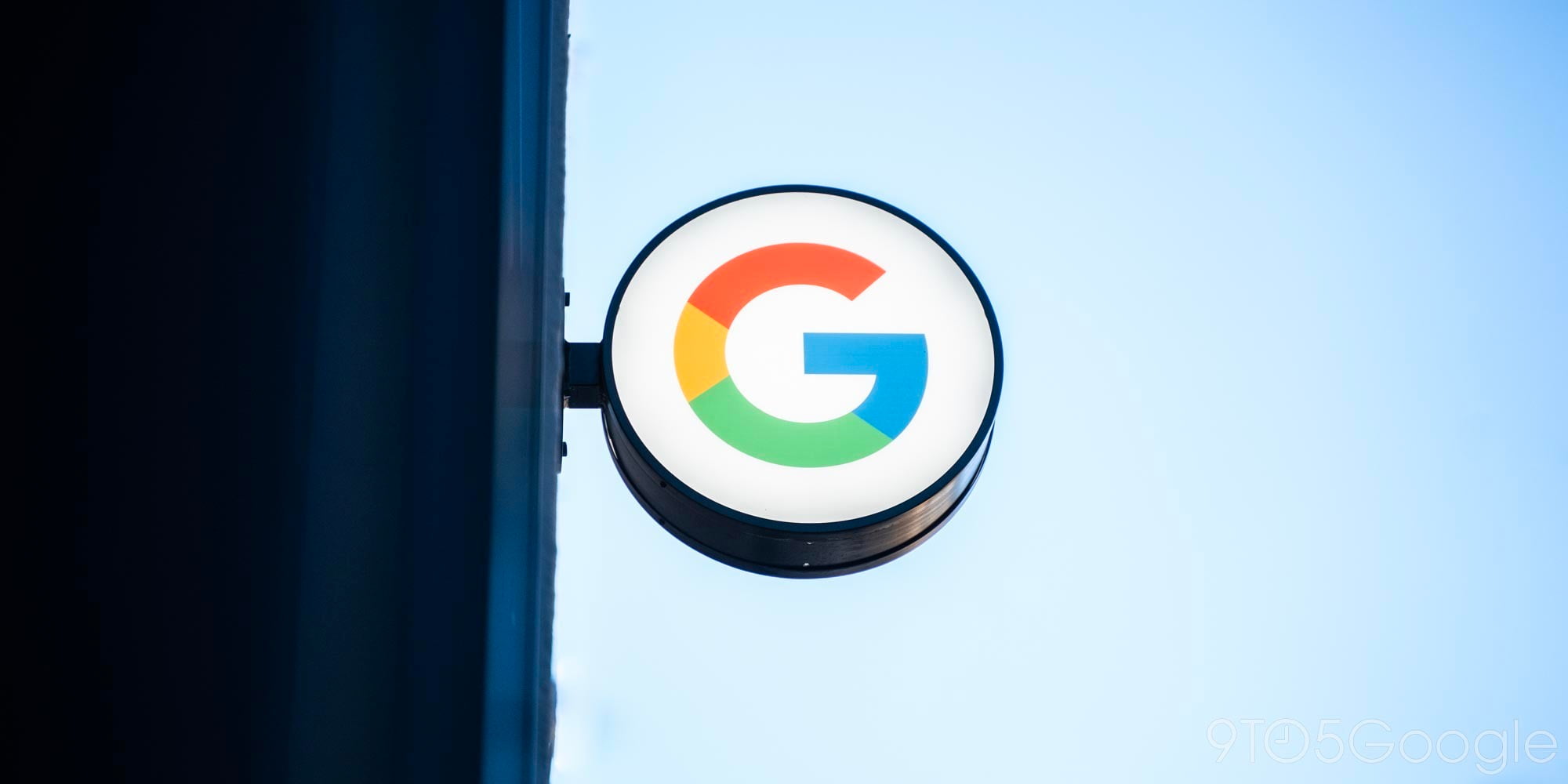






Comments