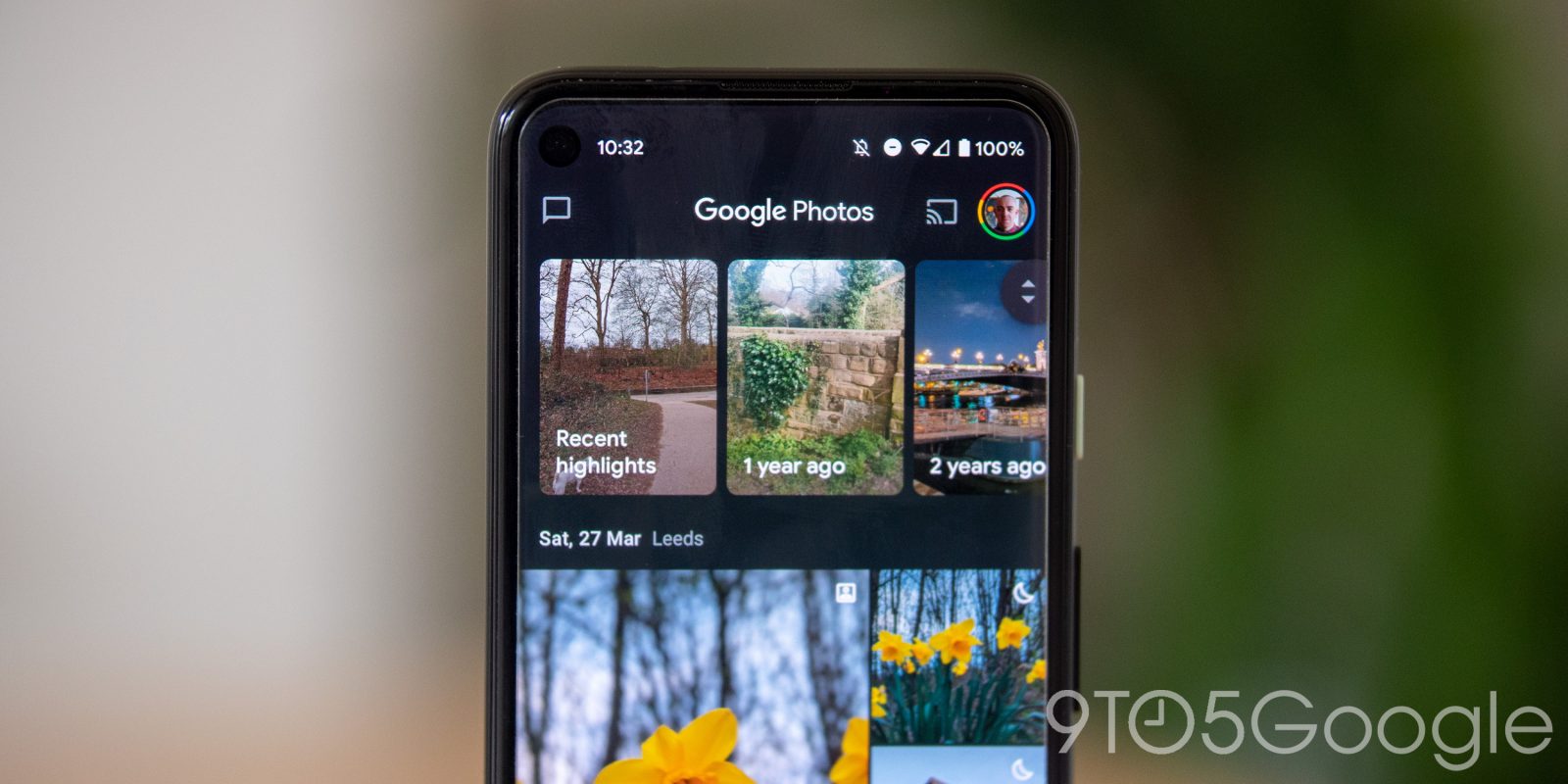
Six years after its debut, Google Photos is about to change in a major way. Free, unlimited storage on Google Photos is going away at the start of June, taking away one of the platform’s most attractive offers. That doesn’t change all of the other valuable tools Google offers, though. Here’s how you can still get the most out of it.
Table of contents
When does unlimited storage on Google Photos end?
Google has been very public about this change, but the company didn’t set a hard date for when unlimited storage would end for all users. This policy change is, instead, rolling out gradually to each individual user as Google’s blog post explains, emphasis our own.
On Tuesday, June 1, we’ll start rolling out this change so that any new photos and videos you back up will count toward the free 15GB of storage that comes with every Google Account or the additional storage you’ve purchased as a Google One member.
You might have already lost unlimited storage access on your account, or it could take a bit longer. As of June 18, there are still users reporting that GBs of photos and videos have yet to be counted on their accounts.
How much storage do you have?
The first thing you’ll need to know about Google Photos going forward is how much storage you have. By default, every Google account comes with 15GB of free storage. This storage is spread out between Photos, Gmail, Drive, and all other Google products. Now, that might sound limiting if you’ve been using Photos for years, but the good thing here is that this number resets when unlimited storage ends for your account.
Photos uploaded before June 1st
don’t count towards your storage
Any pictures uploaded before that date (June 1st, for most people) are totally immune to the new limits. Those photos will never count towards your storage limit.
If 15GB isn’t enough, and it might not be, Google One plans offer the additional storage you need. There are several tiers. For $1.99, 100GB of storage are made available to your account. For $2.99, 200GB. From there the cost and storage allotments go up considerably. $9.99/month delivers 2TB of storage, $49.99 nets 10TB, $99.99 for 20TB, and $149.99 for 30TB. All plans offer prepay options where you pay for an entire year at once for at 16% or more discount. This storage can be shared across family Google accounts and net additional benefits such as faster support, a VPN for your phone, and cashback at the Google Store.
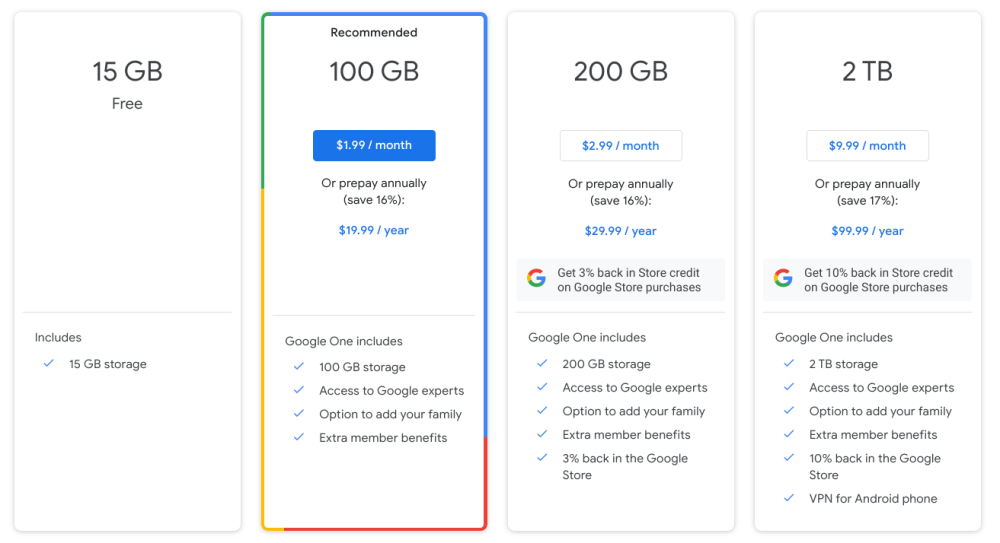
‘Storage Saver’ compresses photos to make space
Backups to Google Photos from your smartphone, whether Android or iOS, can be handled in one of two ways. The first is in Original Quality. As the name implies, this backs up the picture in its full size, no compression added. If you want to preserve shots in the best possible quality, this is obviously the way to go, but it’ll eat up your storage a bit faster.
Alternatively, the Storage Saver tier compresses each shot to a 16MP size and compresses the quality of the shot to save space. This does have a noticeable impact on the quality of the photo, but it also doesn’t complete destroy the quality. It’s very much salvageable, it’s just not the same as it was directly out of your camera. Photos are cut as low as under a megabyte, though, which has a huge impact on extending the number of photos you can store in your account.
In the Google Photos app for Android, you’ll find this setting under your Profile picture > Photo Settings > Back up & Sync > Upload size.
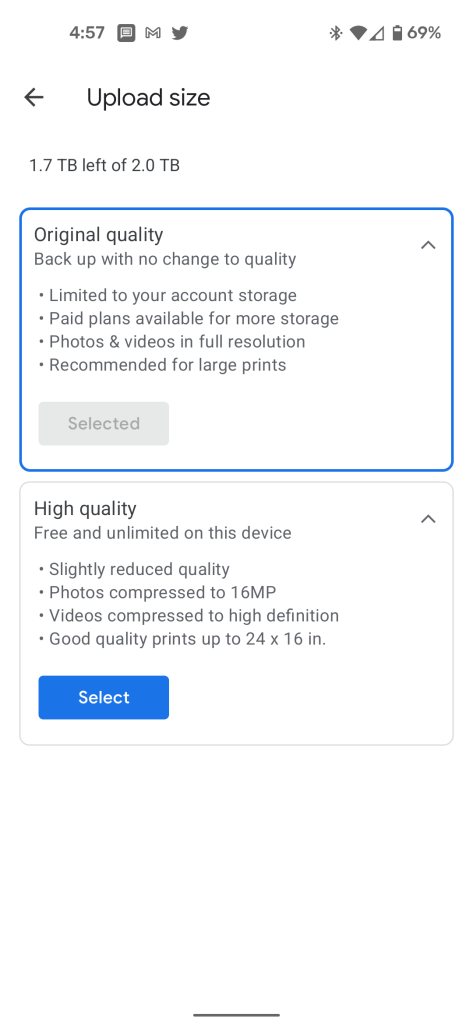
If you have a current Google Pixel smartphone, the “Storage Saver” tier is unlimited for the life of your smartphone. That policy applies to every Pixel device released so far except the original, which gets unlimited full-quality backups. You can view a full breakdown of this perk here.
Wipe out the clutter
Delete Blurry Photos & Screenshots
Especially on iPhones and Samsung phones, Google Photos ends up making backups for every picture. That can include shots that came out blurry or screenshots that you never intended to put in the cloud. Those totals can add up but, luckily, there’s an easy way to fix that.
In your Google Photos storage management page, you can see what makes up your library. Google breaks it down into three main categories for easy “Review & Delete.” There’s a section for large photos and videos and then sections for “blurry photos” and screenshots. You can click on any section to review what photos are included and then delete them from your library if you choose.
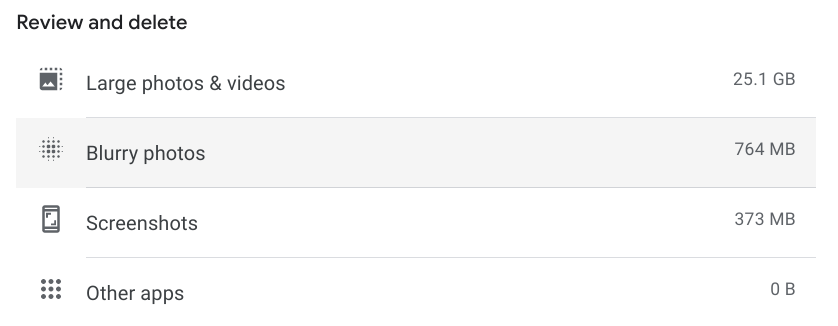
Notably, the blurry filter seems to pull a lot of photos with extensive natural bokeh, so you should definitely look at photos before mass-deleting.
Google One Storage Management
As mentioned, the storage bucket that Google Photos will pull from going forward is the one that the rest of your Google account uses. So emails in Gmail and files in Drive count to the same total. As a result, cutting clutter across all services can help free up space for your pictures and videos.
Google One has a handy page for cutting clutter across Gmail, Drive, and Photos from one location. You can see items in the trash bin that haven’t been deleted, large email attachments you may no longer need, as well as large videos, pictures, and files across Photos and Drive. Google can even identify files you may have backed up to Photos that can’t actually be played/viewed through the service.
You can access the Google One Storage Management tool here.
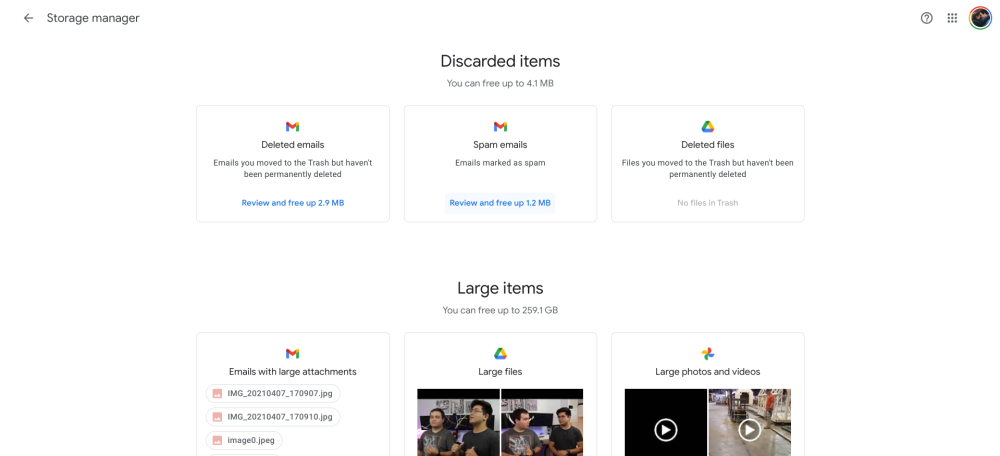
How much storage do you need?
One of the most important questions regarding the future of your Google Photos use is figuring out how much storage you actually need. Really, that just depends on what you want to do.
The average smartphone picture is around 2MB to 6MB in size, depending on the phone you’re using, the quality settings, and the subject of the photo. Using an average of 4MB, that’s about 3,700 photos before you need to pay for anything, not counting for videos. Those, obviously, will eat up a lot more storage and can’t be compressed as easily.
Luckily, Google makes this process incredibly easy. Directly on your storage management page here, Google will estimate, based on your history, how long your storage will last. In my case, Google estimates that my 2TB plan will last for at least four years before I fill it up.
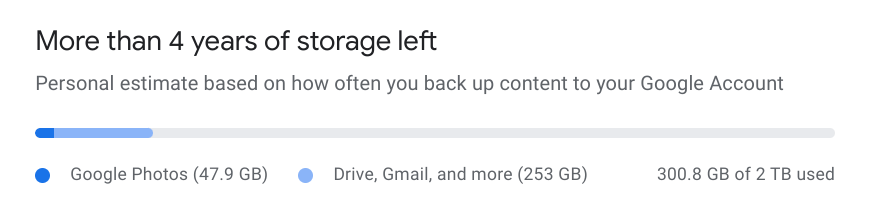
More Google Photos News
- Google Photos ending unlimited free backup due to ‘growing demand for storage’
- Google Photos adds ‘Manage storage’ page with ‘review and delete’ tool
- Pixel owners will still get these Google Photos storage perks going forward
FTC: We use income earning auto affiliate links. More.



Comments