
It goes without saying that anything can happen, and being prepared is important. That’s where the SOS feature on your Galaxy Watch 4 can prove to be invaluable. Here’s how to set up and use it.
Table of contents
How SOS works on the Galaxy Watch 4
No matter what version of the Galaxy Watch 4 you own, SOS works the same across the board. Essentially, when activated, the Galaxy Watch 4 will send a message, your location, and a call to your emergency contacts, provided that the watch is connected to a device with a signal or you have an LTE model.
Unfortunately, the Galaxy Watch 4 will not alert the authorities like the Pixel 6’s Safety app can, but your emergency contacts will still be able to do that for you. The Galaxy Watch 4 sends all of the information needed in order to get you help no matter what happens.

Setting up and configuring SOS
The SOS feature is not turned on by default when setting up your Galaxy Watch 4. Rather, it needs to be configured in order to actually prove useful in emergencies. Here’s how:
- Head into the Galaxy Wearable app on your Android device.
- This app should already be installed on your device since it’s used to set up the Galaxy Watch 4.
- Under your Galaxy Watch 4, look for Watch settings and tap it.
- Look for and tap Advanced features within that menu.
- Tap SOS at the top.
This is where you can configure a few options such as how SOS is enabled. It can be enabled by pressing the Home key three times or when a hard fall is detected. Choose one or both depending on which you feel is necessary. If you tap “When Home key is pressed 3 times”, you’ll be given a brief overview of how SOS works. There’s also an option towards the bottom that lets you set a countdown timer. This is helpful if you think you’ll often accidentally press the Home key several times and would like a chance to cancel it.
Your emergency contacts are also listed here. Tap on Send messages to under “Emergency contacts” and either Select from contacts or Create contact. There doesn’t seem to be a limit to how many contacts you can add. We would suggest adding more than one if you can; this increases the likelihood you’ll get help in an emergency.
Under that, you’ll see Make SOS call to where you can choose which emergency contacts you’ve added will be called in an emergency. This feature will only let you add one person since you can’t make two calls at a time.
How to use SOS on the Galaxy Watch 4
From now on, whenever you tap the Home key three times, your Galaxy Watch 4 will either start a count down to SOS or go directly into it. Once it starts, it will send a text alerting your emergency contacts that you need help and provide a Google Maps link to your location. It will also dial the selected emergency contact and attempt to reach them via a call on your watch.

Overall, this feature is extremely useful and should be enabled just in case. Whether you’re out hiking or just running to the store, having SOS enabled on your Galaxy Watch 4 could mean a big difference for your safety.
FTC: We use income earning auto affiliate links. More.
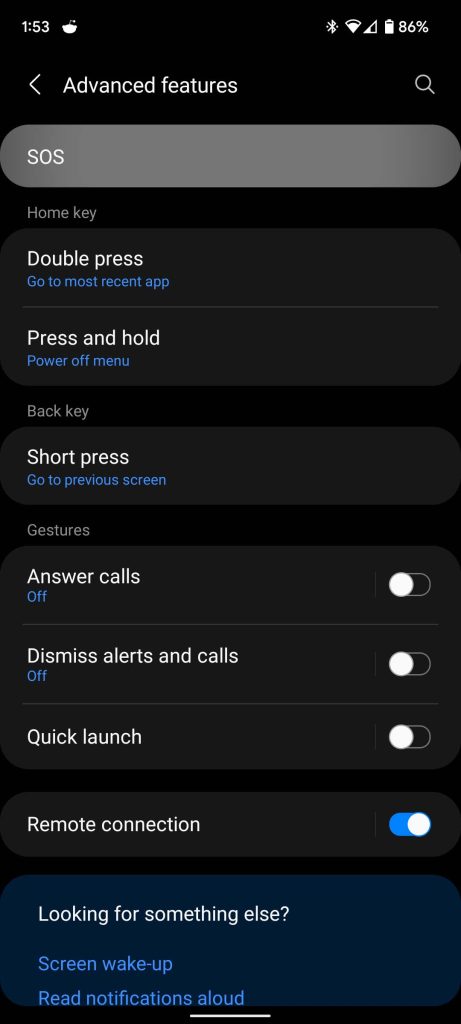
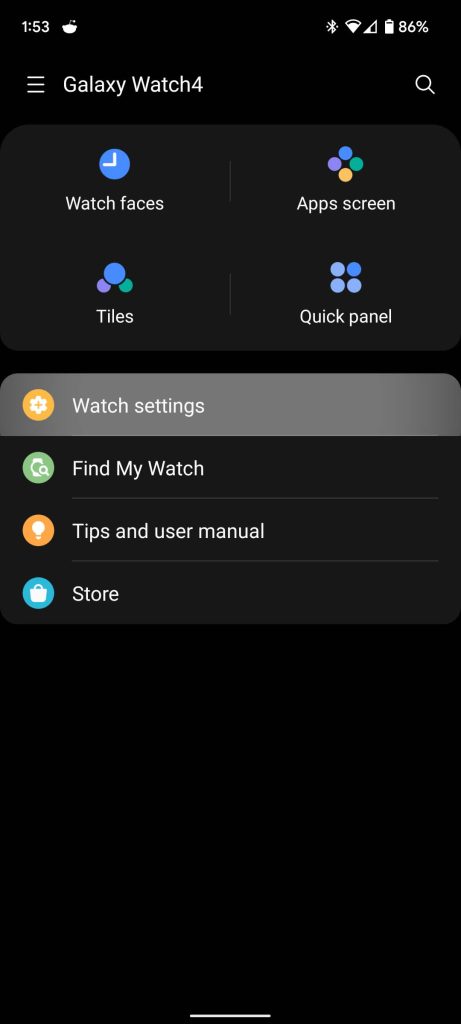
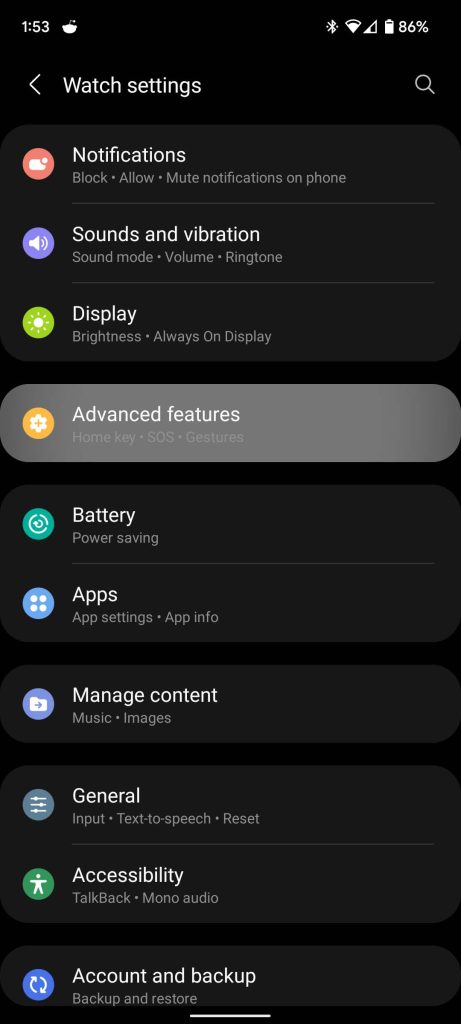
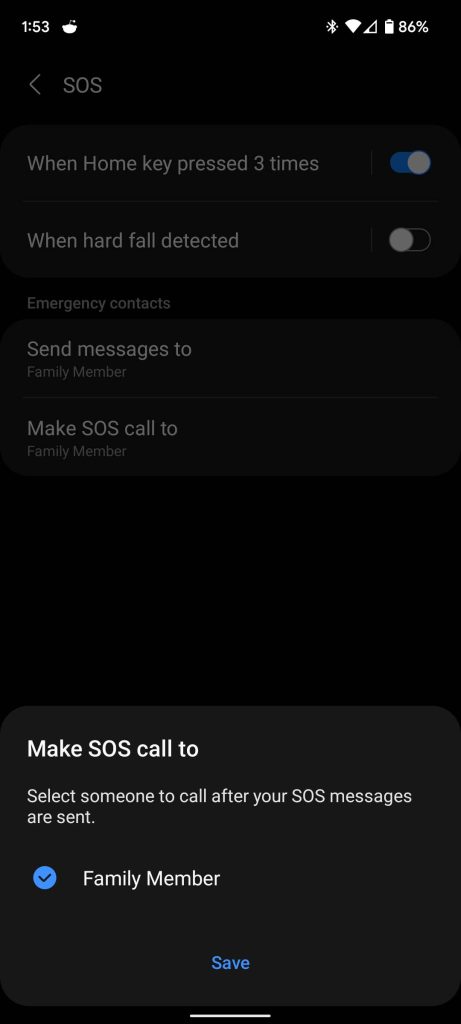
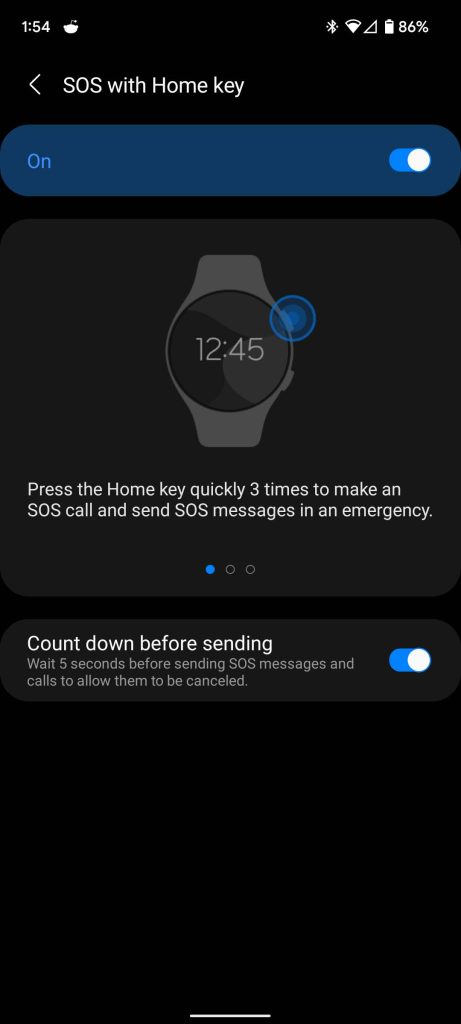
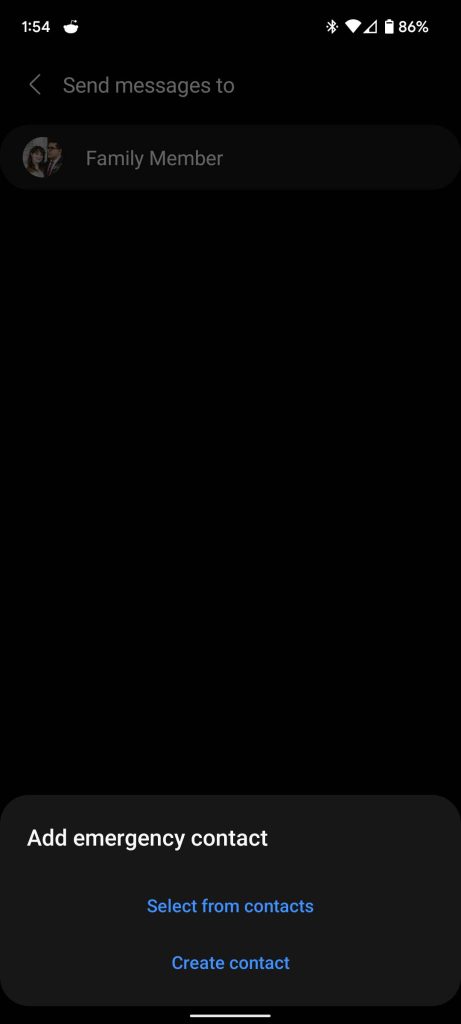


Comments