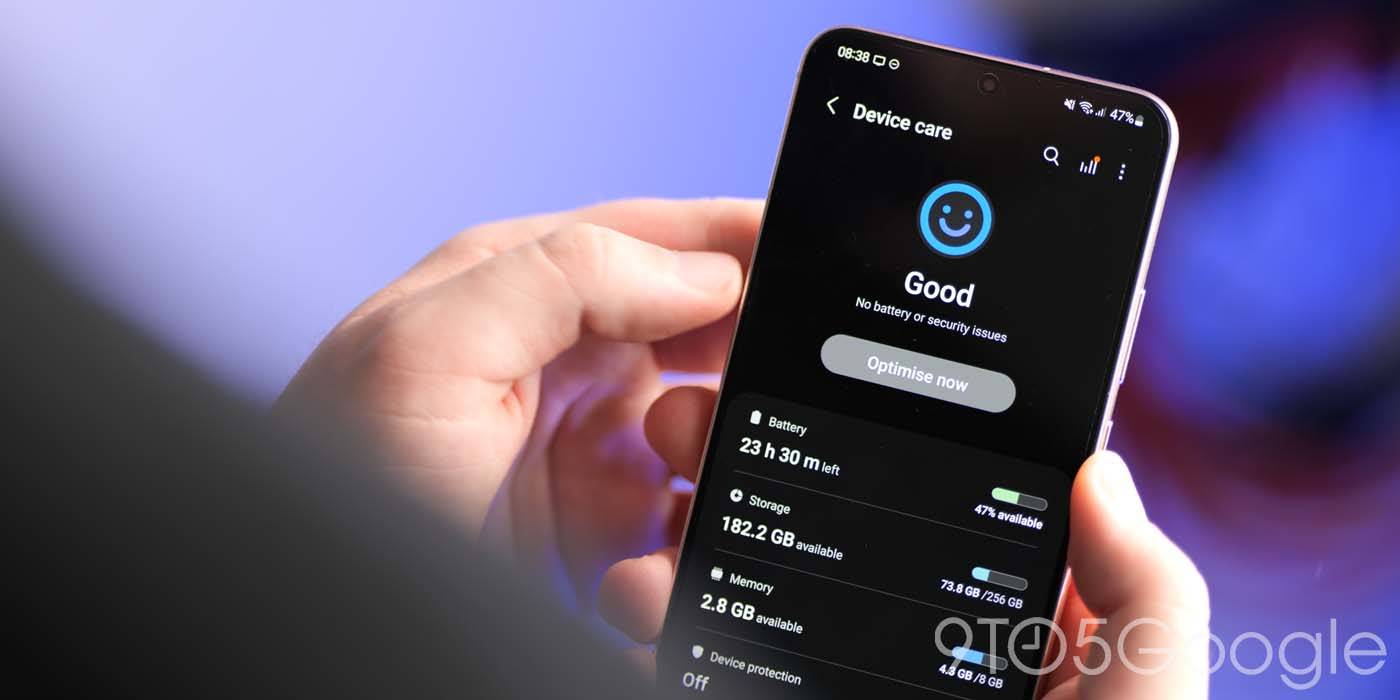
Batteries used to be cut and dry in our phones, doing all of the heavy lifting to power our devices. Now, our phone’s SoC plays a huge role in regulating power so that we can stretch battery life out to the max. This guide will dive a little deeper into how Android’s Adaptive Battery feature works as well as how you can make sure it’s turned on for your device.
How does Adaptive Battery work?
When a phone is in use, it isn’t just the app on the screen that’s taking up precious battery life. There are a lot of background processes that happen in modern devices. For instance, most apps send information back and forth constantly; on top of that, background processes have to work without end to keep your device up and running as expected.
All of those processes take energy to complete. While some are much more efficient in consumption, others like background location tracking can take up quite a bit of your power. Unregulated, you would notice a big difference between an optimized battery and a device without one.
Adaptive Battery is key to getting the most out of your device and making it through an entire day of usage. The feature works in conjunction with other system tools to regulate battery life. There are a few key functions that the feature makes use of to improve it.
Learning your patterns
True to its name, Adaptive Battery’s main function is to learn your phone usage habits. As odd as it sounds, it takes into account what apps you use the most, how long you use them, and any other important information about how quickly your battery drains when not optimized.
After a learning period, your Android phone will ease into using this information to fine-tune how it needs to approach a full battery and make it last throughout your usage. Part of the information it learns is when you usually plug it up to charge. With a pattern learned, Android can stretch your battery usage out until it thinks you’ll likely charge the device.
Reducing performance to save power
One way to improve battery life is to reduce your phone’s performance. While this change often isn’t drastic or often even noticeable, reducing the performance that your processor runs at can dramatically increase the battery life of your device. Chips take a lot of power, and if that power is slightly limited, your battery can save itself a lot of drain.

On Samsung’s Galaxy devices, there’s a separate option next to Adaptive Battery in the settings that allows you to choose the processing speed of your device. You can use this tool to save yourself even more battery life beyond what Android’s Adaptive Battery does, though you’re much more likely to notice a change in performance. It’s worth noting that with the Exynos processor found in higher-end S devices can still perform extremely well even in the “optimized” state.
Limiting background app usage
The third way that Android’s Adaptive Battery saves you minutes to hours of juice is to restrict how heavily apps run in the background. As mentioned above, a lot goes on beyond what you see on the screen of your device. Apps and processes run in the background, and if not kept in check, could drain your battery in a heartbeat.
Adaptive Battery will take note of what apps take the most usage in the background and limit what they can actually do. This doesn’t have a huge effect on how well your phone performs, and any difference in performance is negligible.
The upside of this is that you often won’t see a huge amount of idle battery drain when Adaptive Battery is running correctly. Recently, we got a taste of what idle battery drain could look like if left unchecked, and it wasn’t great.
How to turn on Android’s Adaptive Battery…
On a Google Pixel phone
- On your Pixel, head into the settings by swiping down from the top twice and tapping the settings cog.
- Find and tap Battery.
- Hit Adaptive preferences.
- Toggle on Adaptive Battery.
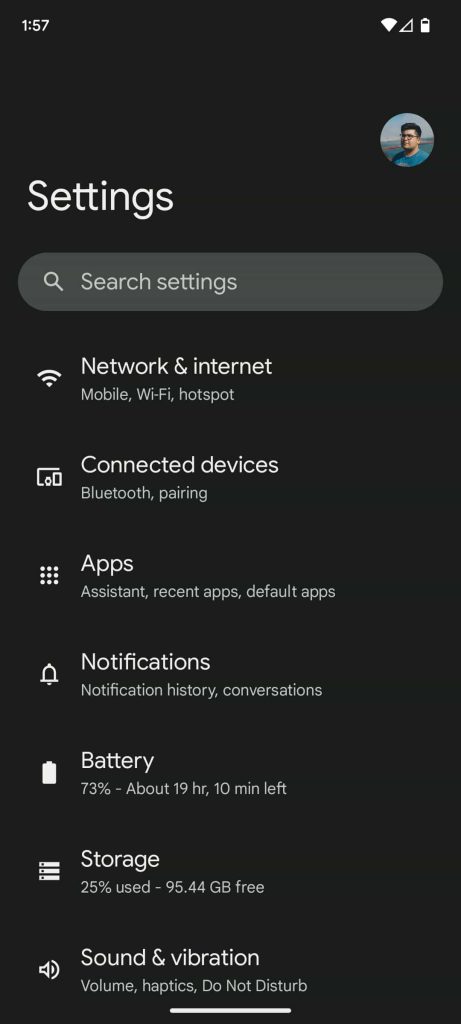
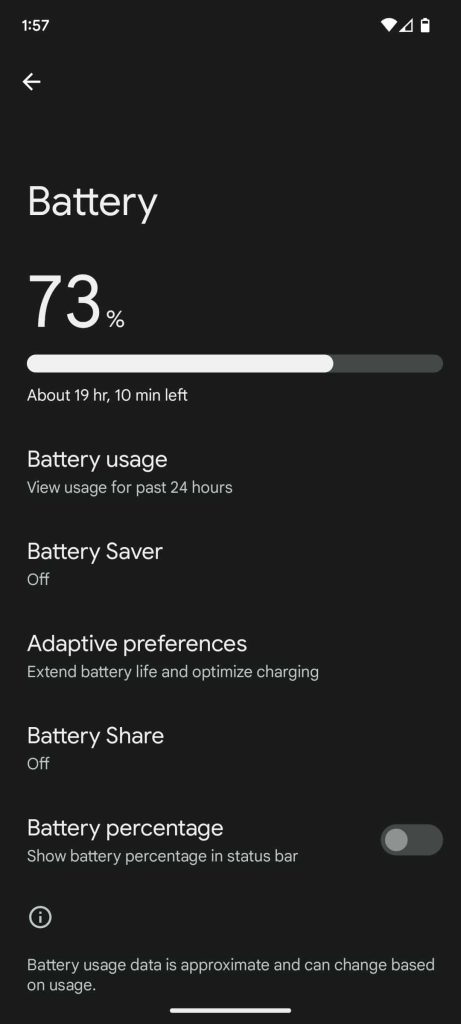
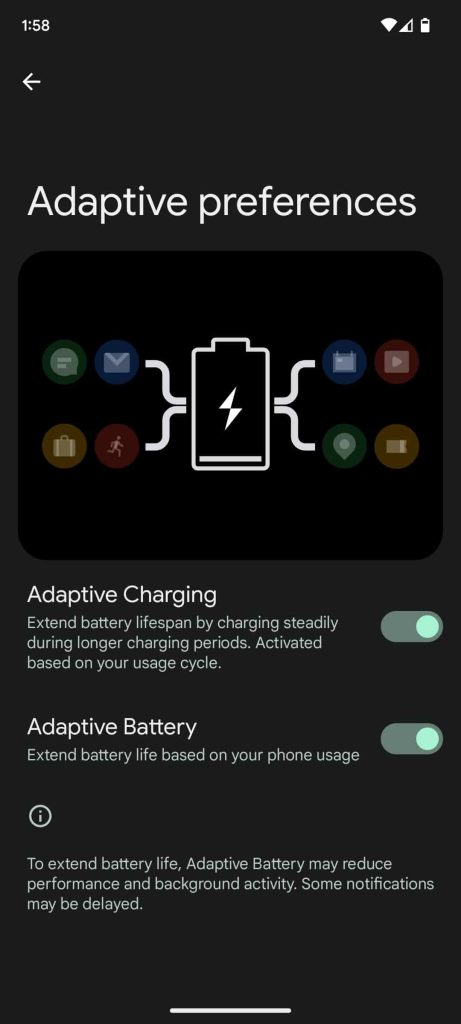
On a Samsung Galaxy phone
- On your Galaxy device, head to the settings by swiping down and hitting the settings cog.
- Find and tap Battery and device care.
- Tap the Battery readout toward the top.
- Scroll down and hit More battery settings.
- Toggle on Adaptive battery.
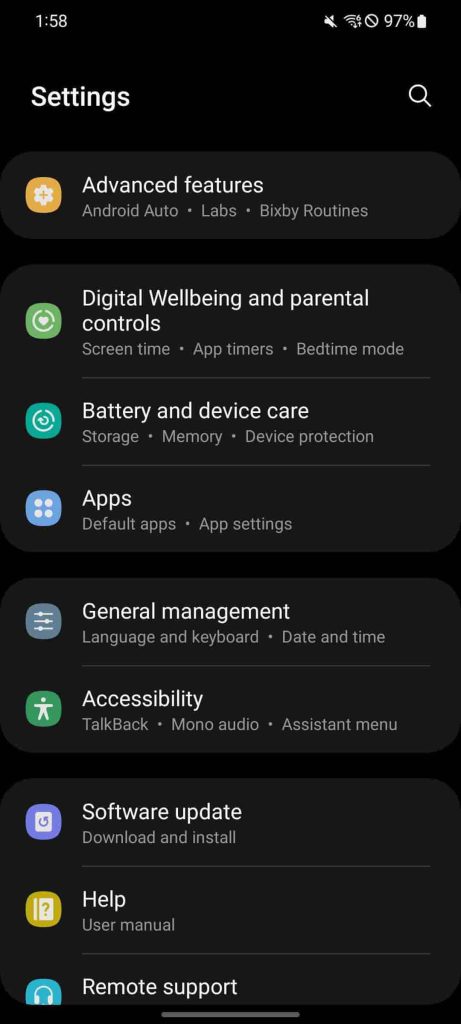
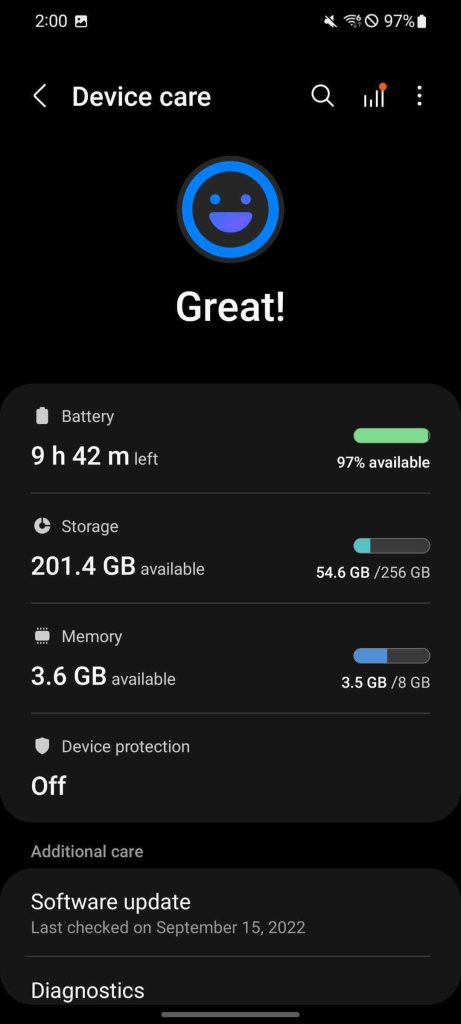
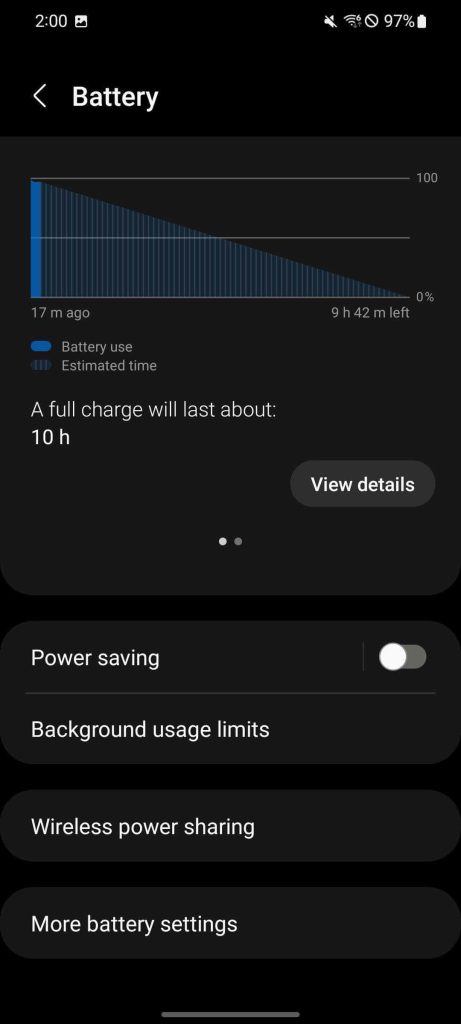
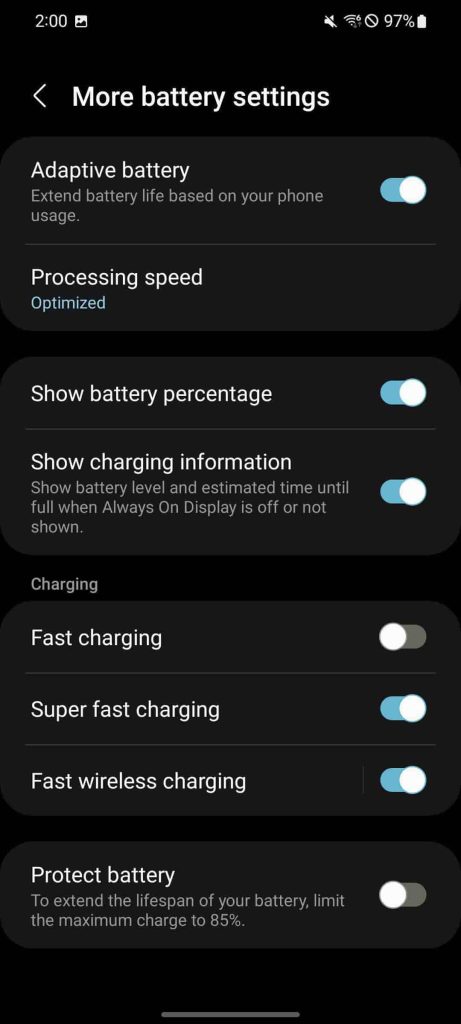
Below that, you can choose to further limit or unrestrict your processor speeds by tapping Processing speed and choosing one of the options.
Overall, Adaptive Battery is a fantastic feature that pulls its weight in our devices. If it isn’t turned on for your device by default, give it a shot and see if it works for you. It might not work right away since it needs time to learn your usage, but after that, Android’s Adaptive Battery feature should work like a charm.
More on Android:
- Pixel 6a September update rolling out with fingerprint sensor ‘improvements’
- Android 13 is a sizable update for Work Profiles, including Pixel dictation, NFC, and more
- Here’s every Google app getting an Android tablet UI, and what updates are live [U: Widgets]
FTC: We use income earning auto affiliate links. More.


Comments