
A virtual private network (VPN) is one of the best things you can take advantage of on your devices. The tool protects your online activity from malicious activity, whether you know it or not. This guide will take you through finding out if you can use the Google One VPN and how to install it on your desktop or Android phone, even if you don’t use a Pixel.
In order to use Google’s VPN, you first need to make sure you have access to it – after all, it is a “premium” tier in the Google One set of offerings. In the list of features Google offers with One, VPN access is in the 2TB plan, which runs around $9.99/month.
In general, $10/month for a VPN is a steal, not to mention you get a lot with the Google offering beyond that. Of course, it isn’t a very complex VPN. In fact, it’s one the simplest ones on the market, with only a handful of options.
If you happened to purchase a Pixel 7 or 7 Pro, you might be familiar with the feature. With the new Pixel lineup, Google added VPN access through the Google One app for free for five years. That in itself is a huge selling point. Unfortunately, that special promotion does not carry over to the desktop and Android versions on any device other than the Pixel 7 or 7 Pro.
How to install and use Google’s VPN on desktop
With the expansion into computers, Google has made its VPN available for both Windows PCs and macOS devices. If you’re running it on a Mac, you’ll need macOS 11+ Intel or Apple Silicon (M series); on Windows, you’ll need to be running Windows 10+ 64-bit.
- On your desktop, head to one.google.com.
- Click Benefits.
- In the VPN protection for multiple devices box, tap View details.
- In the box that reads Available for multiple devices, select Download app.
- Open the .exe or .dmg file and follow the setup instructions.
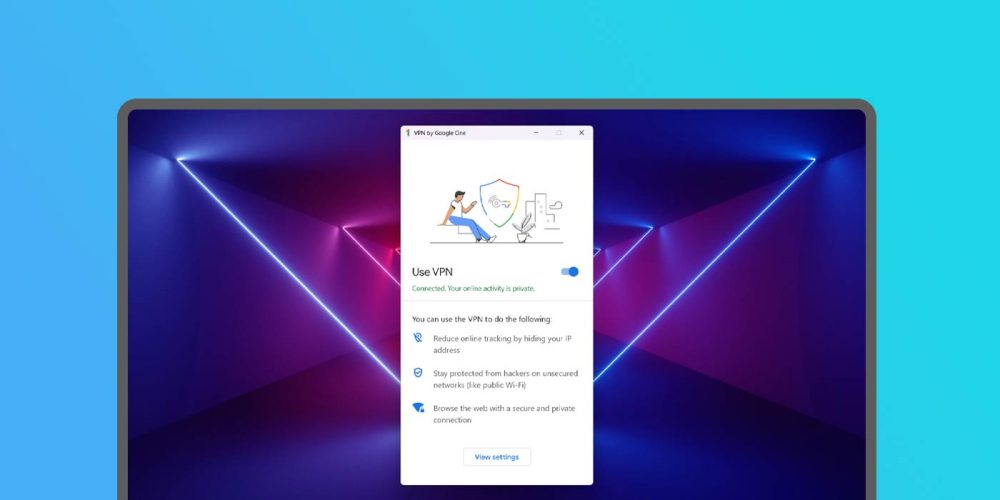
Once installed, you’ll be able to access the program and simply toggle on Google One VPN. There aren’t many options, though you can be reasonably certain your online activity will be hidden once the VPN is active. In Windows, you’ll see a taskbar notification that the VPN is active and a green checkmark next to the icon when it’s running.
Using Google One VPN on your Android device
Getting the VPN to work on your Android device is even easier, as you don’t necessarily need to install any new software beyond the Google One app.
- On your Android device, head to the Google Play Store and download the Google One app.
- Once installed, open the Google One app and open the Benefits tab.
- Scroll through the cards listed until you see the VPN protection for multiple devices card. Hit View details.
- If your device is eligible, you can hit the toggle and turn your new VPN on.
On the Pixel, you can add the Google One VPN Quick Settings toggle to your easy-to-access settings. With that, you can just tap the card to enable it on the fly.
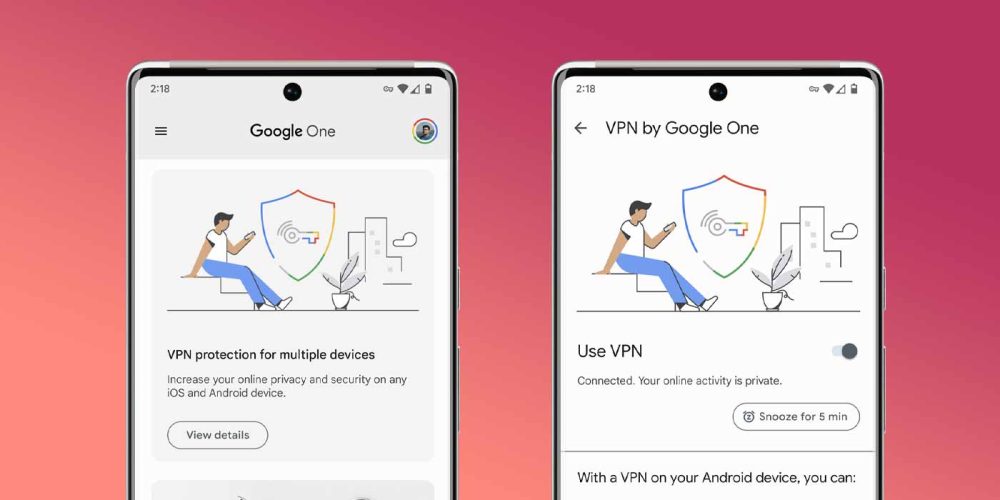
Generally, a VPN is a great tool to have. You probably won’t need to use it all the time, though it’s good to have on hand to protect your sensitive data.
More on Google One:
- Google One for Android gets slick homescreen redesign
- Google One for Android gets tablet redesign
- Google One 2TB+ plans add premium Meet video features, like no 1-hour group limit
FTC: We use income earning auto affiliate links. More.

Comments