
The days of verbally spelling out your Wi-Fi password to family and visitors are gone. With a couple of taps, users on Android can simply share access via a QR code or Nearby Share. Here’s how.
Starting with Android 10, the Wi-Fi settings have really been revamped to include accessible options for users looking to share their passwords. That version of Android brought the incredibly helpful Easy Connect feature. That brought custom QR codes, which contained Wi-Fi credentials accessible via a single scan.
Later, Android 12 added to that functionality with a Nearby Share button. Obviously, that variation of Easy Connect allows you to push credentials to other Android users with Nearby Share turned on.
In a recent update to Android 14, Google released a new functionality for this feature set. Now, within the Internet Quick Settings tile, a “Share Wi-Fi” button will appear. This addition shaves off the extra steps it takes to share your internet credentials within the settings, which was already an easy process.
Each method is extremely quick and much more convenient than explaining which characters are capitalized. It also saves time when you want to connect multiple devices to the same network. The method works with any other device with a camera, including iPhones.
How to share Wi-Fi passwords on Android
To share a Wi-Fi password with any other device, you simply need to have access to begin with. Saved networks and currently connected networks have the share button available. In this example, we used a Pixel with stock Android.
From the Internet Quick Settings tiles
- On your connected device, swipe down from the top of the screen twice to open your Quick Settings.
- Tap Internet.
- Hit Share Wi-Fi.
- Show the QR code to another device or hit Nearby to use Quick Share.
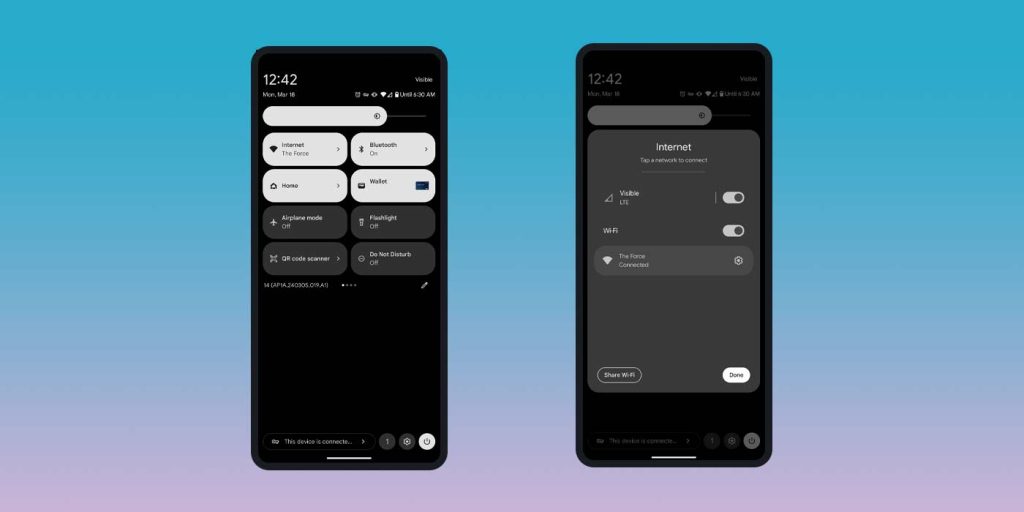
Note: This method can only be used for your current internet connection. To share a different Wi-Fi password from your Android phone, keep reading.
From the Pixel settings
- On your connected device, open the settings.
- Head to Network & internet.
- Hit Internet.
- Tip: You can opt to use the Internet Quick Setting tile to access your networks directly.
- Choose the Wi-Fi network you want to share, whether that’s the currently connected one or a saved network.
- Hit Share.
- Show the QR code to another device or hit Nearby to use Quick Share.
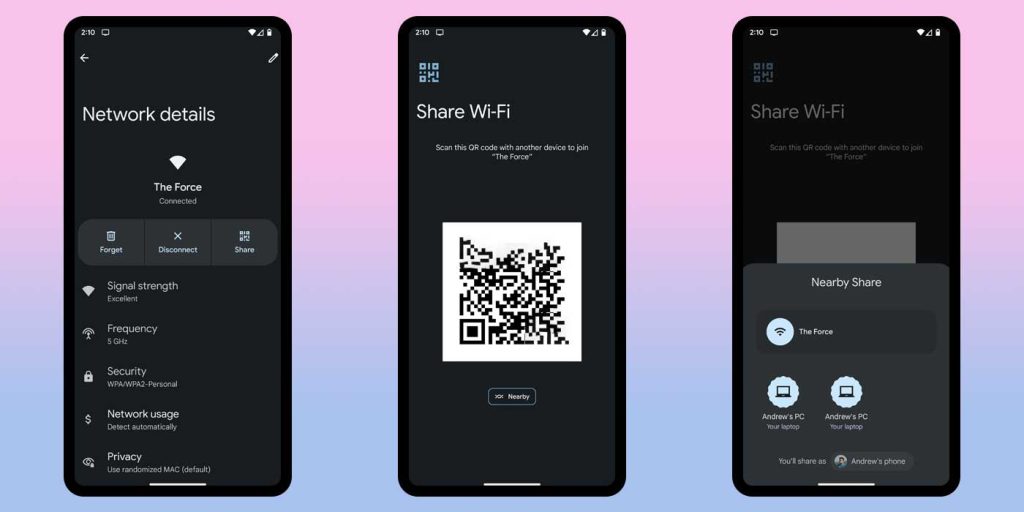
Once the code is scanned or shared, the recipient device will immediately connect to that Wi-Fi network if available. It happens in a matter of a couple of seconds and is by far the easiest way to share a password.
FTC: We use income earning auto affiliate links. More.






Comments