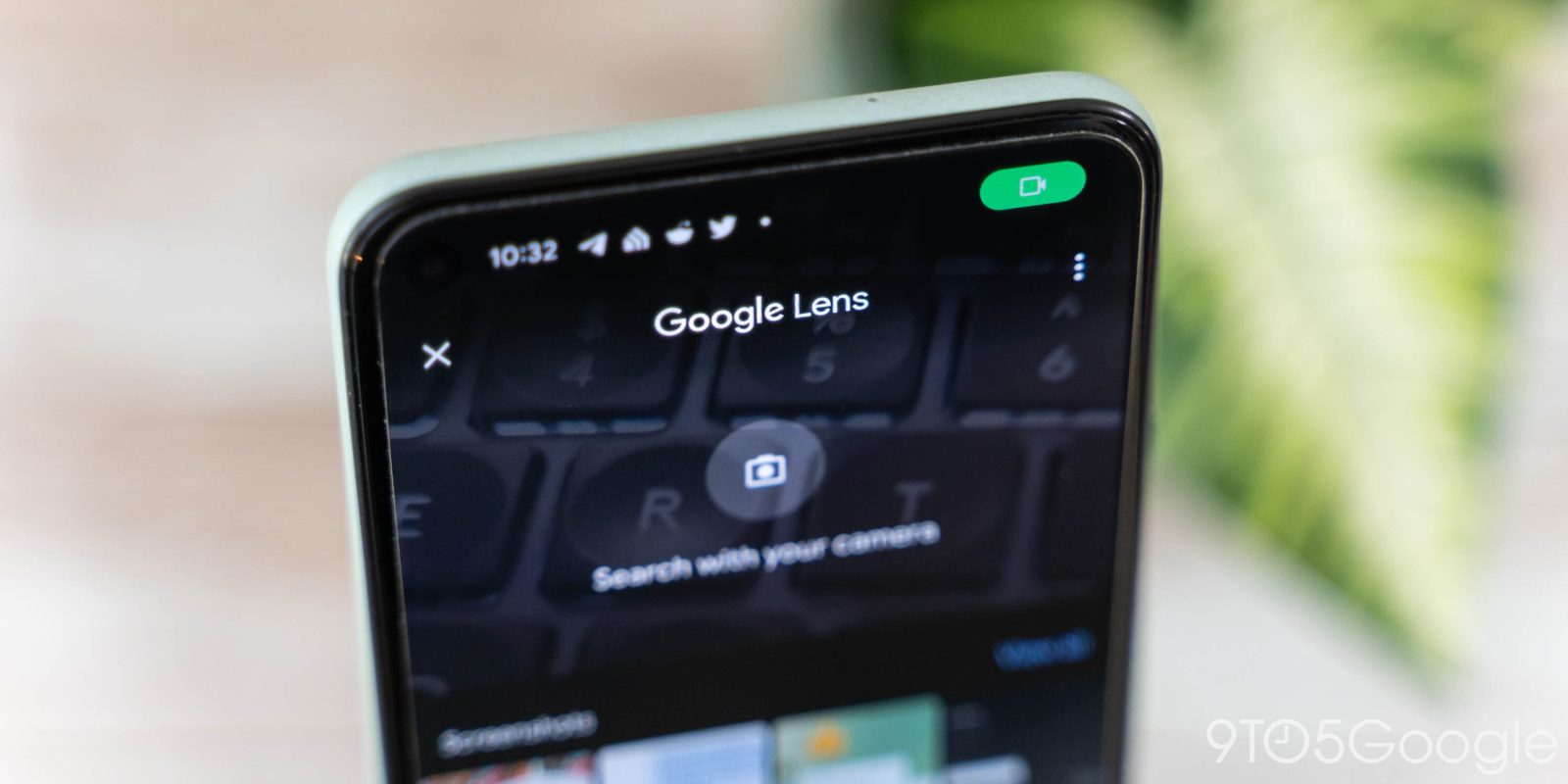
Google Lens is rolling out the highly-requested ability to save your Visual Search History so that you can return to any analyzed image in the future.
Update 3/19: This is now rolling out as a prompt in Google Lens on Android and iOS: “Save your recent searches — To start saving your Lens searches, turn on history.”
You then get a history icon in the top-right corner that opens: myactivity.google.com/product/lens. Tapping on a photo will immediately download it to your device. The file size is much smaller than the original, but it’s better than losing an image forever.
To download your Visual Search History, visit takeout.google.com. Images will be deleted in accordance with your Web & App Activity auto-delete settings, although some types of images may be deleted sooner.




Original 3/7: The shutter button in Google Lens does not take a picture that’s stored locally to your device. That picture is just sent to Google for analysis and then becomes inaccessible to you. (As such, my usual workflow involves taking a picture using the camera app and then triggering Lens from Google Photos.)
Google is now adding the ability to automatically save Lens captures so that you can return to those images at any time. This specifically applies to Lens usage inside the Google app. Pictures from the Google Photos integration or Circle to Search will not appear.

Like with text and voice results, you can visit myactivity.google.com to find all subsequent Google Lens searches and download images for re-analysis. (Previously, this page just noted how you “Searched with Google Lens.”) It’s a bit of a manual process, but better than forever losing a picture.
This is coming as a new opt-in setting. Disabled by default, you can find the new “Include Visual Search History” checkbox on myaccount.google.com > Data & Privacy > Web & App Activity.
Visual Search History is rolling out starting today and will be fully available over the coming weeks, while users will also be prompted about it inside Google Lens with a pop-up.
More on Google Lens:
- Circle to Search rolling out to Pixel 7 and 7 Pro, but not the Pixel Fold
- Google app gives its Search and Lens shortcuts a fresh new look [Gallery]
- Google Lens AR search in Google Maps gets more prominent icon
- Google Lens simplifies and consolidates into three filters
FTC: We use income earning auto affiliate links. More.



Comments