
Google recognizes, as much as anyone, that remotes go missing all the time. In the Google Home app, you can ping your Google TV remote to make a sound so you can find it when you look under all the wrong couch cushions; here’s how.
Google made a few key changes to how users interact with Google TV in the new Google TV Streamer. One of the most apparent changes, besides the bigger presence in hardware, is the new Voice Remote. The remote is slightly bigger and swaps a couple of buttons around, though it’s essentially unchanged. It can, however, now play a chime when lost.
With the launch of the Google TV Streamer came a new feature baked into the Google Home app. Now, users can find that Google TV Voice Remote with a couple of taps. The remote will then begin playing a sound, similar to how other devices play a sound when being located in the Find My Device app.
For this process, you’ll need to use the Google Home app.
- In the Google Home app, find and tap the Google TV Streamer.
- Hit the settings cog in the top corner.
- Tap Find my remote.
- Hit Play sound.
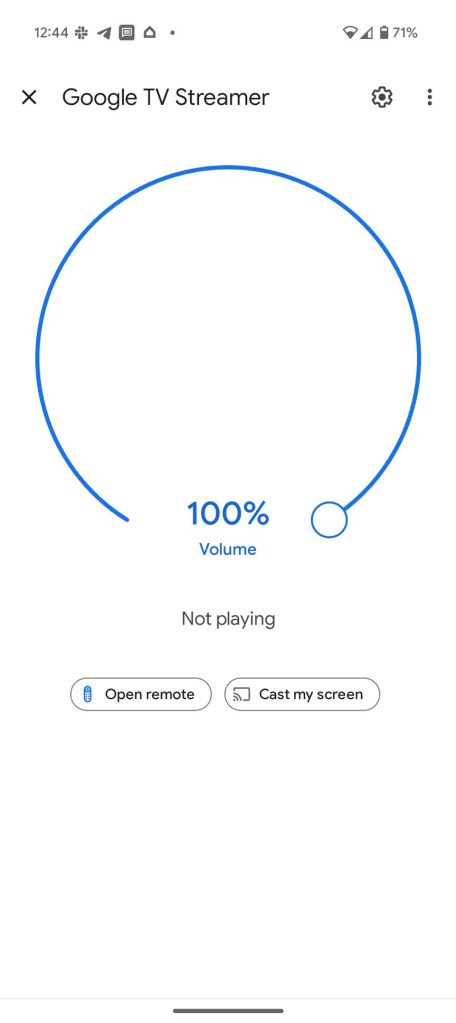
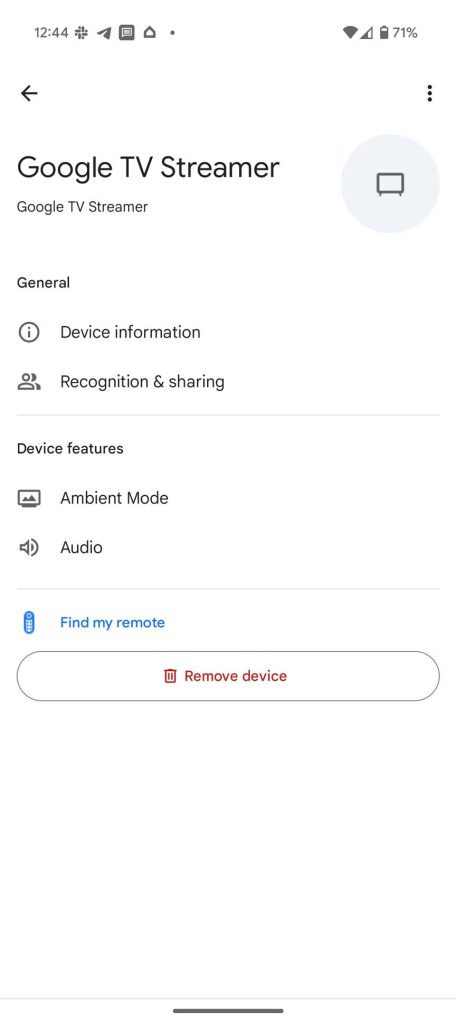
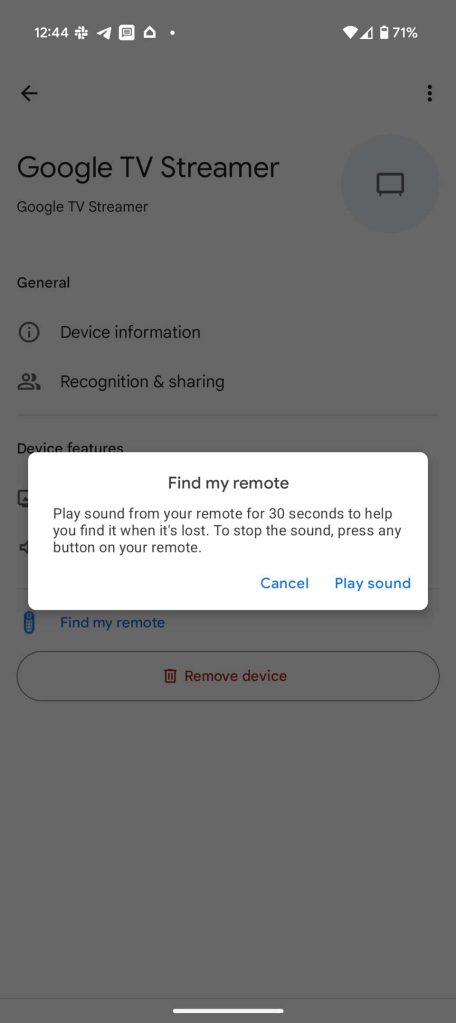
The remote will start emitting noise, which will make it a lot easier to find.
What devices can be found this way?
The Google TV Streamer doesn’t get this feature as an exclusive option. Instead one other device is able to take advantage – the Onn Pro Google TV streamer.
Both Google TV devices will display a “Find my remote” option in the Google Home app, and both remotes can be located this way. It’s likely that new dedicated Google TV streamers will incorporate this feature as it’s been added in Android 14, though standalone devices like TVs and projectors that run Google Home might not utilize it.
More on Google TV:
- Google TV Streamer vs Nvidia Shield TV: Can Google’s latest beat the best?
- There is no ‘Google TV Streamer Pro’ – Google’s set-top box almost had another name
- Google TV expands to new form factors and these new countries
FTC: We use income earning auto affiliate links. More.
Comments