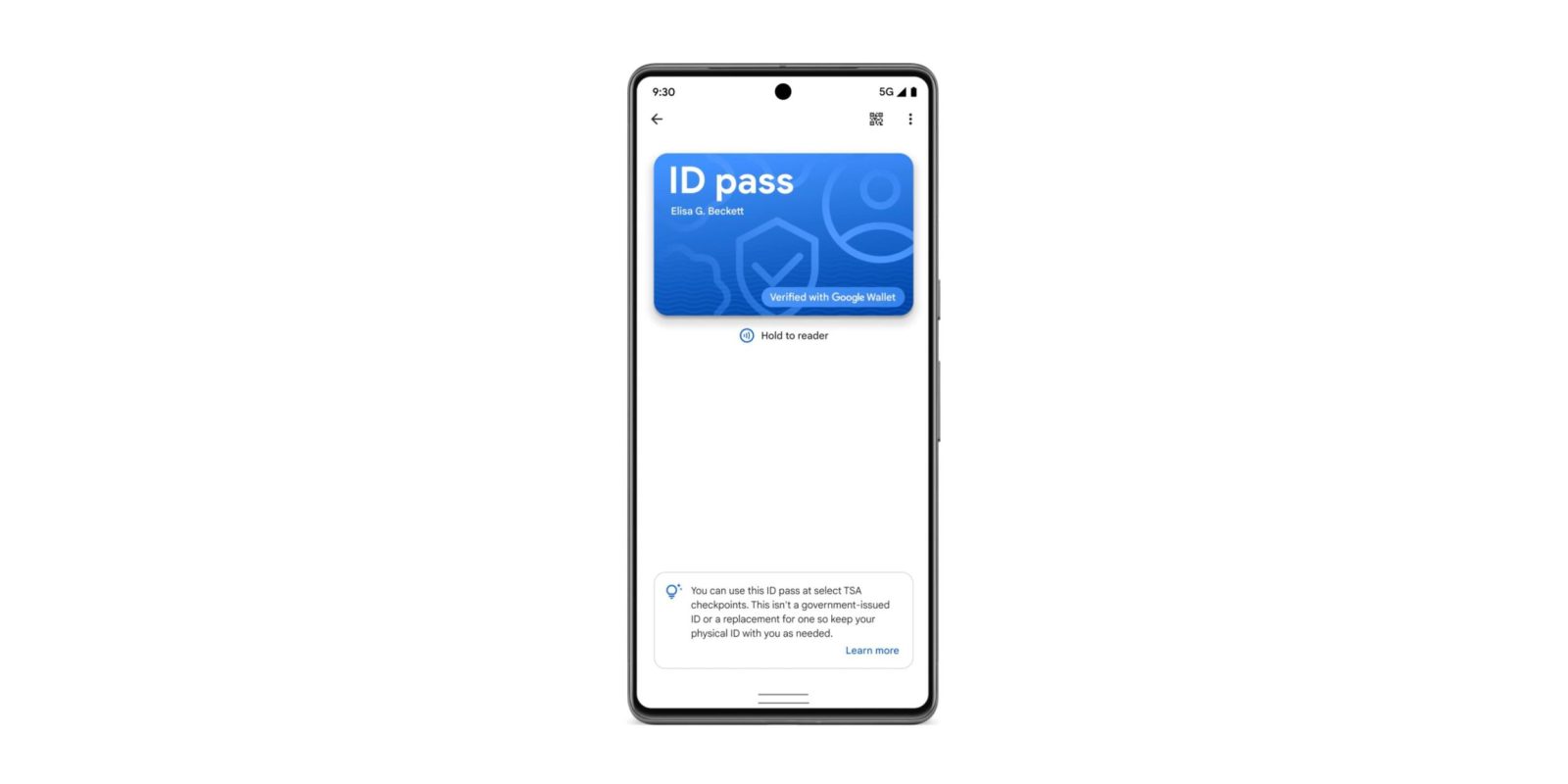
After testing in October, Google Wallet’s ability to add your passport as an ID to the Android app is now widely rolling out in stable.
You can use it at “TSA security for domestic travel within the US” if your state doesn’t offer a digital ID.
Opening “Add to Wallet” from the bottom-right corner of the app and then going to “ID” reveals “Driver’s license or state ID” and the new “ID pass” option.
The three-step process involves taking a picture of your passport’s info page, or manually entering that information. You then scan the security chip found inside the back cover of your passport:
- Place your passport on a flat surface.
- Open the back cover of your passport.
- To scan, remove your phone case.
- To find the chip, slowly move the back of your phone around the inside back cover.
Finally, you record a brief video of your face that Google will review “to make sure you’re a real person, and compare the video to your passport photo to make sure you’re the owner of the passport.”



Passport IDs in Google Wallet are now out of beta and widely rolling out with version 24.47.35 of Google Play services on Android 9+.
To use at the airport security checkpoint, you can either scan a QR code or tap your phone near the NFC reader and then approve what’s sent.
Google says this “isn’t a government-issued ID or a replacement for your physical ID so keep that with you as needed.” It also doesn’t “support international travel.”
If you lose your phone, the ID pass can be removed from myaccount.google.com. Full instructions are here.
More on Google Wallet:
- Google Wallet adds support for sixth state ID on Android
- Pixel Screenshots getting a smart Gboard integration, auto-filters, and more
- Google Wallet for Wear OS adding corporate badges, campus IDs, and more
FTC: We use income earning auto affiliate links. More.

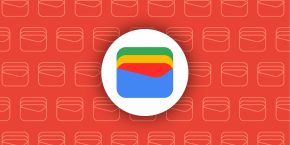
Comments