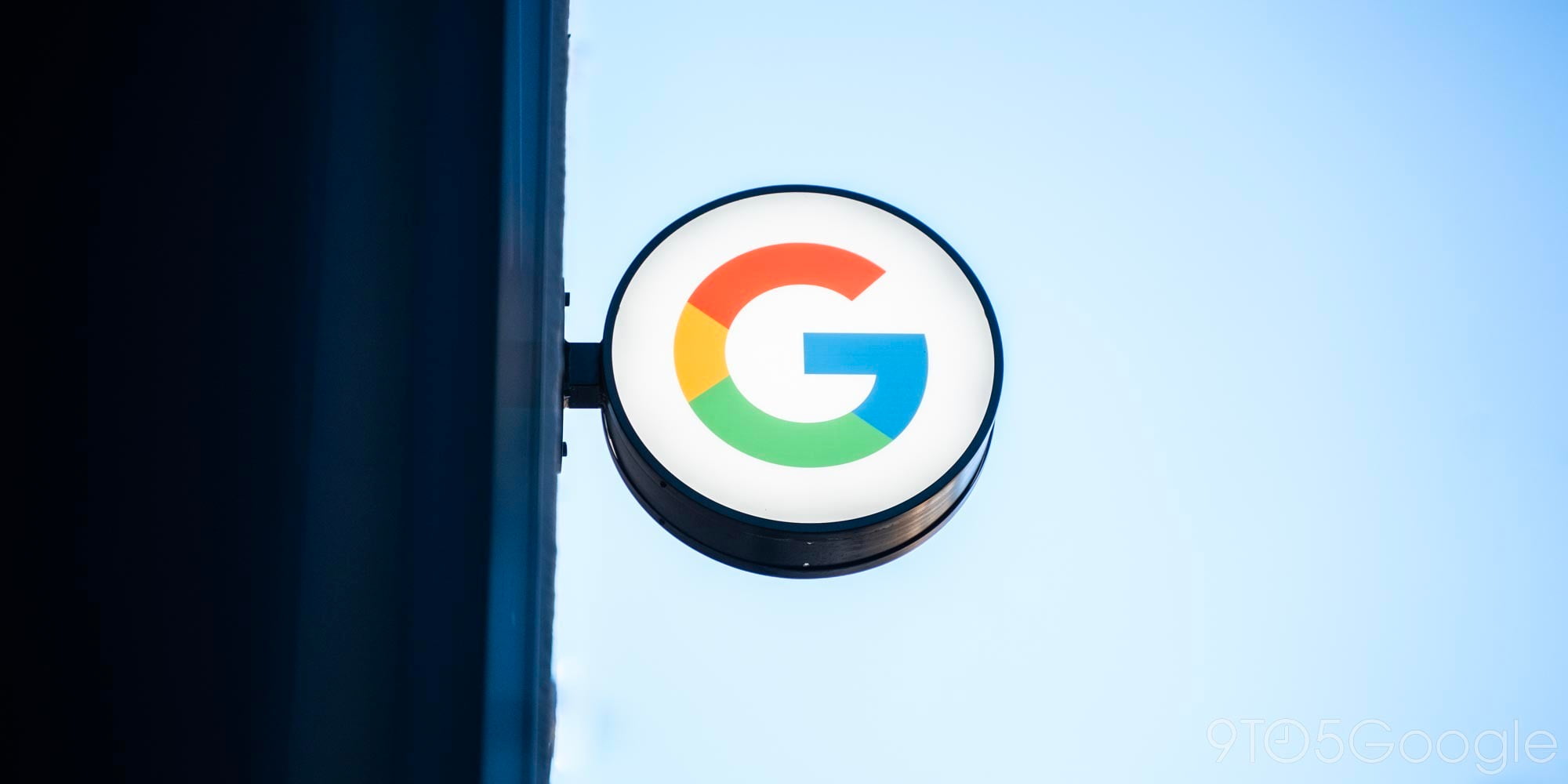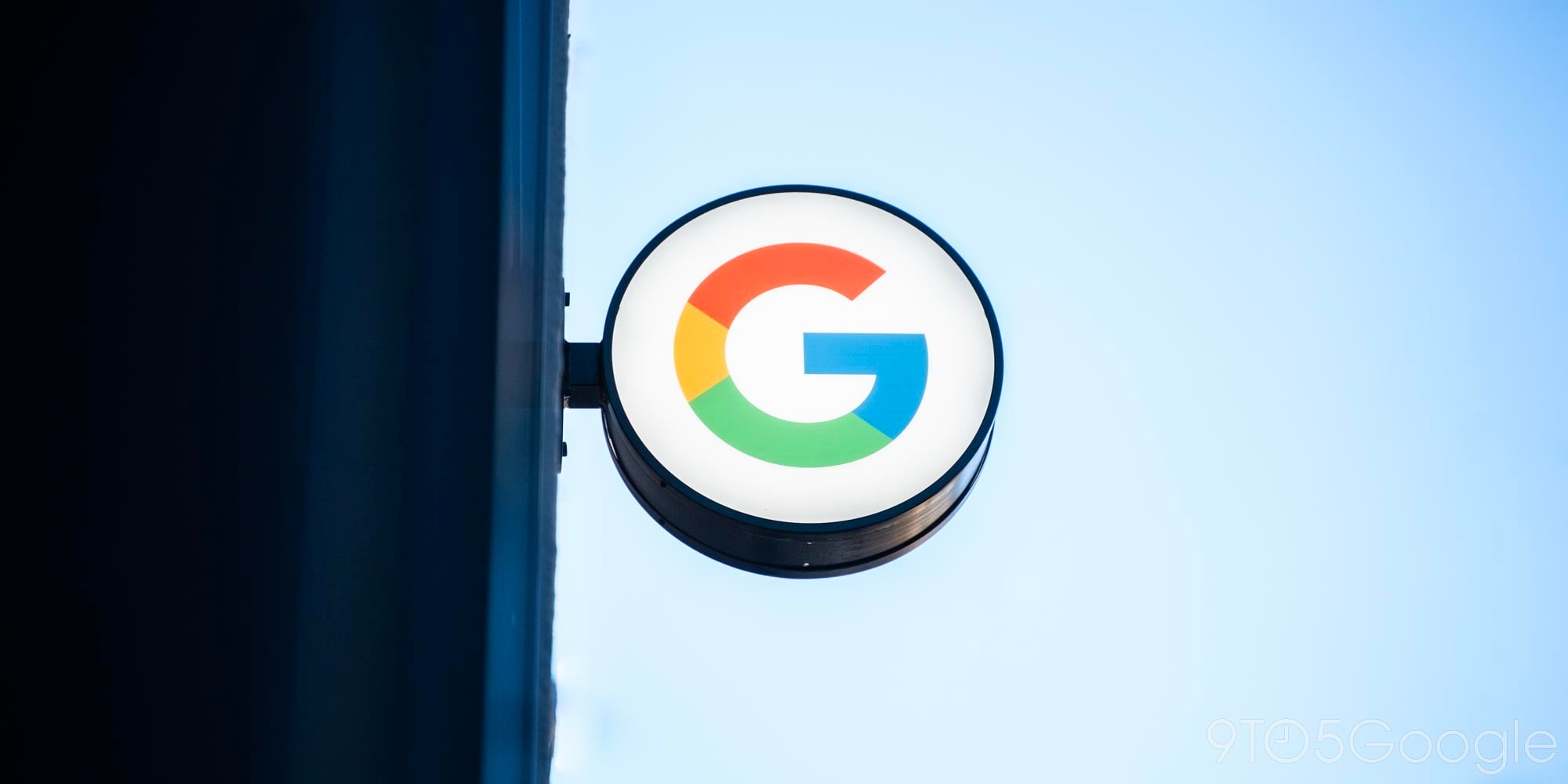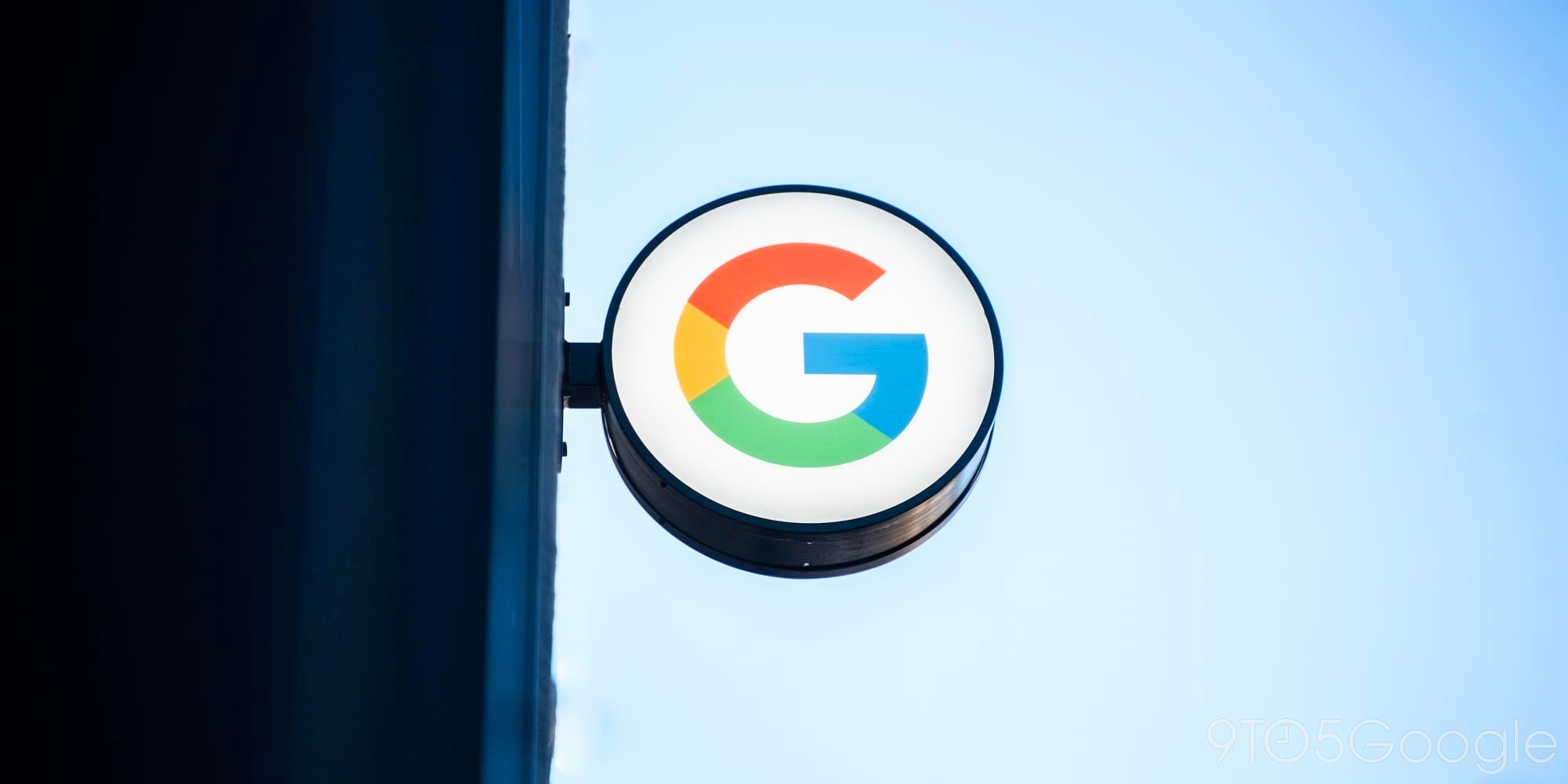Google Apps users get enhanced Google Drive file sharing options

Google today detailed some improvements it’s making for Apps users when it comes to file sharing with Google Drive and managing permissions for various users. The new functionality comes in the form of new “Access Checker” features within the Apps Admin console that will allow admins to select one of three options for file sharing with users:
If an admin allows external, public file sharing (i.e. they’ve checked the box next to Allow users in XYZ domain to publish files on the web or make them visible to the world as public or unlisted files), that admin will now be able to say which of the following three options their users will have when sharing files in the scenarios described above:
- Option 1: Recipients only, their domain, or public (no Google account required)
- Option 2: Recipients only or their domain
- Option 3: Recipients only
For admins that allow public file sharing already, the “recipients only, their domain, or public” will be selected by default. Otherwise, the “recipients only or their domain” option will be on by default. Admins can access the new settings once they’ve rolled out under Admin console > Apps > Google Apps > Settings for Drive > Sharing settings.
Google goes into more detail about the new options in its full blog post here for those that are interested.
Admins can expect to see the new feature rolling out in the next few days.