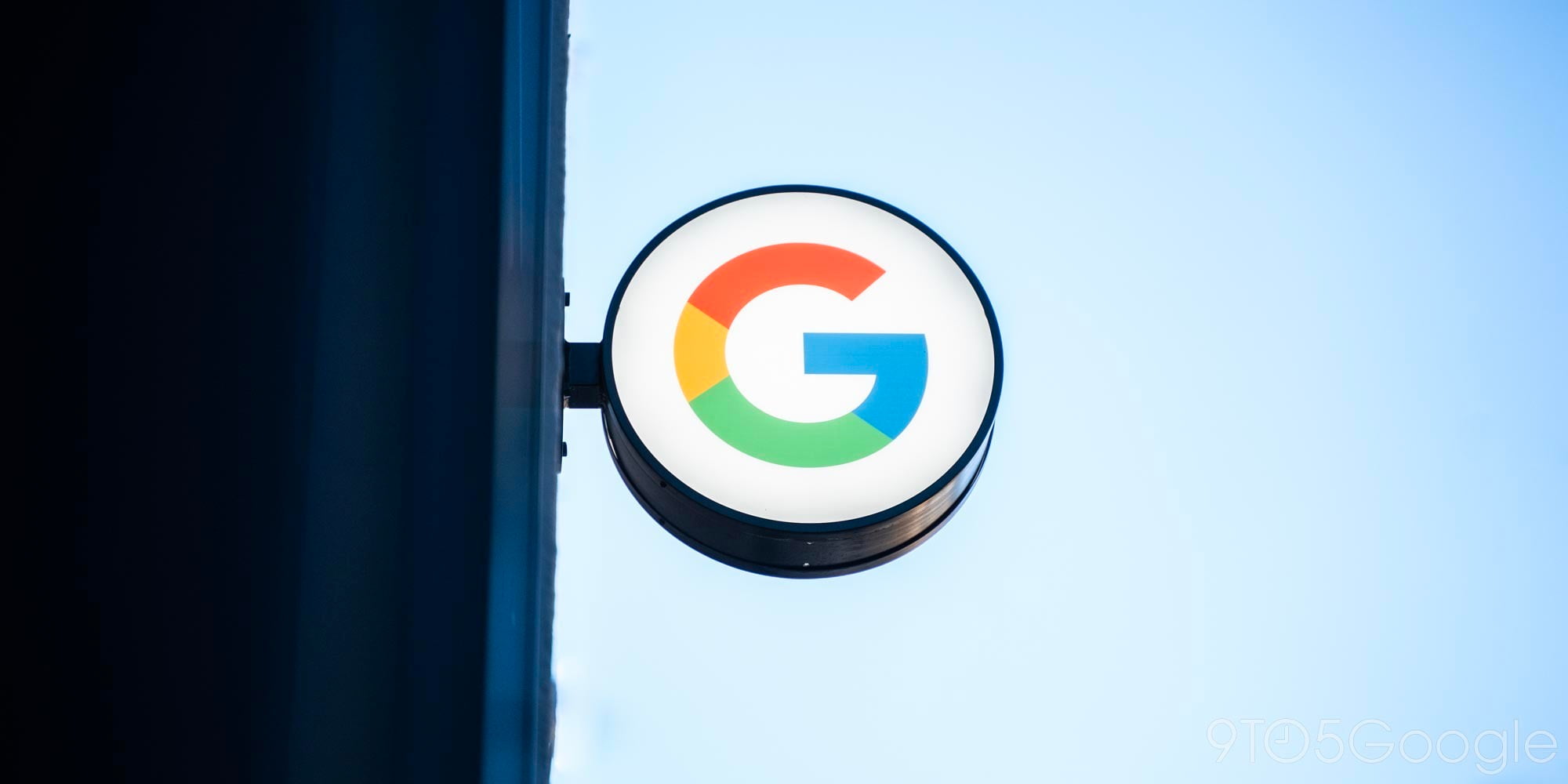
Google Search is a powerful tool that you’ll find on almost any Android device. Its ability to start listening to your voice after you say the hotwords “OK Google” makes it convenient to use and fun to show off. Most people assume the hotword detection only works when you’re in the Google Search app or if you’re using the Google Now Launcher, but when using a device that’s on Android 4.3 or higher, you can set up Google Now to listen for the hotwords from any screen–even when the display is off on some devices…
Most people don’t know about this feature because it’s hidden in Google Search’s settings. To turn on “OK Google” detection from any screen, go to the Google Search app, open the side pane, and select “Settings.” Select “Voice” from the list of settings, then choose “OK Google” Detection. Now turn “From any screen” on. Once it’s turned on, a setup screen will appear. There, you’ll train your phone or tablet to listen for your voice. Follow the prompts and repeat “OK Google” three times. Be sure to keep your hand from covering the mic on your phone and to hold the phone half an arm’s length from your mouth.
Now that you’ve trained you’ve device, try saying “OK Google” when you’re in any app. An animation of the Google Search box will overlay the app you’re in and Google Now will start listening for your query. On most devices you can also set Google Now to listen while your phone is locked and charging. Devices like the Nexus 6 can listen for the Google Now even when the device is off the charger thanks to the low-power natural language processor. That feature can be turned on in the “OK Google” detection settings section seen above.
Being able to wake Google Now from anywhere can be very convenient. As of yesterday, you can even control your Nest thermostat with Google Now.
FTC: We use income earning auto affiliate links. More.



Comments